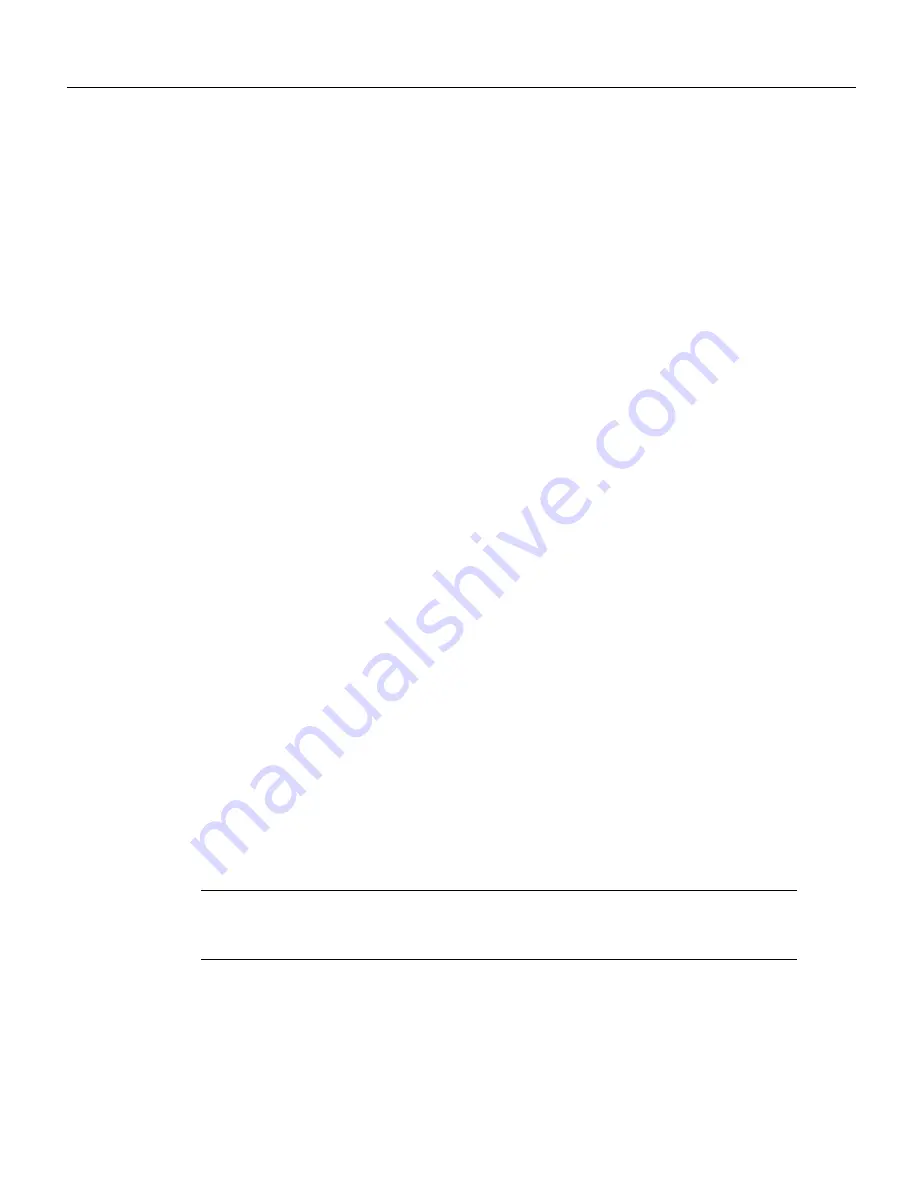
Router Card (WS-X3011) Configuration Note 25
Using AutoInstall
Using AutoInstall
The AutoInstall process is designed to configure the router card automatically after connection to
your WAN. In order for AutoInstall to work properly, a Transmission Control Protocol/Internet
Protocol (TCP/IP) host on your network must be preconfigured to provide the required configuration
files. The TCP/IP host may exist anywhere on the network as long as the following two conditions
are maintained:
1
The host must be on the remote side of the router card’s synchronous serial connection to the
WAN.
2
User Datagram Protocol (UDP) broadcasts to and from the router card and the TCP/IP host must
be enabled.
This functionality is coordinated by your system administrator at the site where the TCP/IP host is
located. You should not attempt to use AutoInstall unless the required files have been provided on
the TCP/IP host. For more information, refer to the Cisco IOS configuration guide and command
reference publications. These manuals are available on CD ROM and in printed form. Refer to the
section “Ordering Documentation” at the end of this document for information about how to obtain
these documents.
After powering on the switch, the router interface loads the operating system image from Flash
memory. If the remote end of the WAN connection is connected and properly configured, the
AutoInstall process begins automatically.
After AutoInstall completes successfully, enter the copy running-config startup-config command
in privileged EXEC mode to write the configuration data to the router card’s NVRAM:
Router# copy running-config startup-config
The configuration settings created by the AutoInstall process are saved in the router card’s NVRAM.
If you do not save the configuration to NVRAM, the configuration will be lost the next time you
reload the router card.
Router Card Configuration
Some parameters are configurable from the switch Main Menu. These parameters govern the bootup
process, router reset, and router flow control and provide access to the router command line
interface. To configure these parameters follow these steps:
Step 1
From the switch Main Menu, select Configuration>Router Configuration. The Router
Configuration menu appears, as shown in Figure 11.
Step 2
At the
Enter a port in box, port format (e.g. 2,15)
prompt, enter
the number of the Catalyst box containing the router card and the number of the port.
Note
If you do not know which port belongs to the router card, you can list a box’s port assignments
by selecting Configuration>Port Configuration from the switch Main Menu. The port designated
WAN3011 is the correct port.
















































