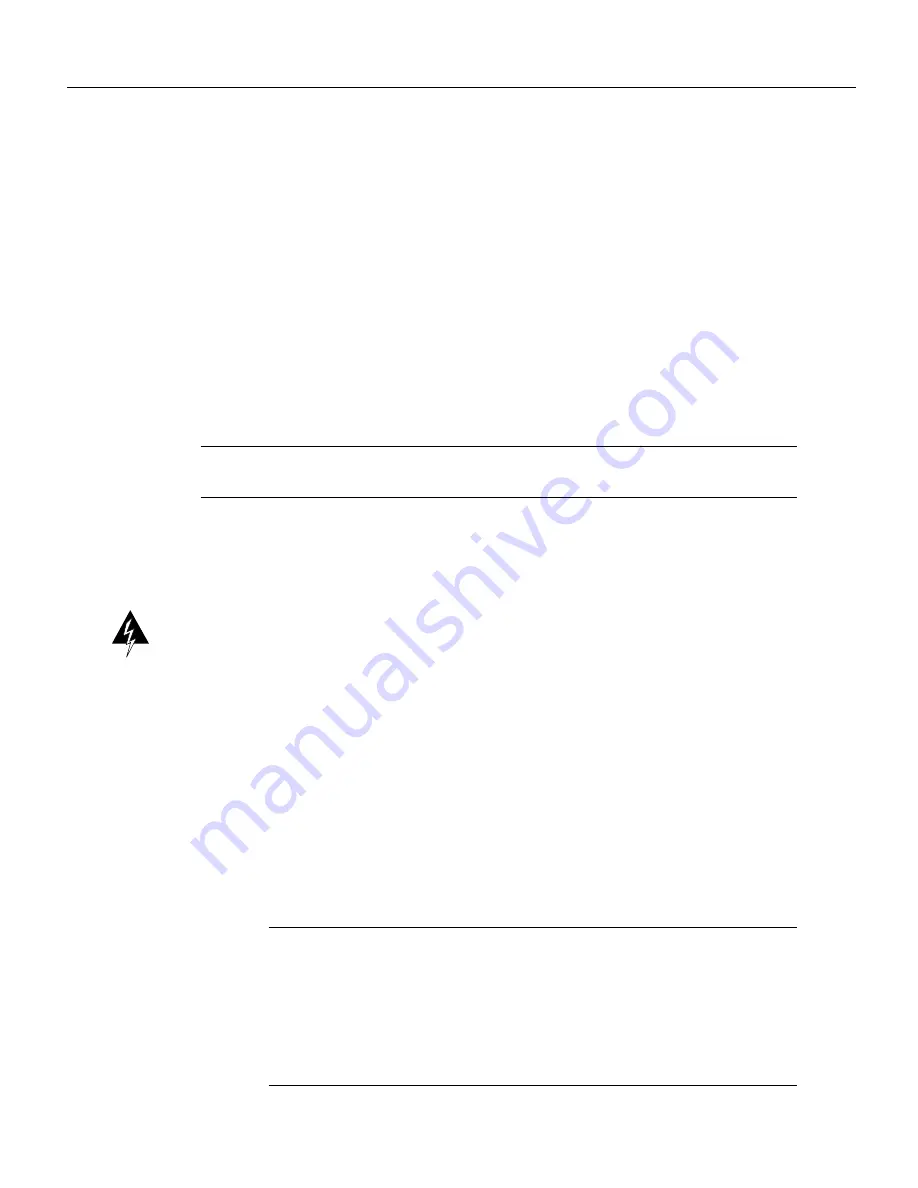
14 Router Card (WS-X3011) Configuration Note
Connecting to a Network
If there is still a problem, perform the following steps:
Step 1
Check all of the cable connections.
Step 2
Check the baud rate at the console’s setup screen; make sure the baud rate is set to the
default, 9600.
Step 3
Set the console baud rate to different values up or down, pressing RETURN after each
selection.
Step 4
If you are using a terminal emulation program, try exiting the program and restarting.
Step 5
If you still can not get the connection to work, contact a support person.
Connecting to a Network
This section explains how to connect the router card to your network. The synchronous serial and
ISDN ports are used to connect the router to a WAN.
Note
The Cisco WS-X3011 router card complies with Part 68 of the FCC rules. For information
about this rule, see the section “FCC Part 68 Notice” at the end of this document.
The cables required to connect the router card to a network are not provided with the card. For
ordering information, refer to the section “Obtaining Service and Support” in this document. For
cable pinouts, refer to the section “Cable, Pinout, and Port Specifications” in this document.
Warning
Do not work on the system or connect or disconnect cables during periods of lightning
activity.(To see translated versions of this warning, refer to the appendix “Translated Safety
Warnings” in the Catalyst 3X00 Configuration and Installation Guide.)
Take the following steps to connect your router card to a network:
Step 1
If you will be using AutoInstall to configure the router card, connect the synchronous
serial port (DB-60) to a CSU/DSU or other DCE device, as shown in Figure 9. If you do
not plan to use AutoInstall (or you are not sure what AutoInstall is) do not connect the
WAN cable until after you have configured the router card.
If a WAN cable is connected when you power ON the switch with the router card for the
first time, it will attempt to run AutoInstall to download a configuration file from a TFTP
server. It can take several minutes for the router card to determine that the necessary files
are not in place for AutoInstall to begin. For more information about AutoInstall, refer to
the Cisco IOS configuration guide, which is available in the CD ROM package that came
with your switch.
Note
Cisco documentation and additional literature are available in a CD-ROM
package, which ships with your product. The Documentation CD-ROM, a member of the
Cisco Connection Family, is updated monthly. Therefore, it might be more up to date
than printed documentation. To order additional copies of the Documentation CD-ROM,
contact your local sales representative or call customer service. The CD-ROM package
is available as a single package or as an annual subscription. You can also access Cisco
documentation on the World Wide Web at http://www.cisco.com,
http://www-china.cisco.com, or http://www-europe.cisco.com.





























