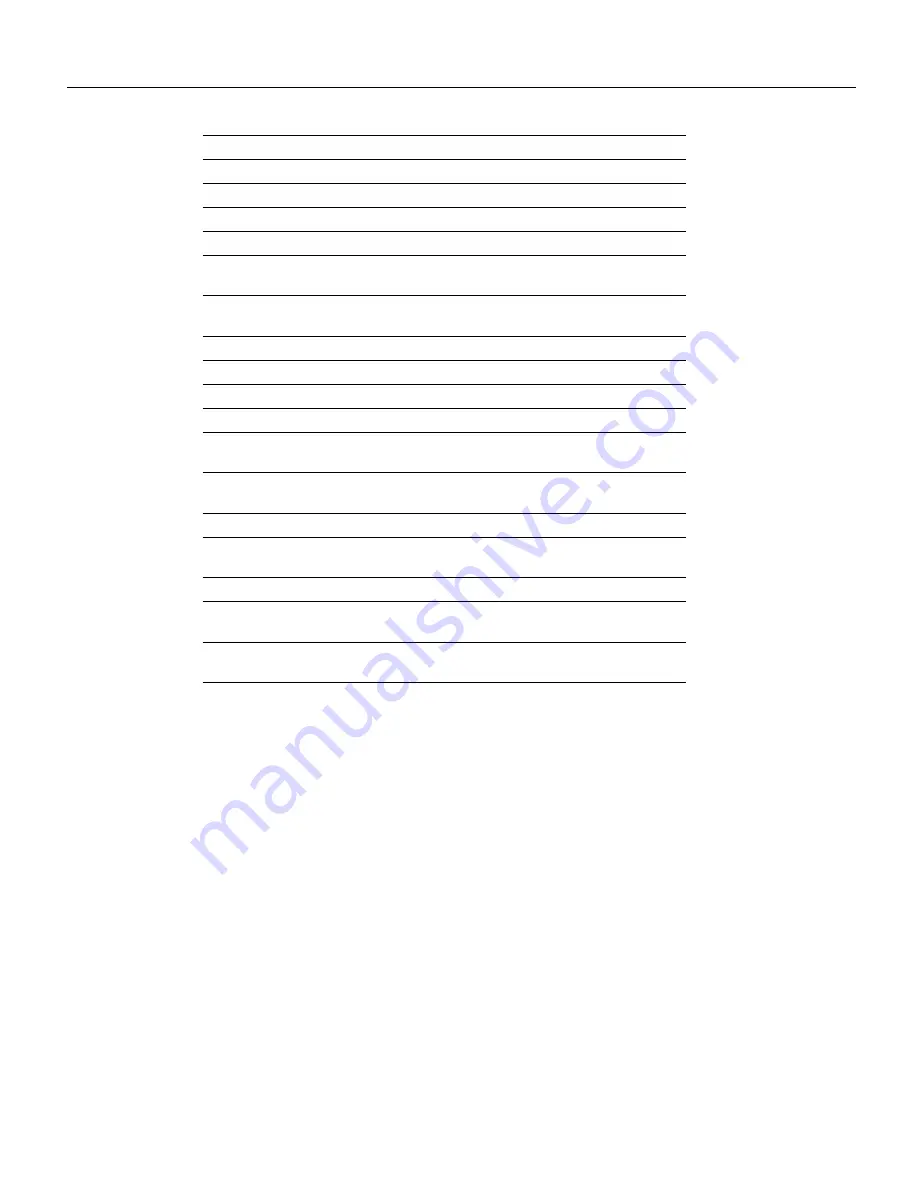
12 Router Card (WS-X3011) Configuration Note
Installing the Router Card
Step 4
Power on the switch.
At power on (cold boot), the switch performs a series of self-test diagnostics that verify
that hardware components are functioning. The diagnostic self-test for the switch
displays two different screens (lists of information), depending on whether you perform
a cold boot (power on cycle with full diagnostics), or a warm boot (a reset without full
diagnostics). For detailed information about these diagnostics, refer to the Catalyst 3X00
Installation and Configuration Guide.
At the end of the boot messages, you should be prompted to press RETURN. The
Greeting screen of the switch Console Manager should appear, as shown in Figure 8.
If the diagnostic list does not appear, or the list is garbled, refer to the “Encountering
Communication Problems” section in this document..
Step 5
At the Greeting screen, press RETURN to enter the Main menu. The contents of the Main
menu, instructions for setting a Password and all information within the menus and
sub-menus are described in the Catalyst 3X00 Installation and Configuration Guide.
Step 6
Access the router card command-line interface by pressing Ctrl-R from the switch Main
menu.
Data bits
8
Stop bits
1
Handshaking
None
Terminal emulation
VT100
Duplex
Full
Soft flow control
(XON/XOFF)
Off (input and output)
Hard flow control
(RTS/CTS)
Off
Autobaud upon break
On
Line wrap
On
Screen scroll
On
CR translation
CR
Backspace (BS)
translation
Destructive
Break length
(milliseconds)
350
Enquiry (ENQ)
Off
EGA/VGA true
underline
Off
Terminal width
890
ANSI 7 or 8 bit
commands
7
Microsoft Windows
,
terminal emulation
Disable the “Use Function, Arrow, and Ctrl Keys for
Windows” option, located in the Terminal Preference menu



























