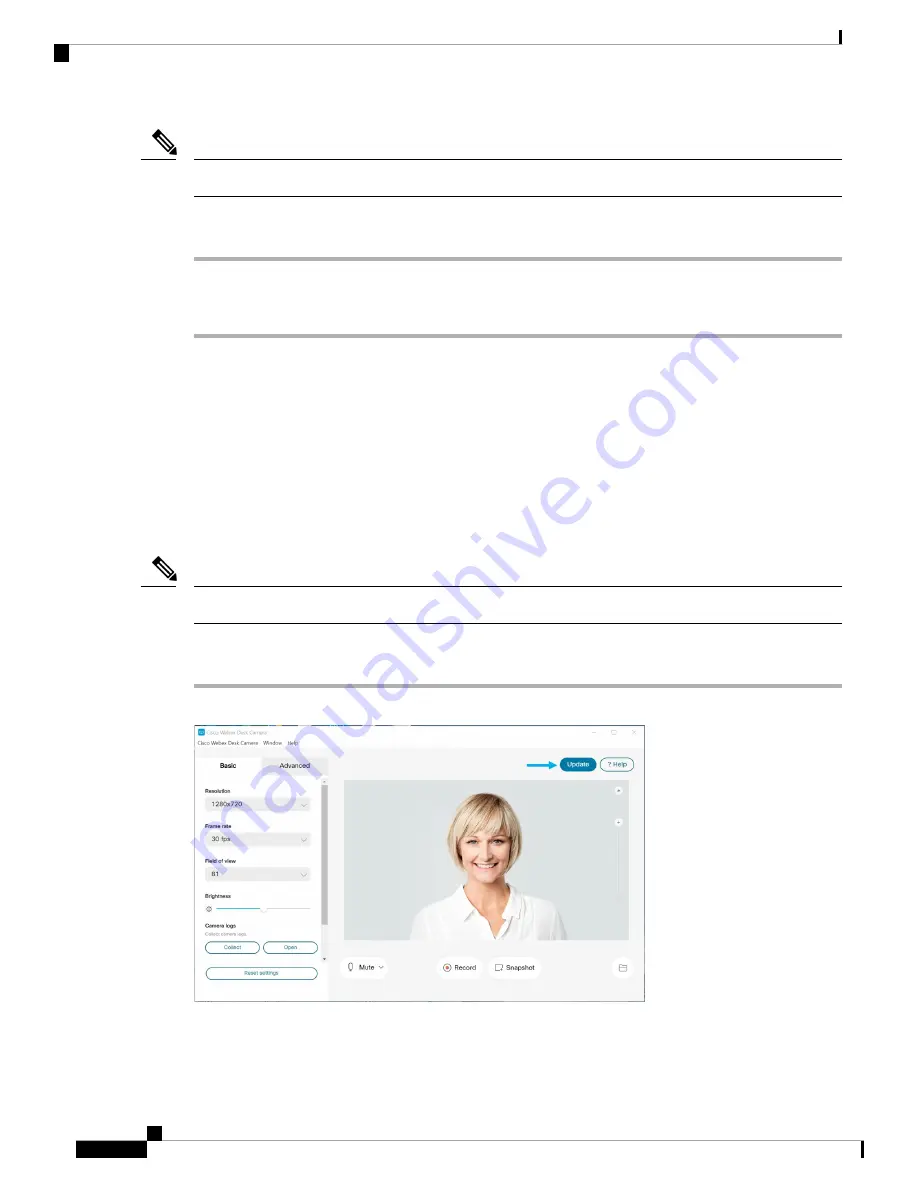
Keep your camera connected to your computer during the reset.
Note
Procedure
Step 1
Open the Cisco Webex Desk Camera app.
Step 2
Click
Reset settings
.
Related Topics
Install the Cisco Webex Desk Camera App
, on page 9
, on page 20
Update the Camera App
When an app update is available, the
Update
button displays in the upper-right corner of the app.
You can view the current app version from
Cisco Webex Desk Camera
>
About Cisco Webex Desk Camera
on the menu bar.
The update installation closes the application.
Note
Procedure
Step 1
Click the
Update
button.
Step 2
Download the latest installer file to your local drive.
Step 3
Double-click the executable file to start the installation.
Cisco Webex Desk Camera User Guide
26
Maintain Your Camera
Update the Camera App
Содержание Webex Desk
Страница 6: ...Cisco Webex Desk Camera User Guide vi Contents ...
Страница 28: ...Cisco Webex Desk Camera User Guide 22 Use Your Camera with the Camera App Specify the Media File Directory ...
Страница 40: ...Cisco Webex Desk Camera User Guide 34 Maintain Your Camera Accessory Hub Can t Detect the Camera ...
Страница 44: ...Cisco Webex Desk Camera User Guide 38 Product Safety and Security Important Online Information ...



























