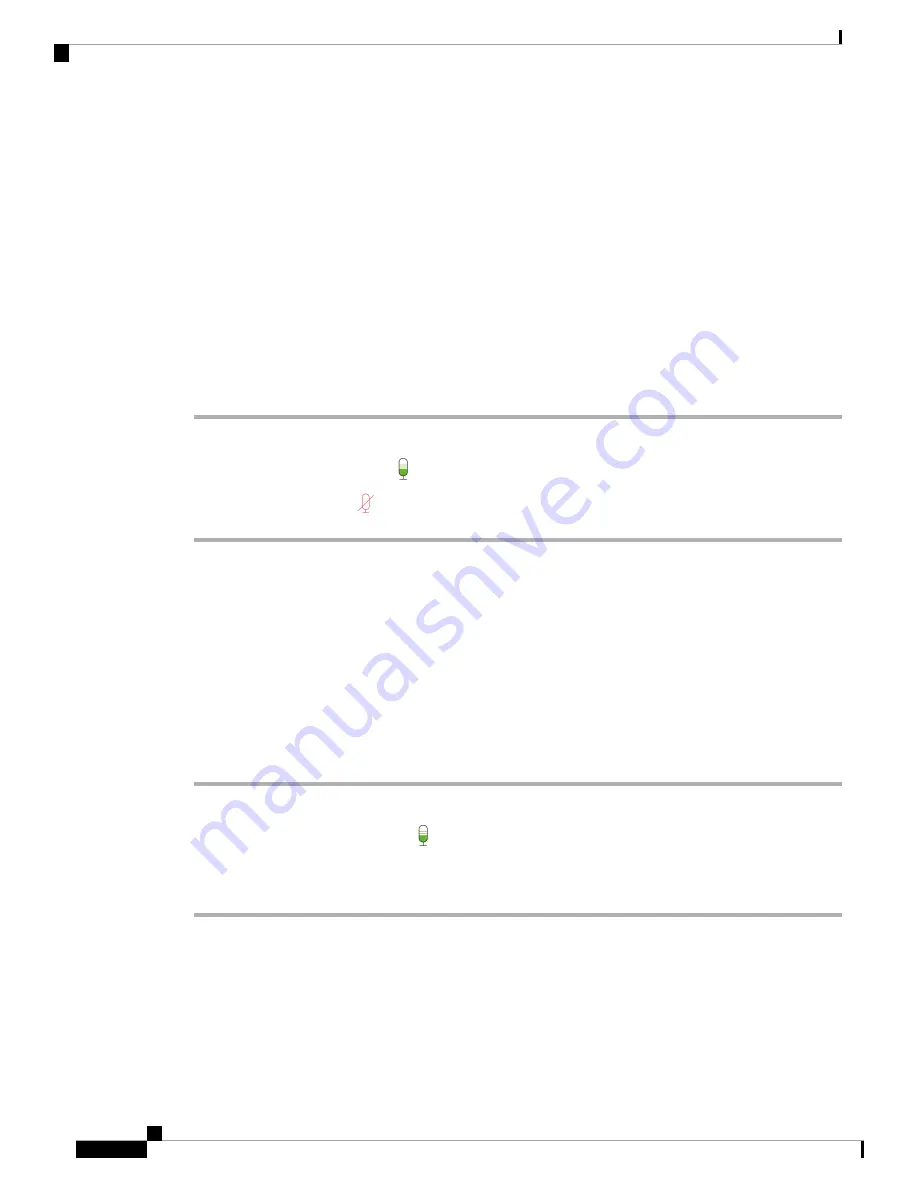
Related Topics
Install the Cisco Webex Desk Camera App
, on page 9
Mute the Microphones
By default, your camera microphones are
On
. Mute your microphones if you don't want the meeting participants
to hear you.
When the microphones are muted, recordings taken with your camera are silent.
If you use your camera with a meeting application, make sure that you select Cisco Webex Desk Camera as
the audio channel on the meeting app settings.
Procedure
Step 1
Open the Cisco Webex Desk Camera app.
Step 2
Below the live video frame, click
Mute
.
Step 3
To resume the audio, click
Unmute
.
Related Topics
Install the Cisco Webex Desk Camera App
, on page 9
, on page 20
Adjust the Microphone Volume
Adjust your microphone volume if you sound too loud or too quiet during a meeting. You can't adjust the
volume when muted.
Procedure
Step 1
Open the Cisco Webex Desk Camera app.
Step 2
Click the downward arrow (
˅
) on the
Mute
button.
Step 3
On the
Microphone gain
window, move the
Input volume
slider left to decrease or right to increase the
volume.
Related Topics
Install the Cisco Webex Desk Camera App
, on page 9
, on page 20
Cisco Webex Desk Camera User Guide
20
Use Your Camera with the Camera App
Mute the Microphones
Содержание Webex Desk
Страница 6: ...Cisco Webex Desk Camera User Guide vi Contents ...
Страница 28: ...Cisco Webex Desk Camera User Guide 22 Use Your Camera with the Camera App Specify the Media File Directory ...
Страница 40: ...Cisco Webex Desk Camera User Guide 34 Maintain Your Camera Accessory Hub Can t Detect the Camera ...
Страница 44: ...Cisco Webex Desk Camera User Guide 38 Product Safety and Security Important Online Information ...






























