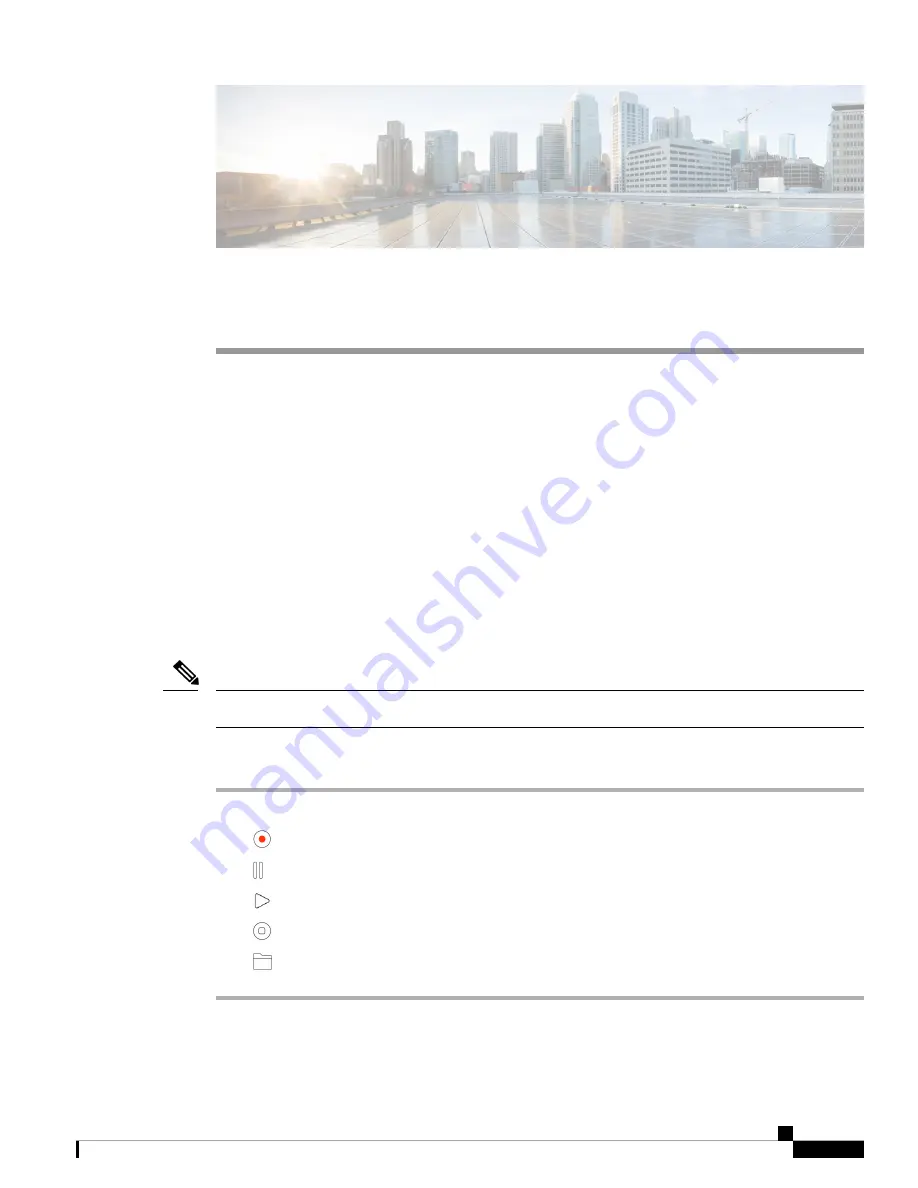
C H A P T E R
4
Use Your Camera with the Camera App
•
•
•
Configure the Video Image Settings, on page 16
•
Flip the Video Image, on page 19
•
•
Mute the Microphones, on page 20
•
Adjust the Microphone Volume, on page 20
•
Specify the Media File Directory, on page 21
Record a Video
You can record videos of on-site events or meetings with the Cisco Webex Desk Camera app. The recordings
are saved as AVI files in the
Media
folder.
If you close the shutter, the recording stops.
Note
Procedure
Step 1
Open the Cisco Webex Desk Camera app.
Step 2
Click
Record
to start recording.
Step 3
Click
Pause
to pause recording.
Step 4
Click
Resume
to continue recording.
Step 5
Click
Stop
to stop recording.
Step 6
Click
to view your recording files in the media folder.
Related Topics
Install the Cisco Webex Desk Camera App
, on page 9
Cisco Webex Desk Camera User Guide
15
Содержание Webex Desk
Страница 6: ...Cisco Webex Desk Camera User Guide vi Contents ...
Страница 28: ...Cisco Webex Desk Camera User Guide 22 Use Your Camera with the Camera App Specify the Media File Directory ...
Страница 40: ...Cisco Webex Desk Camera User Guide 34 Maintain Your Camera Accessory Hub Can t Detect the Camera ...
Страница 44: ...Cisco Webex Desk Camera User Guide 38 Product Safety and Security Important Online Information ...






























