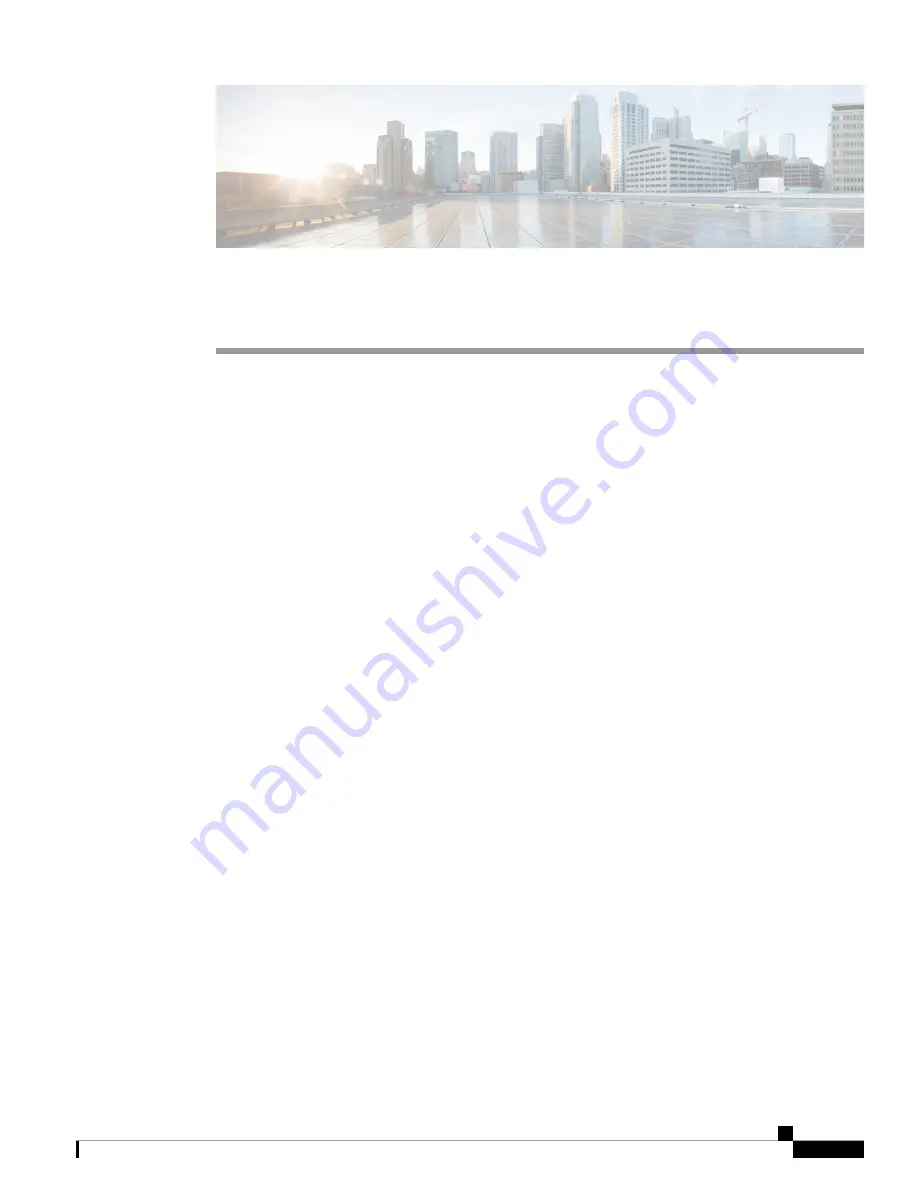
C H A P T E R
2
Set Up Your Camera
•
•
•
Connect Your Camera, on page 6
•
System Requirements of the Camera App, on page 8
•
Install the Cisco Webex Desk Camera App, on page 9
Setup Overview
Connect your Cisco Webex Desk Camera to your computer so that you can use it with the video conferencing
and video streaming apps.
Install the Cisco Webex Desk Camera app to record videos, take snapshots, configure the camera settings,
and maintain your camera.
Related Topics
, on page 6
System Requirements of the Camera App
, on page 8
Install the Cisco Webex Desk Camera App
, on page 9
Best Practices
Keep these limitations in mind when you set up and use your Cisco Webex Desk Camera.
• Your device needs a dry and well-ventilated space. Cisco Webex Desk Camera operates at 32° to 104°F
(0° to 40°C).
• Don't expose the device to water or liquids as they could damage your camera.
• Keep the USB drivers on your computer up to date.
• Make sure the USB port that you connect your camera to provides both power delivery and data transfer.
• Use the camera in appropriate lighting. A bright backlighting or front lighting may cause underexposure
or overexposure on your video image. If you can't change the lighting, then you manually adjust the
brightness with the Cisco Webex Desk Camera app.
Cisco Webex Desk Camera User Guide
5
Содержание Webex Desk
Страница 6: ...Cisco Webex Desk Camera User Guide vi Contents ...
Страница 28: ...Cisco Webex Desk Camera User Guide 22 Use Your Camera with the Camera App Specify the Media File Directory ...
Страница 40: ...Cisco Webex Desk Camera User Guide 34 Maintain Your Camera Accessory Hub Can t Detect the Camera ...
Страница 44: ...Cisco Webex Desk Camera User Guide 38 Product Safety and Security Important Online Information ...


























