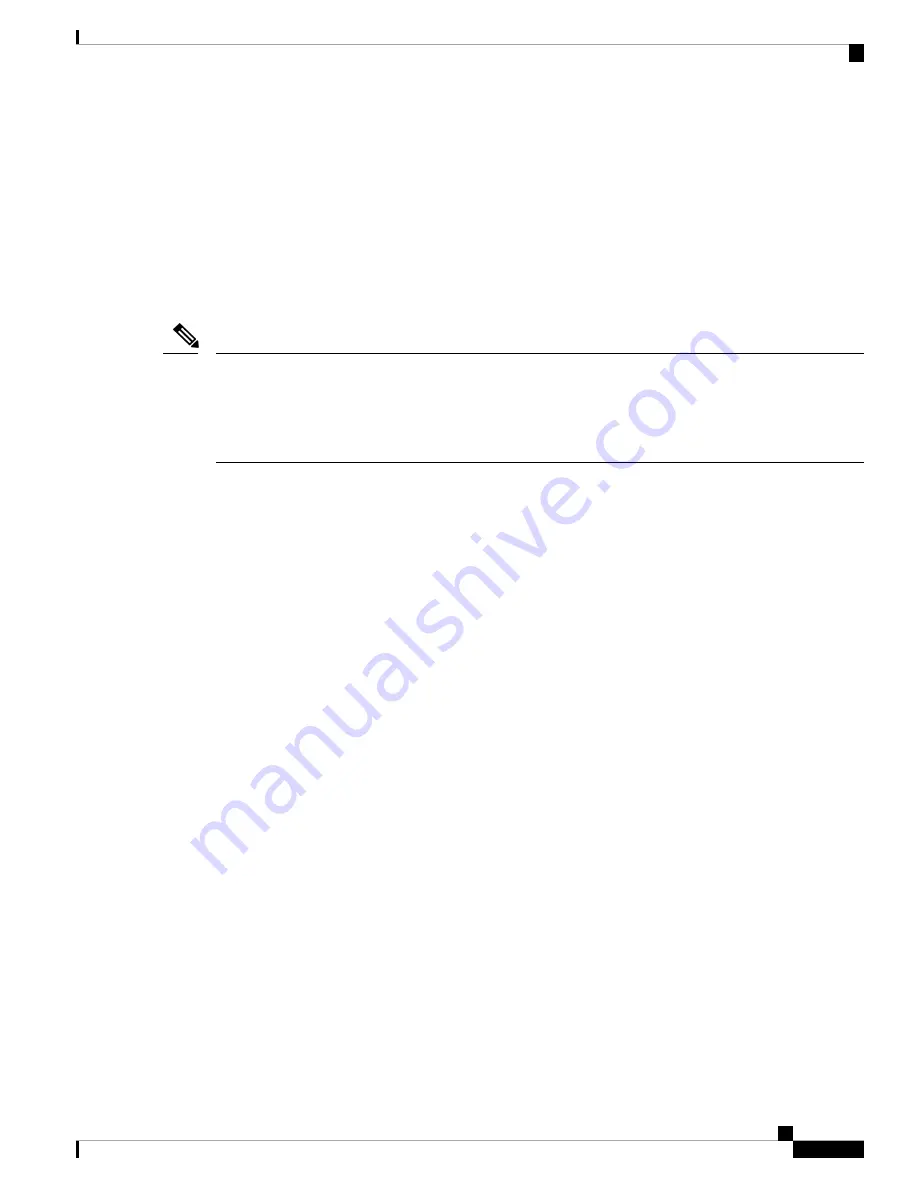
To upgrade using HTTP:
1.
Select
HTTP
for
Transfer Method
.
2.
If you know the name and path to the new file, enter it in the
New Firmware Image
field.
Otherwise, click the Browse button and locate the firmware image file on your network.
The firmware upgrade file supplied must be a tar file. Do not attempt to use bin files or files of other
formats for the upgrade; these types of files do not work.
3.
Click
Start-Upgrade
to apply the new firmware image.
Overall Upgrade Status
shows the combined upgrade status (
Not Initialized/In Progress/
Completed/Fail/Abort_admin/ None
) of all the cluster members.
To stop the cluster member upgrade from Dominant AP:
Click
Stop-Upgrade
.
Note
Channel Management
Use the
Channel Management
page to manage the channel for the WAP devices in a Single Point Setup
cluster.
When the channel management is enabled, the WAP device automatically assigns the radio channels used by
the WAP devices in a Single Point Setup cluster. The automatic channel assignment reduces mutual interference
(or interference with other WAP devices outside of its cluster) and maximizes the Wi-Fi bandwidth to help
maintain efficient communication over the wireless network.
The
Automatic Channel Assignment
feature is enabled by default. The state of channel management (enabled
or disabled) is propagated to the other devices in the Single Point Setup cluster.
Configuring Advanced Settings
The Advanced area enables you to customize and schedule the channel plan for the Single Point Setup.
By default, channels are automatically reassigned once every hour, but only if the interference can be reduced
by 25 percent or more. The channels are reassigned even if the network is busy.
The default settings are designed to satisfy most scenarios where you would need to implement the channel
management.
You can change the advanced settings by configuring the following settings:
•
Change Channel Threshold
—The minimum percentage of interference reduction that a proposed plan
must achieve in order to be applied. The default is 75 percent. Choose the percentages ranging from 5
percent to 75 percent. Using this setting lets you set a threshold gain in efficiency for channel reassignment
so that the network is not continually disrupted for minimal gains in efficiency.
For example, if the channel interference must be reduced by 75 percent and the proposed channel
assignments will only reduce the interference by 30 percent, then the channels will not be reassigned.
Cisco WAP581 Wireless-AC/N Dual Radio Access Point with 2.5GbE LAN Administration Guide
79
Single Point Setup
Channel Management






























