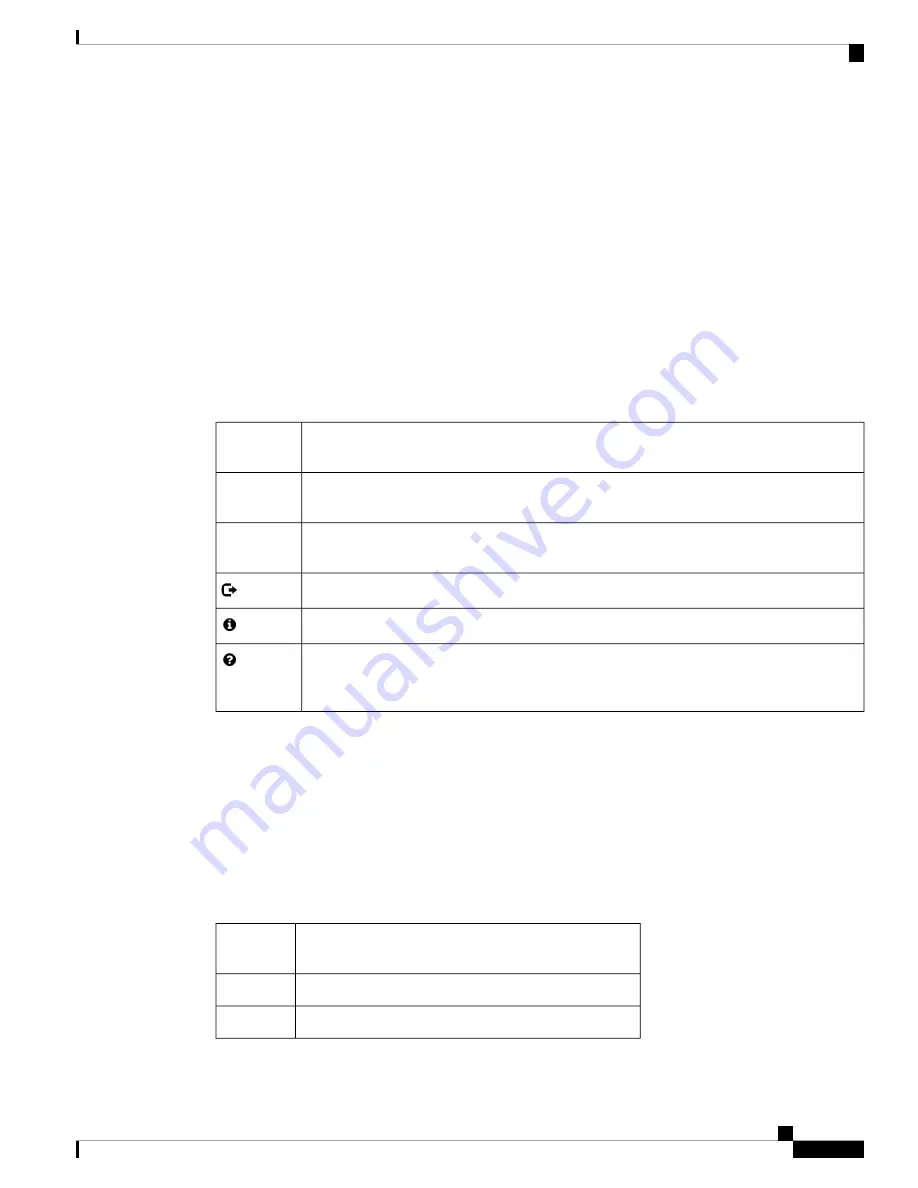
• Click
Support
to access the product support page.
• Click
Forums
to access the Cisco Support Community page.
• Click
More info on FindIT
to see information on FindIT utility.
• Click
Download FindIT
to download the FindIT utility.
Window Navigation
Use the navigation buttons to move around the graphical user interface of the WAP.
Configuration Utility Header
The configuration utility header contains standard information and appears at the top of every page. The header
provides these buttons:
Description
Button
Name
The account name (Administrator or Guest) of the user logged into the WAP device. The
factory default username is
cisco
.
(User)
Hover the mouse pointer over the button, and select a language. The factory default language
is English.
(Language)
Click to log out of the configuration utility.
Click to show the WAP device type and version number.
Click to show the context-sensitive online help. The online help is designed to be viewed with
browsers using UTF-8 encoding. If the online help shows errant characters, verify that the
encoding settings on your browser are set to UTF-8.
Navigation Pane
A navigation pane, or main menu, is located on the left of each page. The navigation pane lists the top-level
features of the WAP device. If an arrow occurs after a main menu item, you can select to expand and display
the submenu of each group. You can then select the desired submenu item to open the associated page.
Management Buttons
The following table describes the commonly used buttons that appear on various pages in the system:
Description
Button
Name
Adds a new entry to a table or database.
Add
Cancels a change made to the page.
Cancel
Cisco WAP581 Wireless-AC/N Dual Radio Access Point with 2.5GbE LAN Administration Guide
9
Getting Started
Window Navigation
















































