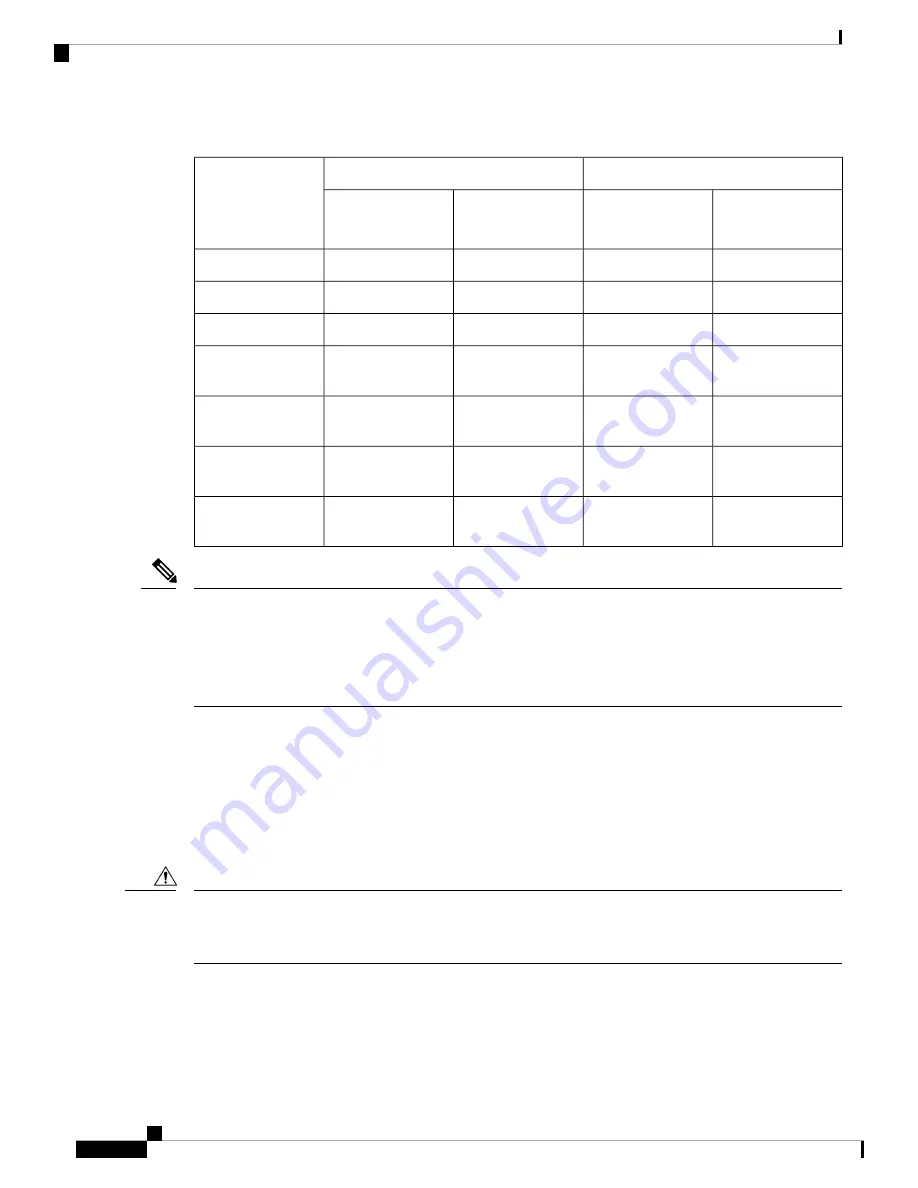
Table 3: DIMMs Population Order
Populate CPU2 Slots
Populate CPU 1 Slot
Number of DDR4
DIMMs per CPU
(Recommended
Configurations)
P2 Black #2 Slots
P2_slot-ID
P2 Blue #1 Slots
P2_slot-ID
P1 Black #2 Slots
P1_slot-ID
P1 Blue #1 Slots
P1_slot-ID
-
A1
-
A1
1
-
A1, E1
-
A1, E1
2
-
A1, C1, E1, G1
-
A1, C1, E1, G1
4
-
A1, C1, D1, E1, G1,
H1
-
A1, C1, D1, E1, G1,
H1
6
-
A1, B1, C1, D1, E1,
F1, G1, H1
-
A1, B1, C1, D1, E1,
F1, G1, H1
8
A2, C2, D2, E2, G2,
H2
A1, C1, D1, E1, G1,
H1
A2, C2, D2, E2, G2,
H2
A1, C1, D1, E1, G1,
H1
12
All populated (A2
through H2)
All populated (A1
through H1)
All populated (A2
through H2)
All populated (A1
through H1)
16
For configurations with 1, 2, 4, 6 and 8 DIMMs, install higher capacity followed by lower capacity DIMMs
in alternating fashion. For example, the 4 DIMMs configuration is installed with 64GB on A1, E1 on both
CPUs and 16GB on C1, G1 on both CPUs.
For configurations with 12 and 16 DIMMs, install all higher capacity DIMMs in blue slots and all lower
capacity DIMMs in black slots.
Note
DIMM Slot Keying Consideration
DIMM slots that connect to each CPU socket are oriented 180 degrees from each other. So, when you compare
the DIMM slots for CPU 1 and the DIMM slots for CPU 2, the DIMMs do not install the same way. Instead,
when you install DIMM attached to both CPUs, the DIMM orientation must change 180 degrees.
To facilitate installation, DIMMs are keyed to ensure correct installation. When you install a DIMM, always
make sure that the key in the DIMM slot lines up with the notch in the DIMM.
If you feel resistance while seating a DIMM into its socket, do not force the DIMM or you risk damaging the
DIMM or the slot. Check the keying on the slot and verify it against the keying on the bottom of the DIMM.
When the slot's key and the DIMM's notch are aligned, reinstall the DIMM.
Caution
Cisco UCS X210c M6 Compute Node Installation and Service Note
50
Servicing a Compute Node
Memory Population Guidelines
















































