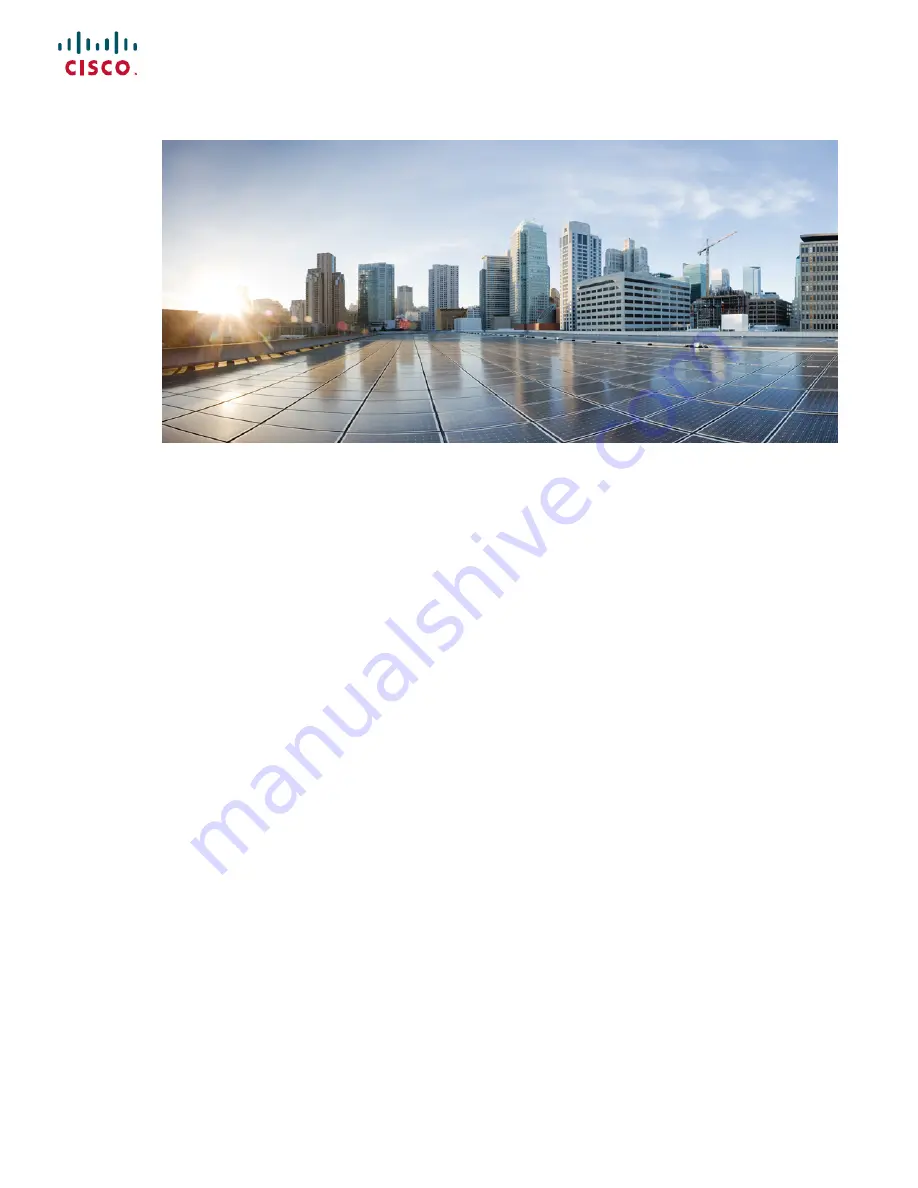
Cisco UCS X210c M6 Compute Node Installation and Service Note
First Published:
2021-07-30
Last Modified:
2021-10-13
Americas Headquarters
Cisco Systems, Inc.
170 West Tasman Drive
San Jose, CA 95134-1706
USA
http://www.cisco.com
Tel: 408 526-4000
800 553-NETS (6387)
Fax: 408 527-0883