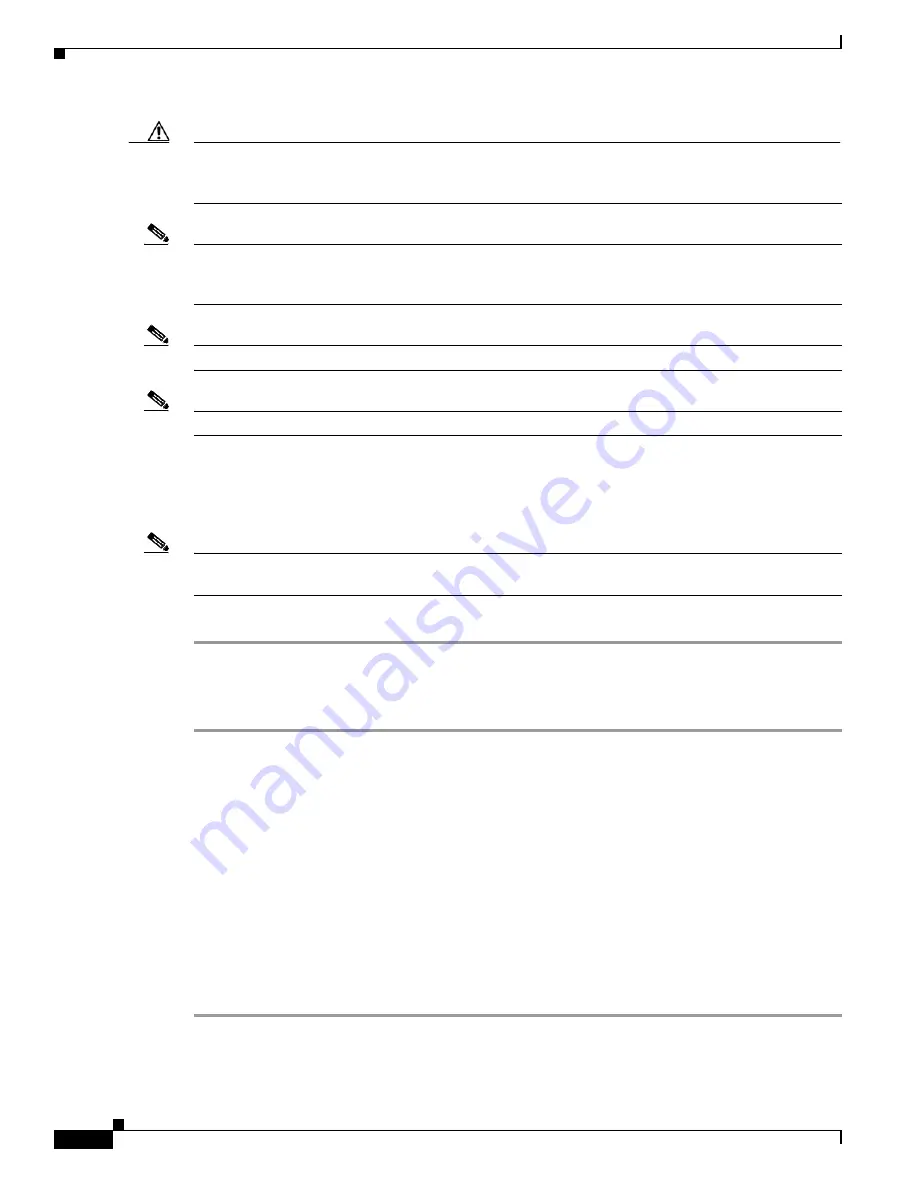
4-8
Cisco UCS Invicta C3124SA Appliance Administration and Configuration Guide
OL-31370-01
Chapter 4 LUN Configuration
Caution
Deleting Map ID ‘0’ is not recommended. If it is deleted, all other LUNs mapped to this initiator group
might be lost from the Initiator sight. Also, while the next LUN mapping created will automatically be
assigned the Map ID ‘0’ but it would still not guarantee automatic rediscovery of the “lost” LUNs.
Note
If a range of IDs for multiple LUNs is specified, a check for Map ID ‘0’ is first made and then the IDs
are assigned starting with the ID provided. If the number provided is already present, the starting Map
ID assigned will be incremental.
Note
Map IDs from 0-255 are available for UNIX and Linux.
Note
Map IDs 0-254 are available for Windows.
Step 5
Click
Create
or click
Cancel
to return to the Initiator’s Available LUN list.
The LUN appears in the
Initiator’s LUN
list.
Step 6
Repeat Steps 4 and 5 for each preferred available LUN.
Note
To unmap a LUN, drag-and-drop it from the Initiator Group LUN list back to the Available LUNS list
or follow the UnMap procedure in Chapter 4.2.4.
Step 7
Click
Back to Initiators
to return to the Initiator Groups window.
Unmap LUN from Initiator
Step 1
Choose
LUN Configuration > Initiator Groups
.
The
Initiators
window appears.
Step 2
Click an Initiator Group to highlight it and right click.
The right-click menu appears.
Step 3
Choose
Map/Unmap LUNs
.
The
Initiator LUN
window appears.
Step 4
Do one of the following:
•
Choose a LUN from the Initiator’s LUN list, right click and choose the
Unmap LUN
menu option.
•
Drag-and-drop a LUN from the Initiator Groups LUN list to the Initiator Available LUN list below
it.
The LUN disappears from the Initiator Group’s LUN list and reappears on the Available LUNs list.






























