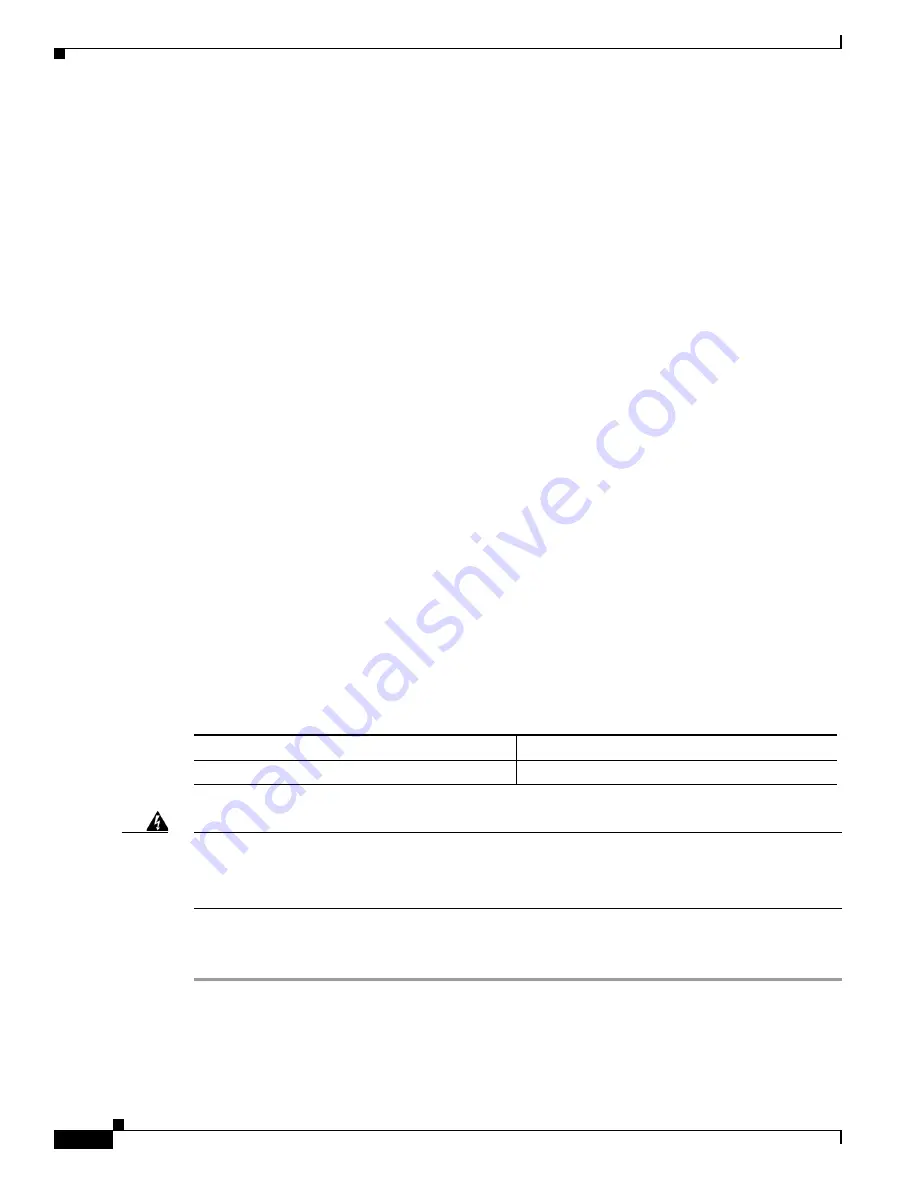
S e n d d o c u m e n t c o m m e n t s t o u c s - d o c f e e d b a c k @ c i s c o . c o m
18
Cisco UCS B440 High Performance Blade Server Installation and Service Note
OL-22475-01
topicWorking Inside the Blade Server
LED states are saved, and if you remove the blade from the chassis the LED values will persist for up to
10 minutes. Pressing the LED diagnostics button on the motherboard will cause the LEDs that currently
show a component fault to light for up to 30 seconds for easier component identification. LED fault
values are reset when the blade is reinserted into the chassis and booted, and the process begins from its
start.
If DIMM insertion errors are detected, they may cause the blade discovery to fail and errors will be
reported in the server POST information, viewable using the UCS Manager GUI or CLI. UCS blade
servers require specific rules to be followed when populating DIMMs in a blade server, and the rules
depend on the blade server model. Refer to the documentation for a specific blade server for those rules.
HDD status LEDs are on the front face of the HDD. Faults on the CPU, DIMMs, or adapter cards will
also cause the server health LED to light solid Amber for minor error conditions or blinking Amber for
critical error conditions.
topicWorking Inside the Blade Server
This section describes how to perform the following tasks within a blade server:
•
Installing a Motherboard CMOS Battery, page 18
•
Removing a CPU or Heat Sink, page 20
•
Installing a CPU or Heat Sink, page 22
•
Installing an Adapter Card, page 27
•
Installing a RAID License Key, page 28
•
Installing a RAID Battery Backup Unit (BBU), page 29
•
Related Documentation, page 31
Installing a Motherboard CMOS Battery
This server supports the following Cisco components and part numbers.
Warning
There is danger of explosion if the battery is replaced incorrectly. Replace the battery only with the
same or equivalent type recommended by the manufacturer. Dispose of used batteries according to
the manufacturer’s instructions.
Statement 1015
To install or replace a motherboard complementary metal-oxide semiconductor (CMOS) battery, follow
these steps:
Step 1
Remove a motherboard CMOS battery:
a.
Set the power button to Standby (it will go from green to Amber).
b.
Remove the blade server from the chassis,
Supported Components
Part Number
CR2032 battery
N20-MBLIBATT





























