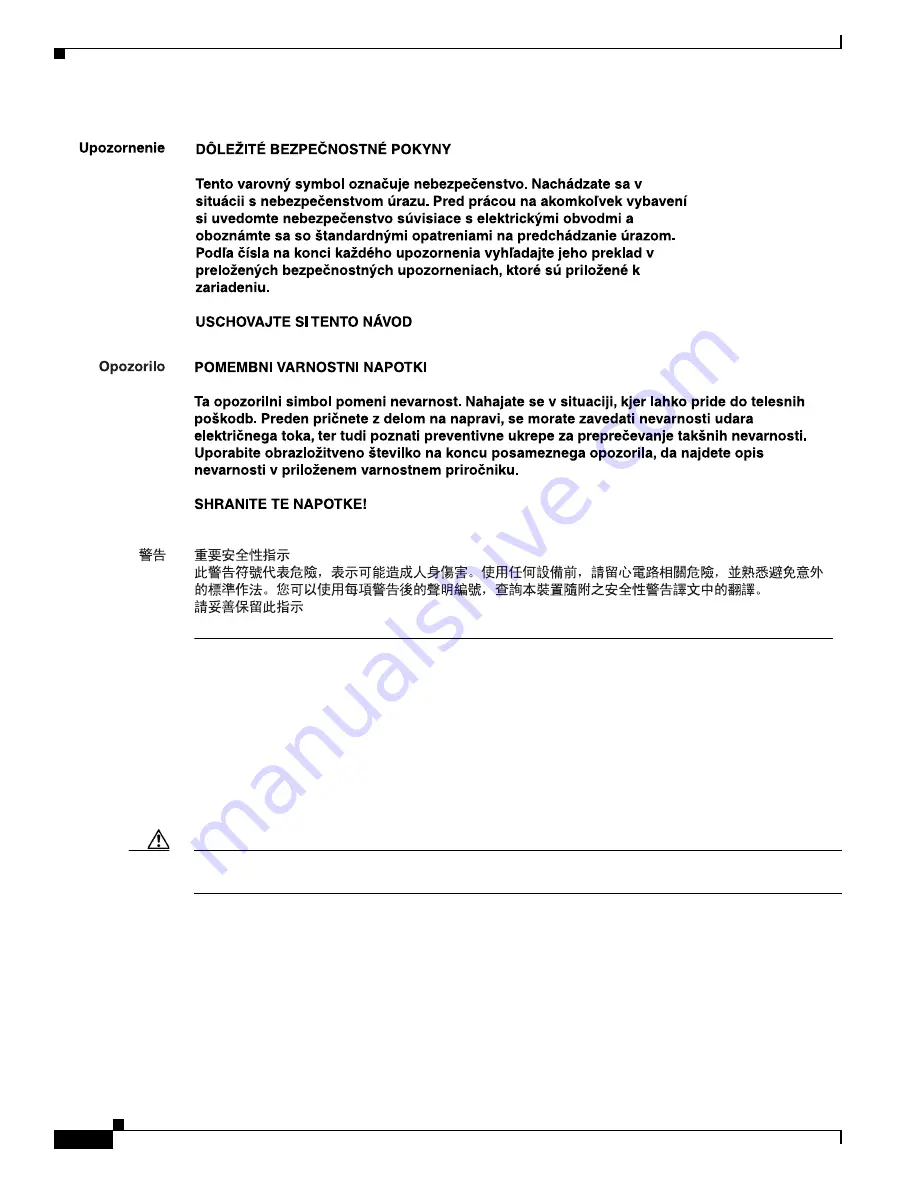
S e n d d o c u m e n t c o m m e n t s t o u c s - d o c f e e d b a c k @ c i s c o . c o m
10
Cisco UCS B440 High Performance Blade Server Installation and Service Note
OL-22475-01
Installing and Removing a Blade Server Hard Drive
Installing and Removing a Blade Server Hard Drive
There are up to 4 front-accessible, hot-swappable, 2.5-inch SAS or SATA drives per blade. You can
remove blade server hard drives without removing the blade server from the chassis. All other
component replacement for a blade server requires removing the blade from the chassis. Unused hard
drive bays should always be covered with cover plates (N20-BBLKD) to assure proper cooling and
ventilation. The chassis is omitted from illustrations here to simplify the drawing.
Caution
To prevent ESD damage, wear grounding wrist straps during these procedures and handle modules by
the carrier edges only.
Replacing an HDD or SSD with a drive of the same size, model, and manufacturer generally causes few
problems with UCS Manager. If the drive being replaced was part of a RAID array we recommend using
a newly ordered drive of identical size, model, and manufacturer to replace the failed drive. Cisco
recommends following industry standard practice of using drives of the same capacity when creating
RAID volumes. If drives of different capacities are used, the useable portion of the smallest drive will
be used on all drives that make up the RAID volume. Before upgrading or adding an HDD to a running
system, check the service profile in UCS Manager and make sure the new hardware configuration will
be within the parameters allowed by the service profile.











































