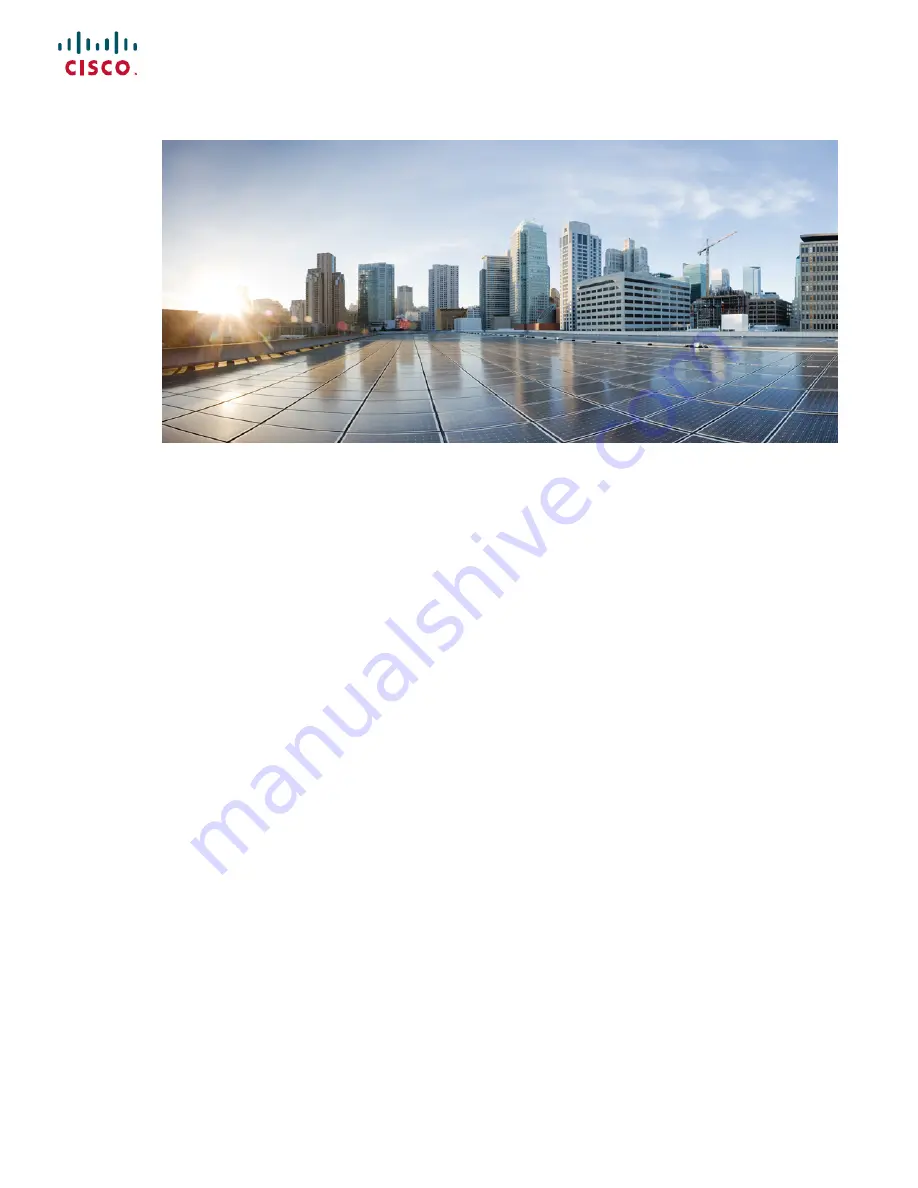
Cisco UCS B260 M4 and B460 M4 Blade Server Installation and Service
Note for Servers with E7 v3 and E7 v2 CPUs
First Published:
2015-07-13
Last Modified:
2019-08-22
Americas Headquarters
Cisco Systems, Inc.
170 West Tasman Drive
San Jose, CA 95134-1706
USA
http://www.cisco.com
Tel: 408 526-4000
800 553-NETS (6387)
Fax: 408 527-0883


































