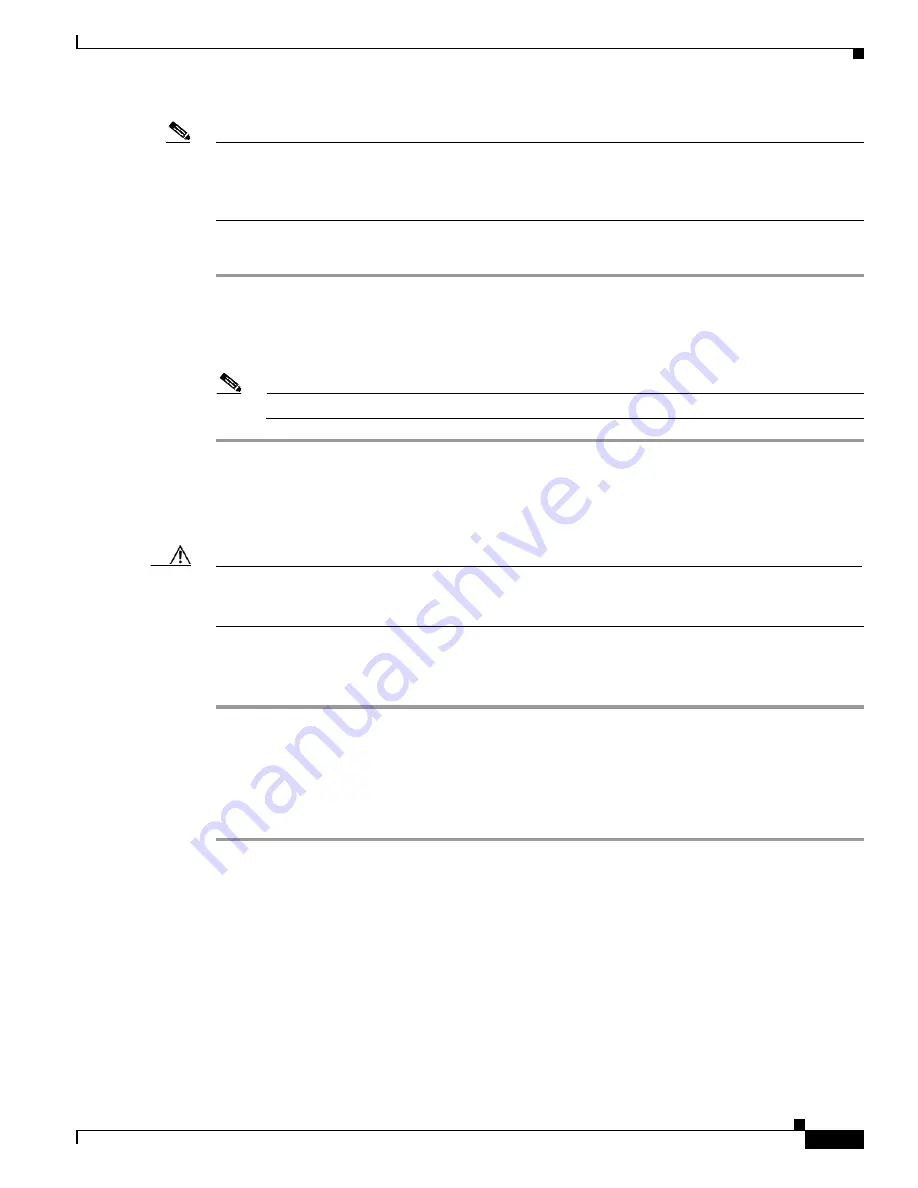
S e n d d o c u m e n t c o m m e n t s t o u c s - d o c f e e d b a c k @ c i s c o . c o m
3-3
Cisco UCS 6100 Series Fabric Interconnect Hardware Installation Guide
OL-20036-02
Chapter 3 Connecting the Cisco UCS 6100 Series Fabric Interconnect
Connecting to the Ethernet Connector Port
Note
To connect the console port to a computer terminal, the computer must support VT100 terminal
emulation. The terminal emulation software (frequently an application such as HyperTerminal or
Procomm Plus) makes communication between the Cisco UCS 6100 Series Fabric Interconnect and a
computer possible during setup and configuration.
To connect the console port to a computer terminal, follow these steps:
Step 1
Configure the terminal emulator program to match the following default port characteristics: 9600 baud,
8 data bits, 1 stop bit, no parity.
Step 2
Connect the RJ-45 connector of the console cable to the console port (see
Figure 3-1
) and the DB-9
connector to the computer serial port.
Note
For configuration instructions, see the
Cisco UCS Manager CLI Configuration Guide
.
Connecting to the Ethernet Connector Port
Caution
To prevent an IP address conflict, do not connect the management port to the network until the initial
configuration is complete. For configuration instructions, see the
Cisco UCS Manager GUI
Configuration Guide
.
The Ethernet connector port has an RJ-45 interface.
To connect the Ethernet connector port to an external hub, switch, or router, follow these steps:
Step 1
Connect the appropriate modular cable to the Ethernet connector port:
•
Use modular, RJ-45, straight-through UTP cables to connect the Ethernet connector port to an
Ethernet switch port or hub.
•
Use a cross-over cable to connect to a router interface.
Step 2
Connect the other end of the cable to the device.
Connecting to an Ethernet Port
Use an SFP+ transceiver to connect to an Ethernet port.
This section includes the following topics:
•
Installing or Removing SFP+ Transceivers, page 3-4
•
Installing or Removing Cables into SFP or SFP+ Transceivers, page 3-5
•
Maintaining Transceivers and Cables, page 3-6






























