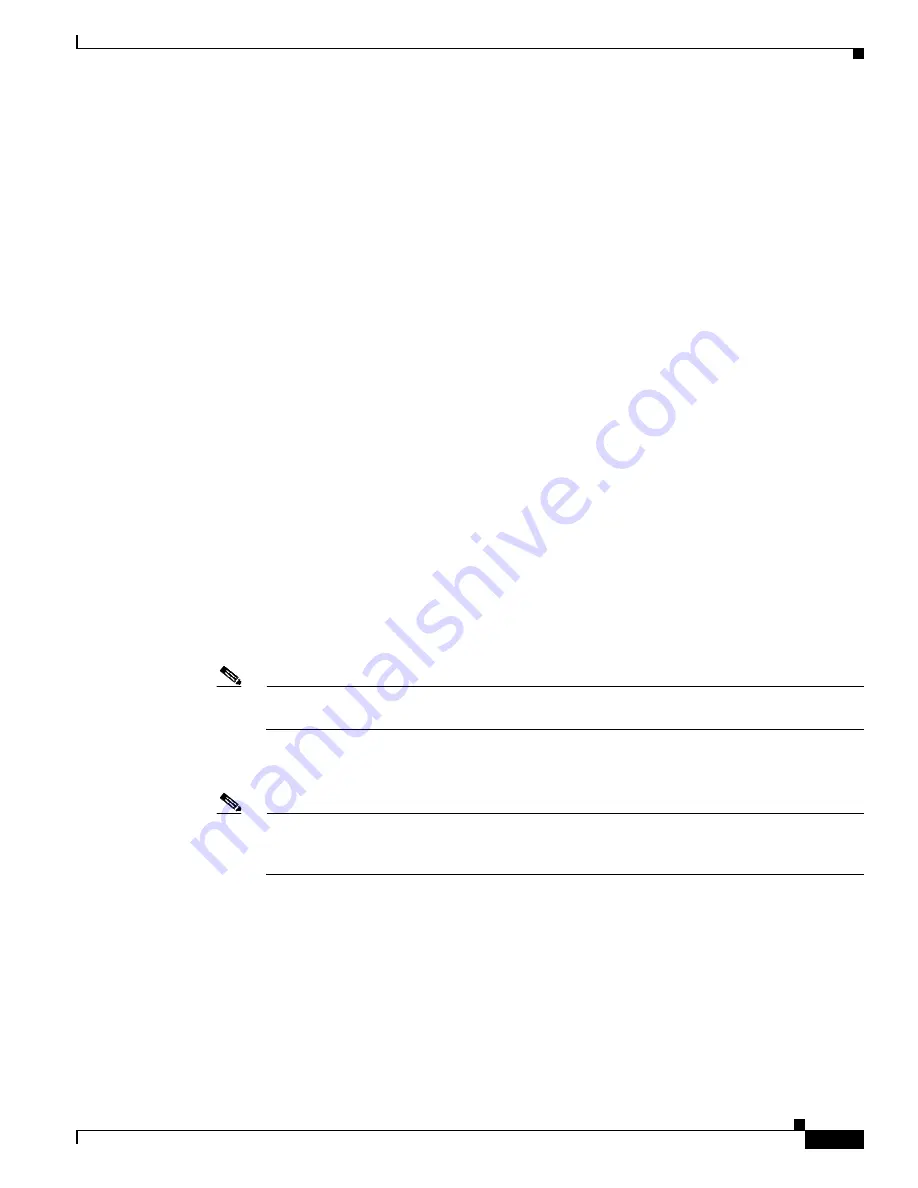
S e n d d o c u m e n t c o m m e n t s t o u c s - d o c f e e d b a c k @ c i s c o . c o m
2-21
Cisco UCS 6100 Series Fabric Interconnect Hardware Installation Guide
OL-20036-02
Chapter 2 Installing the Cisco UCS 6100 Series Fabric Interconnect
Starting the System
•
System name
•
Password for the admin account. Choose a strong password that meets the guidelines for Cisco UCS
Manager passwords. This password cannot be blank.
•
Management port IP address and subnet mask
•
Default gateway IP address
•
DNS server IP address (optional)
•
Domain name for the system (optional)
Step 5
Connect a PC or laptop directly to the console port of the primary or standalone fabric interconnect. In
a cluster configuration, the primary will be the fabric interconnect that powers up first. The console port
on the terminal should be set to 9600 baud, 8 data bits, no parity, 1 stop bit.
Step 6
If the fabric interconnect will be running in a cluster with another fabric interconnect, you will need to
connect ethernet cables between the L1 and L2 ports. Port L1 on fabric interconnect A connects to L1
on fabric interconnect B, and Port L2 on fabric interconnect A connects to L2 on fabric interconnect B.
If the fabric interconnect and the UCS instance will be in standalone mode this will not be necessary.
Step 7
Connect the power cable to an AC power source. The system should power on as soon as you connect
the power cable.
Step 8
Listen for the fans; they should begin operating when you plug in the power cable.
Step 9
After the system boots, verify that the LED operation is as follows:
•
Fan module—Status LED is green.
•
Power supply—Status LED is green.
•
After initialization, the system status LED is green, indicating that all chassis environmental
monitors are reporting that the system is operational. If this LED is orange or red, one or more
environmental monitor is reporting a problem.
•
The Link LEDs for the Ethernet connector should not be on unless the cable is connected.
Note
The link LEDs for the Fibre Channel ports remain yellow until the ports are enabled, and the
LED for the Ethernet connector port remains off until the port is connected.
Step 10
Try removing and reinstalling a component that is not operating correctly. If it still does not operate
correctly, contact your customer service representative for a replacement.
Note
If you purchased this product through a Cisco reseller, contact the reseller directly for technical
support. If you purchased this product directly from Cisco, contact Cisco Technical Support at
this URL:
http://www.cisco.com/en/US/support/tsd_cisco_worldwide_contacts.html
.
Step 11
Verify that the system software has booted and that the system has initialized without error messages.
If any problems occur, see
Appendix D, “Troubleshooting Hardware Components.”
If you cannot resolve
an issue, contact your customer service representative.
Step 12
Complete the worksheets provided in
Appendix C, “Site Planning and Maintenance Records,”
for future
reference.
Step 13
Configure the primary fabric interconnect as descrubed in the Configuration guide for your software
release. The procedure is in the “System Configuration” section, “Configuring the Fabric Interconnects”
chapter.






























