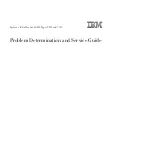Removing a Blade Server Hard Drive
Procedure
Step 1
Push the button to release the ejector, and then pull the hard drive from its slot.
Figure 44: Pressing the Button on the Front of the Hard Drive to Deploy the Lever (Cisco UCS B200 M1 shown)
Hard drive lever
2
Release button
1
Step 2
Place the hard drive on an antistatic mat or antistatic foam if you are not immediately reinstalling it in another
blade server.
Step 3
Install a blank faceplate (N20-BBLKD) to keep dust out of the blade server if the slot will remain empty.
Installing and Removing Power Supplies
The AC and DC power supplies are keyed to work only with the power distribution system in their
respective chassis version. Mixing AC and DC in a given chassis is not supported.
Note
Cisco UCS 5108 Server Chassis Installation Guide
73
Installing and Removing Components
Installing and Removing Power Supplies