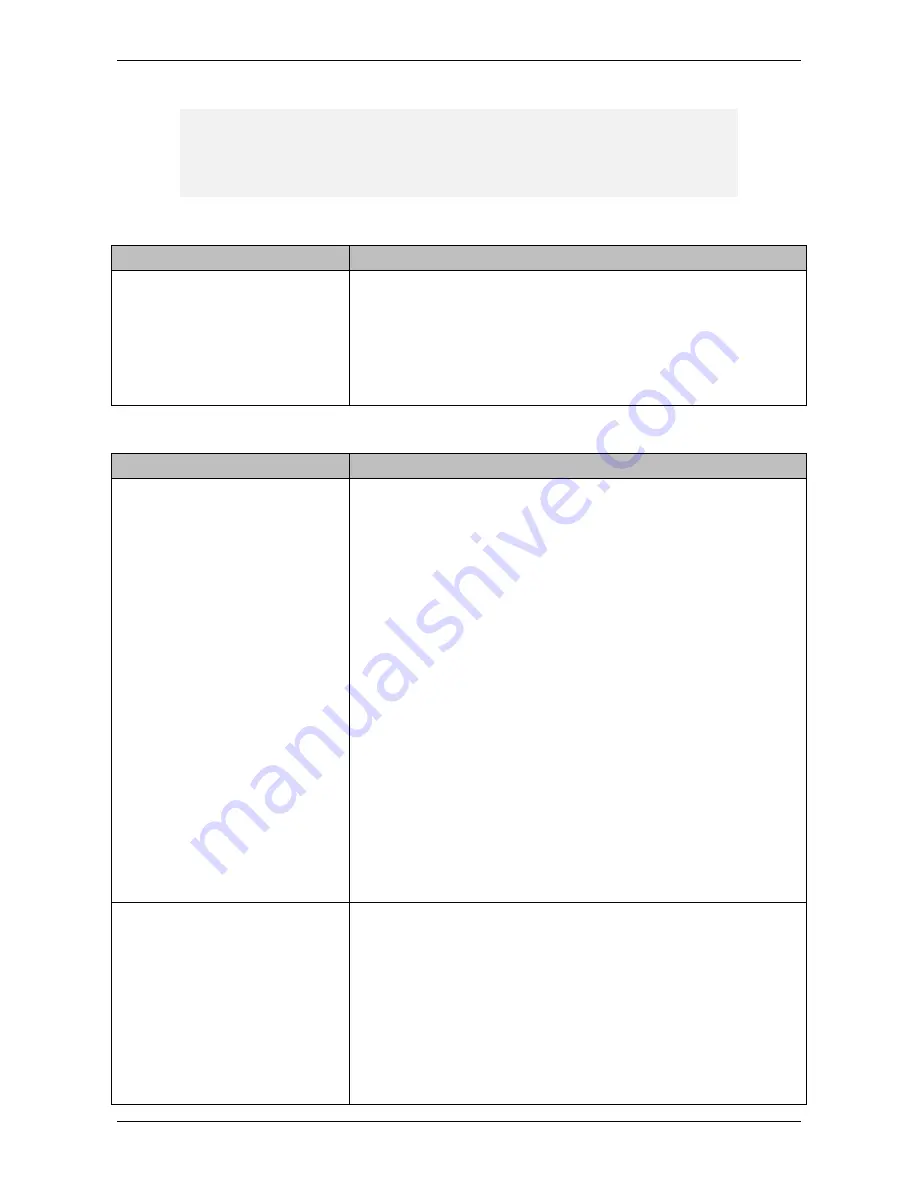
Page 21 of 27
Section 4.
Troubleshooting
Note: this section is for DOT service that has already been set up and has worked in the
past. If you’re having trouble setting up your service for the first time, or adding new
equipment, phone us on 13 2000 and say “Digital Office Technology” when prompted.
Issues with usernames and passwords
P
ROBLEM
S
UGGESTED
S
OLUTION
Lost usernames and/or passwords If you can’t remember a username or password, refer to the DOT
Configuration Summary email that you received before your DOT
activation.
Most Telstra websites have a link to click if your password or
username doesn’t work.
Otherwise, phone us on 13 2000 and say “Digital Office Technology”
when prompted
Issues with the Internet
P
ROBLEM
S
UGGESTED
S
OLUTION
Internet not working on some
computers (wired)
If most of your DOT service is working, but one computer can’t get
access to the Internet, follow the steps below, checking for Internet
access after each step. Once you have access, you don’t need to
continue with the remaining steps.
Note: These steps are for computers that are physically connected to
the router (the router is the device labelled CISCO®). If the computer
without Internet is connected wirelessly, see
Internet not working on a
wireless computer
below.
1.
Make sure the cable connecting your computer to the router is
securely plugged in to the computer and one of the four yellow LAN
or WAN ports on the router.
2.
Try a different yellow port on the router. Unplug the cable
from one yellow port and plug it into a different one.
3.
Connect a different Ethernet cable between your computer
and the router.
4.
Switch the computer and the router off, and wait
approximately 30 seconds.
5.
Switch them back on again. (The router’s power switch is on
the back of the router, just above the power cord.)
6.
If none of the tips above help you get connected, phone us on
13 2000 and say “Digital Office Technology” when prompted.
Internet not working on some
computers (wireless)
If a wireless device has lost its connection, but the rest of your DOT
service is working, follow the steps below, checking for access after
each step. Once you have access, you don’t need to do any more
steps.
1.
Turn off the device or devices and the router, then wait 15-30
seconds and turn them back on again. (The router’s power switch is
on the back of the router, just above the power cord.)
2.
Make sure that your device is close enough to the router to
receive a signal, and that it’s not behind thick walls.
3.
Check your wireless device’s documentation for help about





















