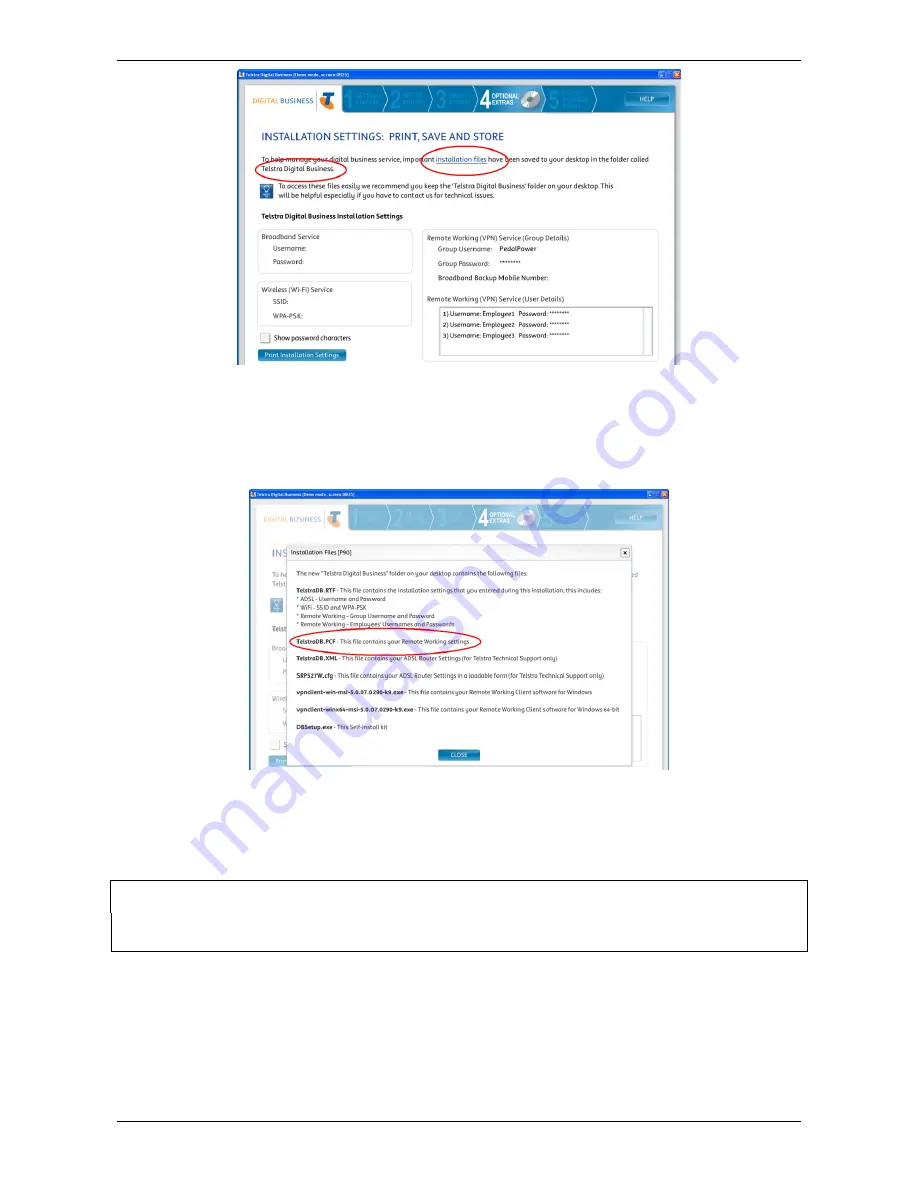
`
``
Page 12 of 27
Figure 14 Installation files link
13.
Now you are ready to install the remote working
software on each user’s PC. Prior to doing so you must provide each user with the TelstraDB.PCF
file, which is found in the “Digital Business” folder on your PC. Ask each user to save this file on the
PC they will use to remotely access your company’s network. Click
Print Installation Settings
to
have a copy of the credentials created and press
Cancel
to exit.
Figure 15 Customisation details
Set-up Remote Working Client on individual PCs
Each user’s PC must be individually configured to enable Remote Working (see Note). Insert the Self-Install
CD on each user’s PC and follow the steps below.
B
EFORE
Y
OU
P
ROCEED
You must copy the TelstraDB.PCF file from the initial PC used to configure the router (see Set-up Remote
Working on the Router for your Business) on to each other PC to be configured for Remote Working.
For Windows® Users
1.
Press the
Next
button until you reach the screen below (Figure ).
2.
Select
Modify existing installation
and click
Next.
3.
Select the
Setup this PC for Remote Working (VPN)
check box (see Figure and Figure ) and click the
Next
button.



























