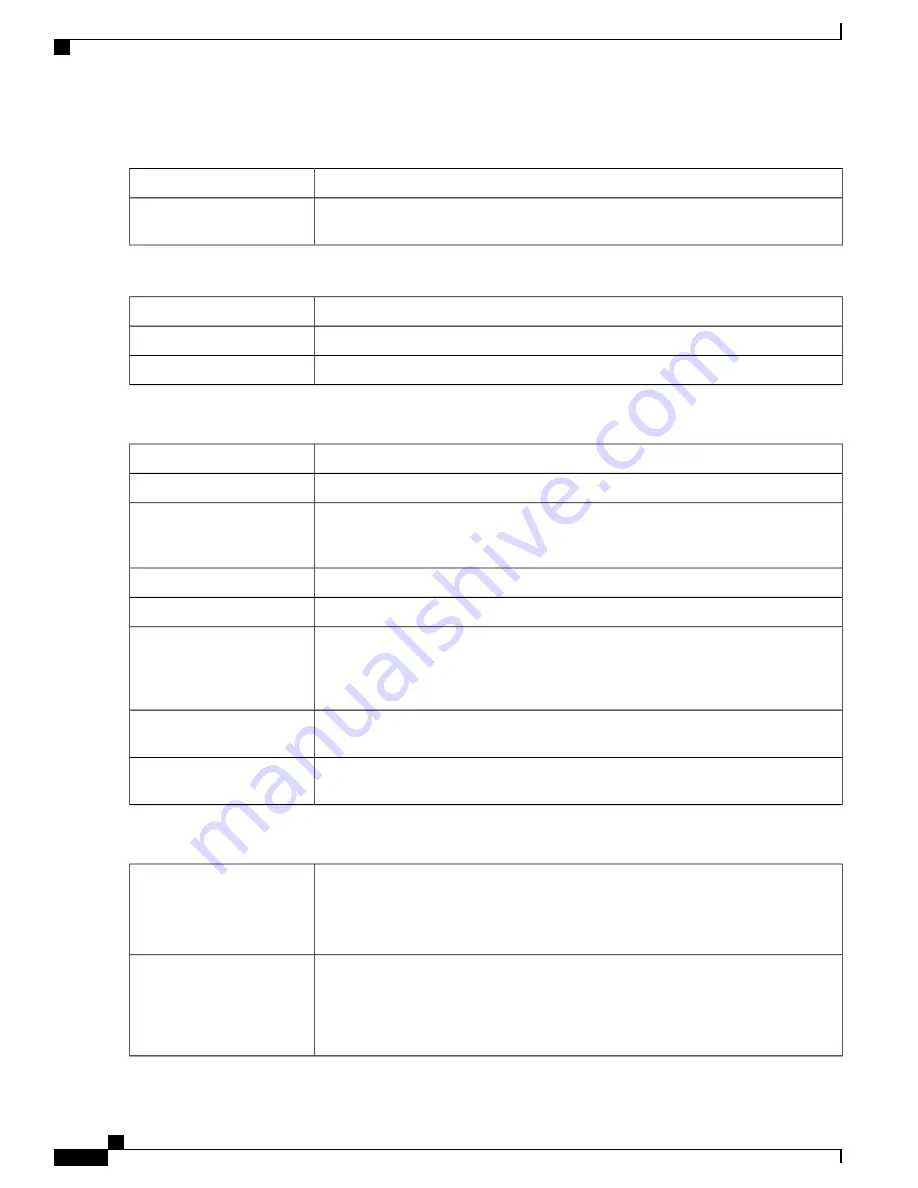
Step 7
In the Advanced Settings tab, configure the following:
Set to Default.
IPSec Profile
Select the remote endpoint (
Static IP, FQDN, or Dynamic IP
) from the drop-down
list.
Remote Endpoint
For Local Group Setup
Select the local IP type (
IP address or Subnet
) from the drop-down list.
Local IP Type
Enter the IP Address of the device.
IP Address
Enter the subnet mark.
Subnet Mask
For Mode Configuration
Enter the IP address of the primary DNS server.
Primary DNS
Enter the IP address of the secondary DNS server.
Secondary DNS
Enter the IP address of the primary WINS.
Primary Windows Internet
Name Service (WINS)
Server
Enter the IP address of the secondary WINS.
Secondary WINS Server
Enter the name of the default domain to be used in remote network.
Default Domain
Enter the IP address or domain name of the back servers 1, 2 and 3. When the connection
to the primary IPSec VPN server fails, the security appliance can start the VPN
connection to the backup servers. The backup server 1 has the highest priority and the
backup server 3 has the lowest priority.
Back Server 1, 2, & 3
Check to enable split tunnel. Then click
Add
, to enter an IP address and netmask for
the split tunnel. You can add, edit, or delete a split tunnel.
Split Tunnel
Check to enable split DNS. Then click
Add,
to enter an domain name for the split DNS.
You can add, edit, or delete a split tunnel.
Split DNS
Additional Settings
Check
Aggressive Mode
to enable.
The Aggressive Mode feature allows you to specify RADIUS tunnel attributes for an
IP security (IPsec) peer and to initiate an Internet Key Exchange (IKE) aggressive mode
negotiation with the tunnel attributes.
Aggressive Mode
Check
Compress
to enable the router to propose compression when it starts a connection.
If the responder rejects this proposal, then the router does not implement compression.
When the router is the responder, it accepts compression, even if compression is not
enabled. If you enable this feature for this router, also enable it on the router at the other
end of the tunnel.
Compress (Support IP
Payload compression
Protocol (IP Camp))
RV345/345P Administration Guide
88
VPN
Client to Site
Содержание RV340 Series
Страница 28: ...RV345 345P Administration Guide 22 Administration Config Management ...
Страница 58: ...RV345 345P Administration Guide 52 QoS Switch Queuing ...
Страница 68: ...RV345 345P Administration Guide 62 LAN Router Advertisement ...
Страница 102: ...RV345 345P Administration Guide 96 VPN VPN Passthrough ...
Страница 108: ...RV345 345P Administration Guide 102 Security IP Source Guard ...
Страница 110: ...RV345 345P Administration Guide 104 Where To Go From Here Where To Go From Here ...






























