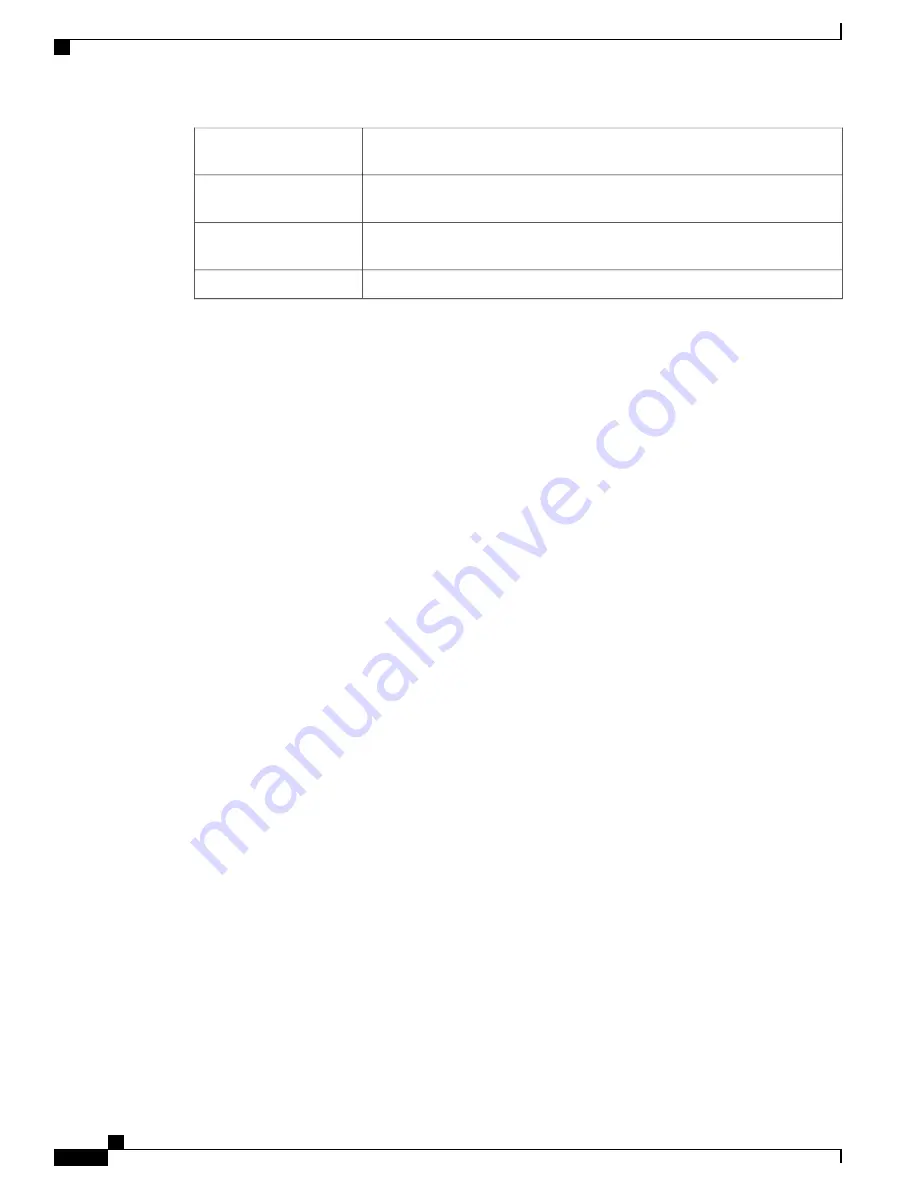
Directs you to the
VPN Status
page that displays the status of the VPNs managed
by this device.
VPN Status
Directs you to the
Port Traffic
page which displays the device
’
s port status and
port traffic.
Port Statistics
Directs you to the
TCP/IP Services
page which displays the device
’
s port listen
status and the established connection status.
Traffic Statistics
Directs you to the
View Logs
page which displays the logs on the device.
View System Log
Troubleshooting Tips
If you have trouble connecting to the Internet or the web-based web interface:
•
Verify that your web browser is not set to work offline.
•
Check the local area network connection settings for your Ethernet adapter. The PC should obtain an IP
address through DHCP. Alternatively, the PC can have a static IP address in the 192.168.1.x range with
the default gateway set to 192.168.1.1 (the default IP address of the device).
•
Verify that you entered the correct settings in the Wizard to set up your Internet connection.
•
Reset the modem and the device by powering off both devices. Next, power on the modem and let it sit
for about 2 minutes. Then, power on the device. You should now receive a WAN IP address.
•
If you have a DSL modem, ask your ISP to put the DSL modem into bridge mode.
User Interface
The user interface is designed to make it easy for you to set up and manage your device.
Navigation
The major modules of the web interface are represented by buttons in the left navigation pane. Click a button
to view more options. Click an option to open a page.
Popup windows
Some links and buttons launch popup windows that display more information or related configuration pages.
If your web browser displays a warning message about the popup window, allow the blocked content.
Help
To view information about the selected configuration page, click
Help
at the top right corner of the web
interface. If your web browser displays a warning message about the popup window, allow the blocked content.
Logout
To exit the web interface, click
Logout
near the top right corner of the web interface. The
sign-in
page appears.
RV345/345P Administration Guide
4
Introduction
Troubleshooting Tips
Содержание RV340 Series
Страница 28: ...RV345 345P Administration Guide 22 Administration Config Management ...
Страница 58: ...RV345 345P Administration Guide 52 QoS Switch Queuing ...
Страница 68: ...RV345 345P Administration Guide 62 LAN Router Advertisement ...
Страница 102: ...RV345 345P Administration Guide 96 VPN VPN Passthrough ...
Страница 108: ...RV345 345P Administration Guide 102 Security IP Source Guard ...
Страница 110: ...RV345 345P Administration Guide 104 Where To Go From Here Where To Go From Here ...











































