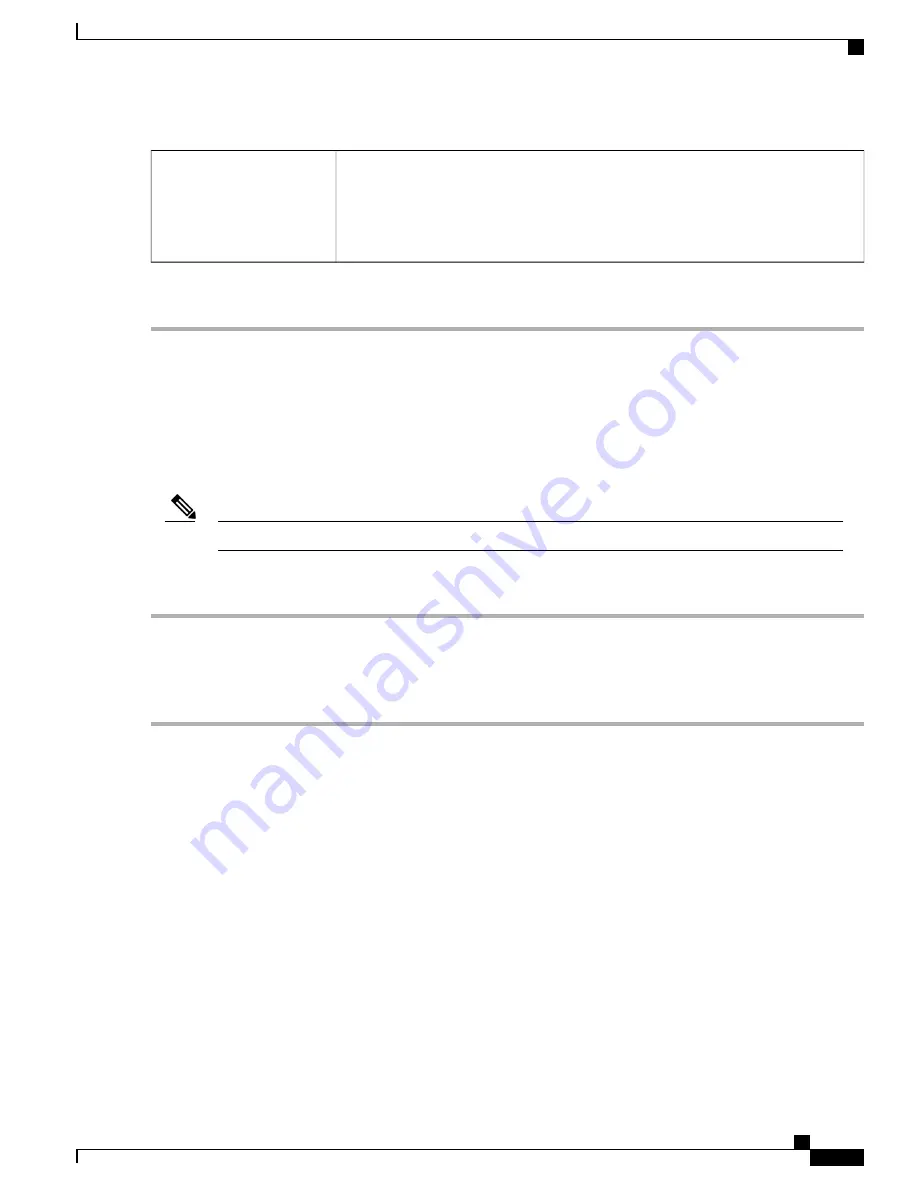
The switch uses the incoming packet priority 'CoS; bits and classifies the packet to user
configured queue.
•
Based on the CoS value of the incoming packet, map the traffic to the different
queues by selecting the queues from the drop-down list.
CoS-based
Step 2
Click
Apply
.
Switch Queuing
In Switch Queuing, the queue weight for all the four queues per port can be configured by assigning weights
to each queue. The range of weights can be from 1 to 100. When LAG is enabled, the user can define the
queue weights for all four queues.
If the weight is 0, this means that the queue is in highest priority queue.
Note
To configure LAN Port Queue Weight, click QoS > Switch Queuing and complete the following steps:
Step 1
In LAN Port Queue Weight, select the appropriate weight for each of the queues.
Step 2
Click
Apply
.
Step 3
Click
Restore Defaults
to restore system default settings.
Step 4
In the LAG Port Queue Weight table, the LAG ports and their queue weights are displayed.
RV345/345P Administration Guide
51
QoS
Switch Queuing
Содержание RV340 Series
Страница 28: ...RV345 345P Administration Guide 22 Administration Config Management ...
Страница 58: ...RV345 345P Administration Guide 52 QoS Switch Queuing ...
Страница 68: ...RV345 345P Administration Guide 62 LAN Router Advertisement ...
Страница 102: ...RV345 345P Administration Guide 96 VPN VPN Passthrough ...
Страница 108: ...RV345 345P Administration Guide 102 Security IP Source Guard ...
Страница 110: ...RV345 345P Administration Guide 104 Where To Go From Here Where To Go From Here ...






























