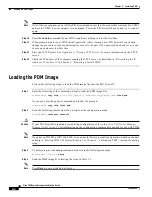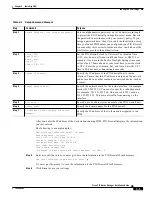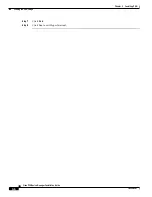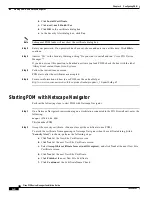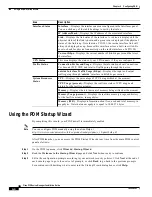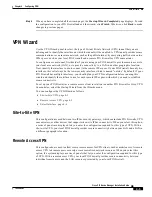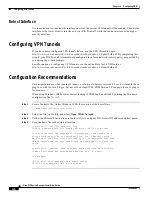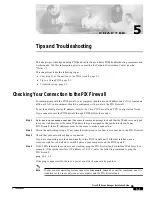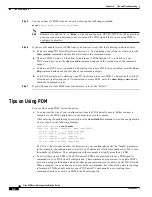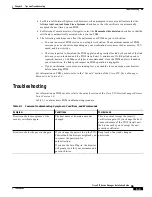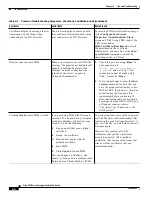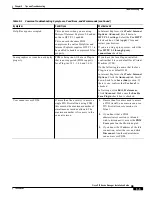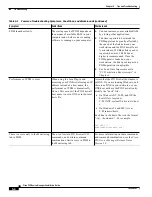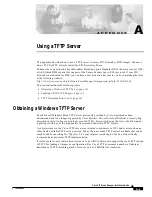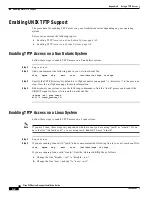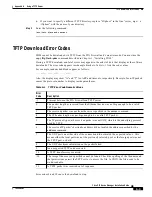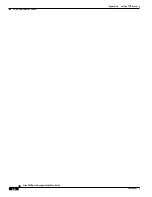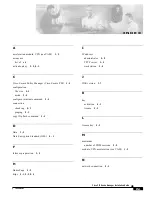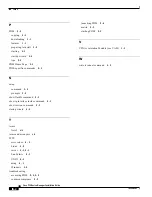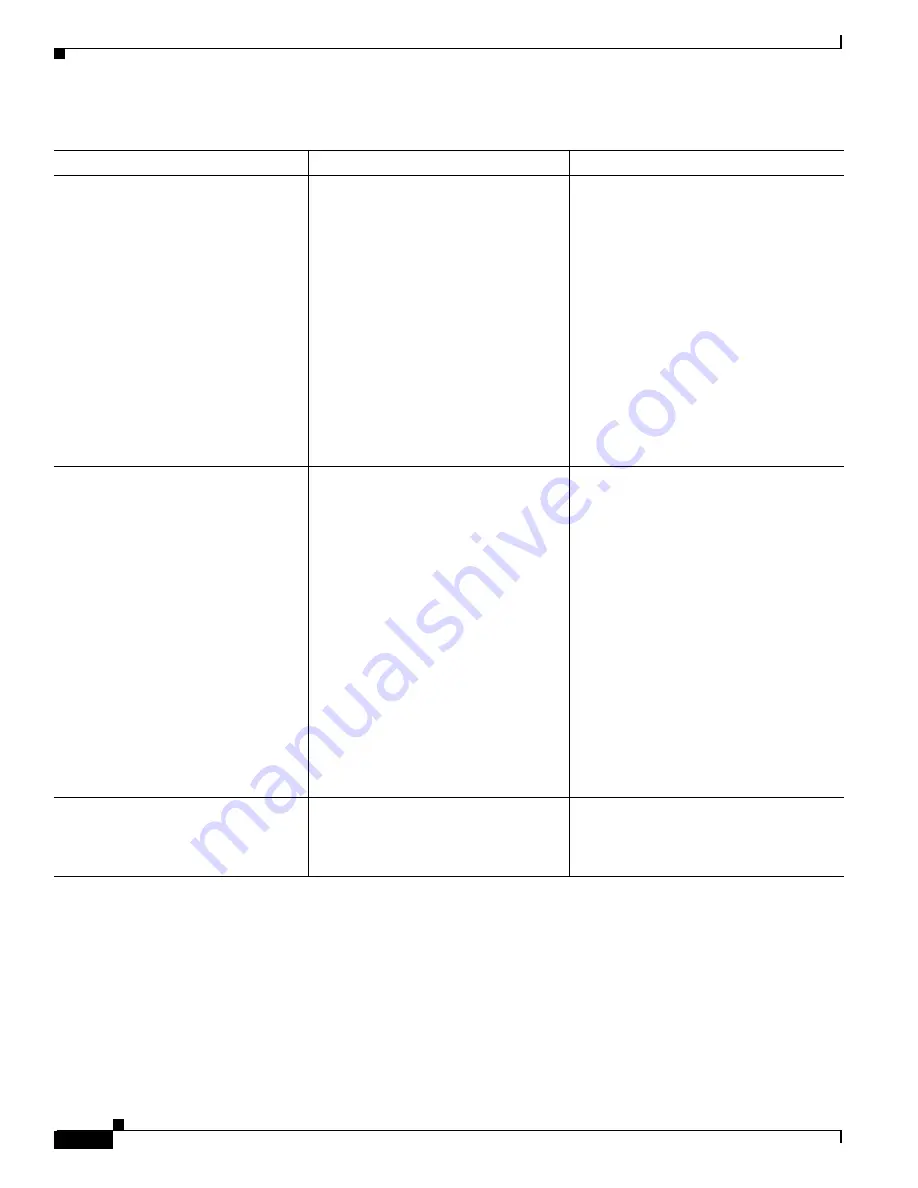
5-6
Cisco PIX Device Manager Installation Guide
78-15483-01
Chapter 5 Tips and Troubleshooting
Troubleshooting
PDM launches slowly.
The startup speed of PDM depends on
the amount of available RAM in your
computer and whether virus scanning
software is running on your computer.
1.
You can increase your available RAM
by closing other applications.
2.
The time required to download the
PDM applet can be greatly affected by
the speed of the link between your
workstation and the PIX Firewall unit.
A minimum of 56 Kbps link speed is
required; however, 3.84 Mbps or
higher is recommended. Once the
PDM applet is loaded on your
workstation, the link speed impact on
PDM operation is negligible.
3.
See Load Time Improvements in
“PC/Workstation Requirements”
in
Chapter 1.
Performance of PDM is slow.
When using the Java Plug-in and
accessing your PIX Firewall using an IP
address instead of a host name, the
performance of PDM is dramatically
slower. This occurs if the PIX Firewall
host name is not in DNS or in the local
hosts file.
Assure that the PIX Firewall host name is
in DNS. If you are running Windows, and
there is no DNS in your network or your
DNS does not have the PIX Firewall entry,
modify the “hosts” file.
•
On Windows NT, 2000, and XP, the
hosts file is located at
C:\WINNT\system32\drivers\etc\host
s.
•
On Windows 98 and ME, it is at
C:\Windows\hosts.
Each line in the hosts file is in the format
“<ip> <hostname>”. For example:
192.168.1.1
pixfirewall.example.com
There is access only to the Monitoring
tab in PDM.
The use of certain PIX Firewall CLI
commands, and certain command
combinations, limit access in PDM to
the Monitoring tab.
For more information on these commands
and command combinations, see the Cisco
PIX Device Manager Release Notes
Version 3.0.
Table 5-1
Common Troubleshooting Symptoms, Conditions, and Workarounds (continued)
Symptom
Conditions
Workaround