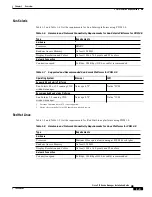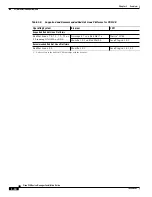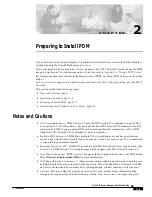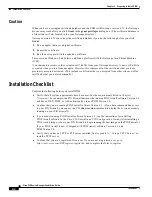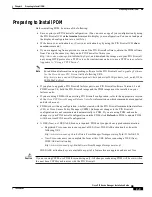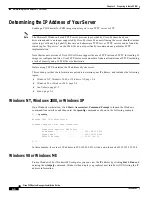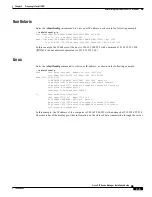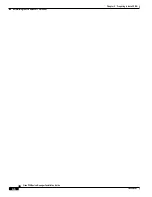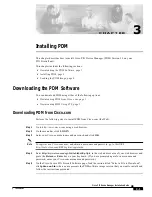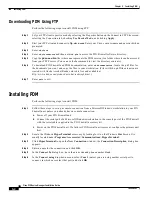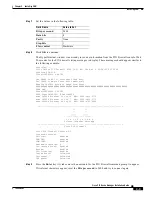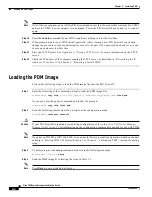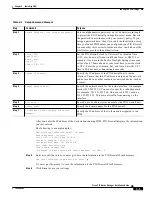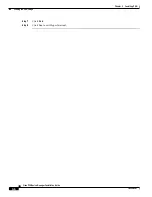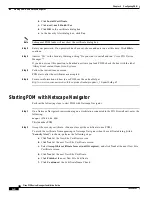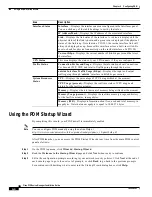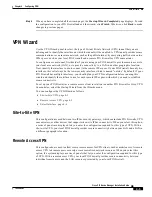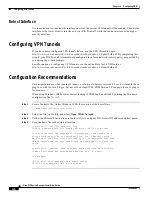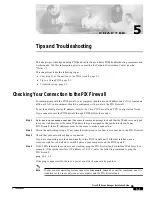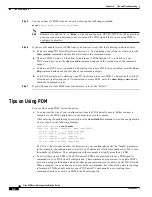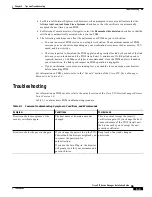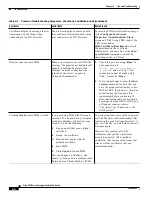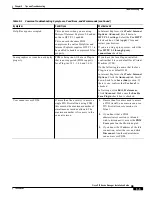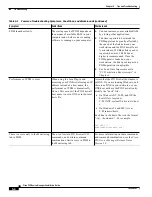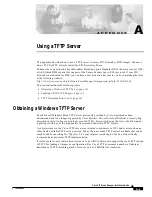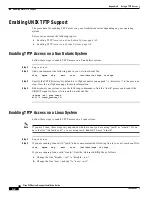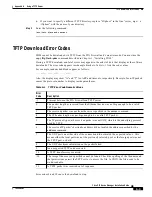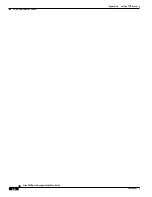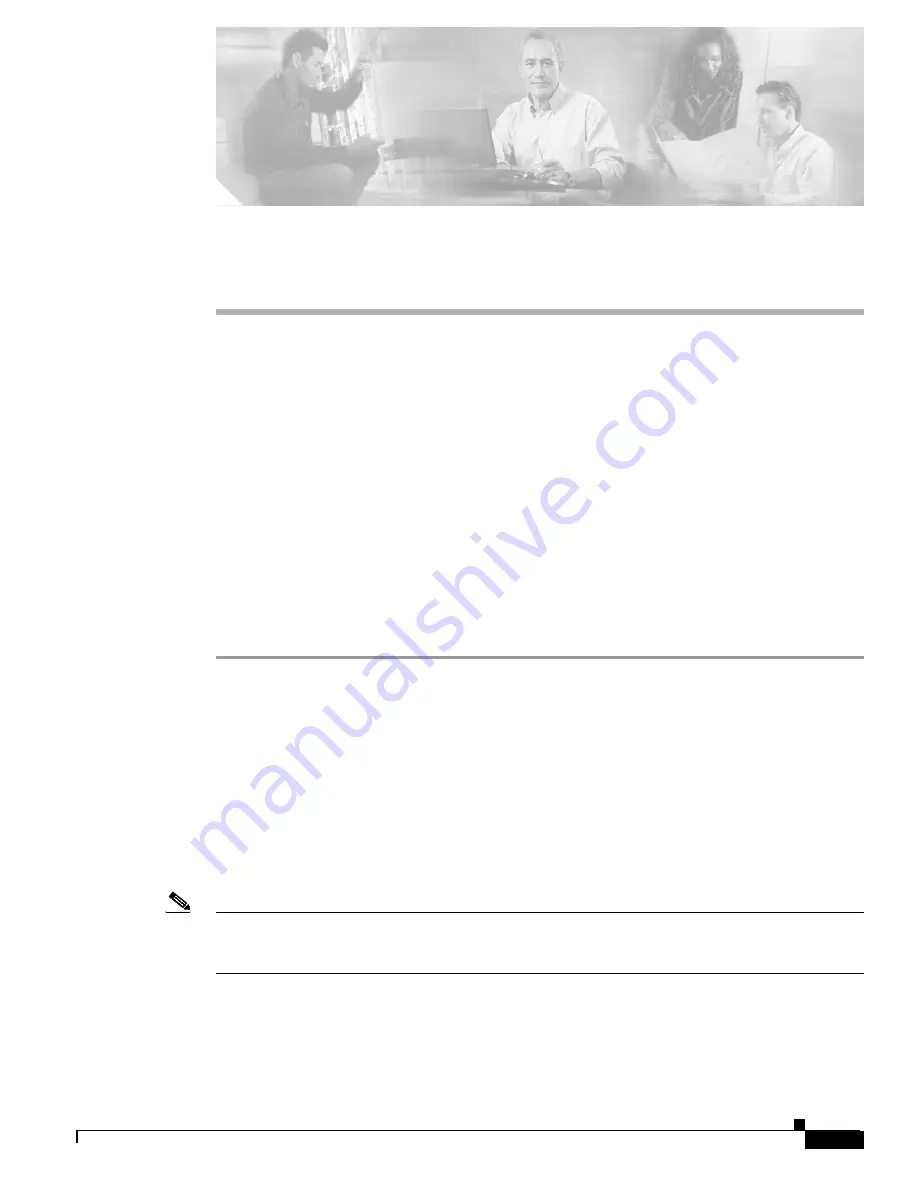
C H A P T E R
4-1
Cisco PIX Device Manager Installation Guide
78-15483-01
4
Configuring PDM
This section describes how to configure your PDM. It includes the following topics:
•
Starting PDM with Internet Explorer, page 4-1
•
Starting PDM with Netscape Navigator, page 4-2
•
Using the PDM Startup Wizard, page 4-4
•
VPN Wizard, page 4-5
•
Configuring VPN Tunnels, page 4-6
•
Configuration Recommendations, page 4-6
Starting PDM with Internet Explorer
Perform the following steps to start PDM with Internet Explorer:
Step 1
On an Internet Explorer browser running on a workstation connected to the PIX Firewall unit, enter the
following:
https://pix_inside_interface_ip_address
where pix_inside_interface_ip_address is the IP address of the inside interface of your PIX Firewall,
entered in standard (number) format.
For the PIX 501 and PIX 506/506E, the factory default inside interface address is as follows:
inside IP address to 192.168.1.1
Enter
https://192.168.1.1
for the PIX 501 and PIX 506/506E platforms.
This launches PDM.
Note
Ensure that you add the “s” to “https” or the web browser cannot connect. HTTPS (HTTP over SSL)
provides a secure connection between your browser and the PIX Firewall that you are using PDM to
configure or monitor.
Step 2
Accept the security certificate. (You must accept the certificate to use PDM.)
To avoid the certificate from appearing in Windows Internet Explorer when the certificate dialog (titled
“Security Alert”) is shown, perform the following steps:
a.
Click View Certificate.