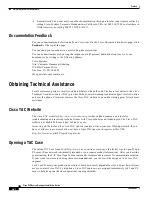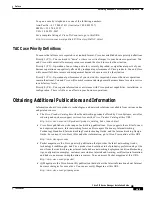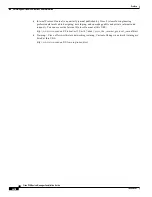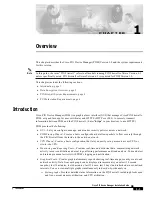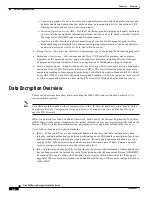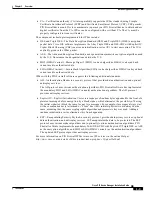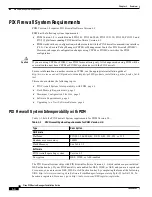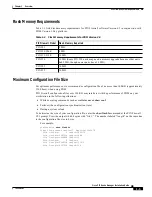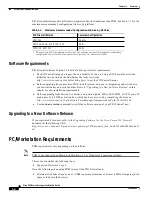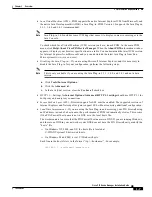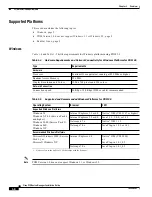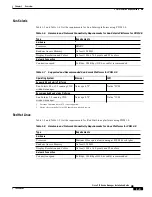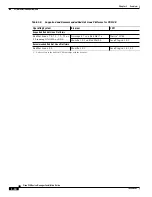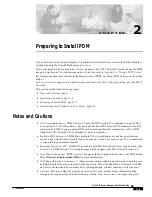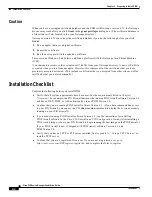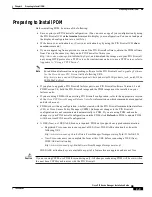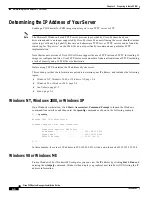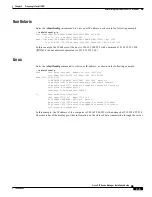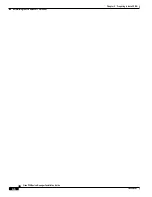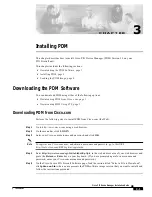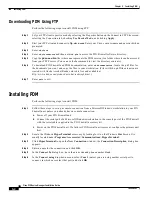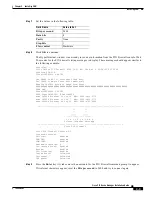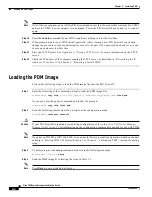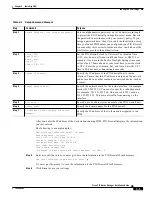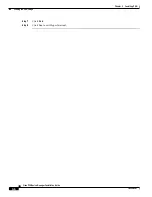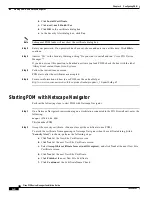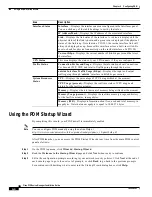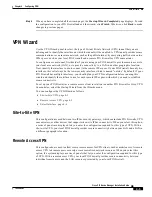2-2
Cisco PIX Device Manager Installation Guide
78-15483-01
Chapter 2 Preparing to Install PDM
Installation Checklist
Caution
When you have a corrupted certificate database and run PDM with Netscape version 4.73, the Netscape
browser may crash after you click Grant in the grant privileges dialog box. (The certificate database is
a file called cert7.db, located in the your Netscape directory.)
Netscape version 4.73 can corrupt the certificate database if you do the following before you click
Grant:
1.
Run an applet that uses a digital certificate.
2.
Renew the certificate.
3.
Run the new applet with the updated certificate.
This occurs on Windows, Sun Solaris, and Linux platforms with the Netscape Java Virtual Machine
(JVM).
A workaround is to remove the corrupted cert7.db file from your Netscape directory. A new cert7.db file
is created when you run Netscape again. However, this removes all of the certificates that you have
previously accepted as trusted. (This includes certificates that you accepted from other sites as well as
certificates that you entered manually.)
Installation Checklist
Confirm the following before you install PDM:
•
Verify that all system requirements have been met. See the requirements listed in
Chapter 1,
“Overview.”
For example, the PIX Firewall unit must be running PIX Firewall software Version 6.3
and have a DES, 3DES, or AES activation key to use PDM Version 3.0.
•
Confirm that you are running PIX Firewall software Version 6.3. (If you have command line access
to your PIX Firewall, you can use the CLI show version command to display the version currently
running on your PIX Firewall.)
•
If you are not running PIX Firewall software Version 6.3, see the instructions for installing
PIX Firewall software in the Cisco PIX Firewall and VPN Configuration Guide. (After installing a
PIX Firewall image, reboot your PIX Firewall to begin running the new image on the PIX Firewall.)
If your PIX Firewall is new, it shipped with PIX Firewall software Version 6.3, and
PDM Version 3.0.
•
Verify that you have a TFTP or FTP server installed. See
Appendix A, “Using a TFTP Server.”
to
install a TFTP server.
•
Confirm that you are a registered Cisco user. If you are not a registered user, go to
http://tools.cisco.com/RPF/register/register.do
, and complete the form to register.