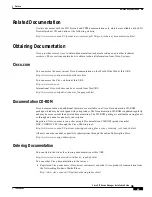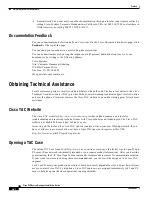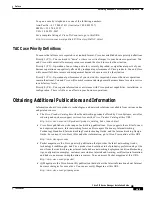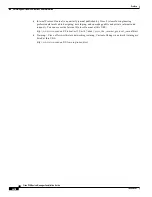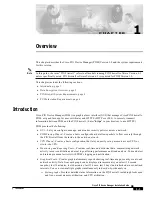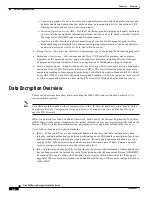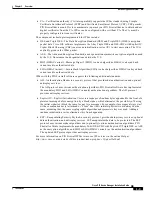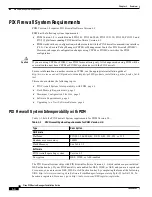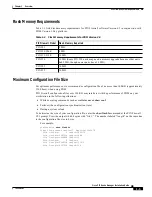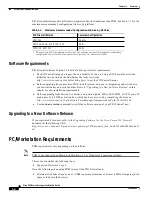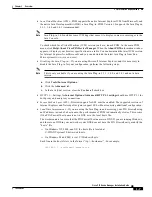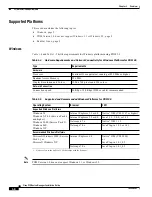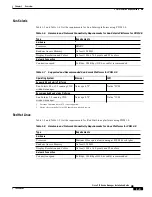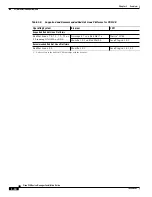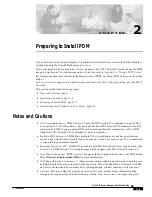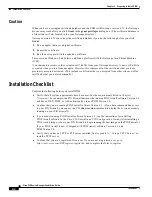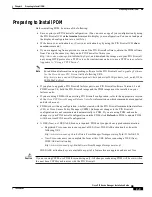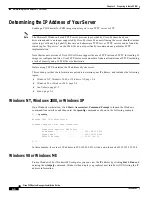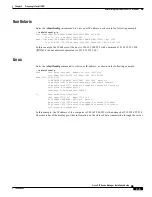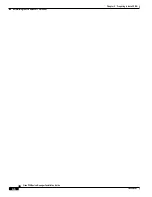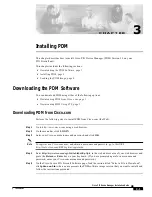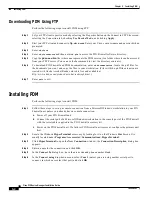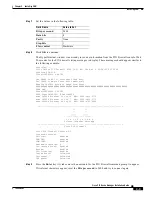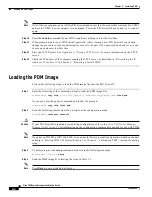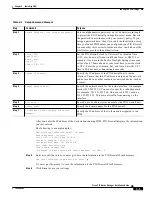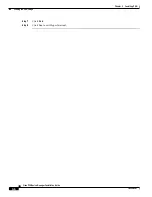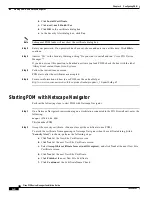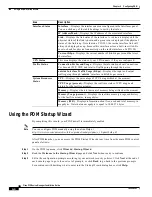C H A P T E R
2-1
Cisco PIX Device Manager Installation Guide
78-15483-01
2
Preparing to Install PDM
If your firewall unit is new and shipped with minimum firewall software version, the PDM software is
already loaded in the firewall Flash memory for you.
If you are upgrading from a previous version, you need to use TFTP from the firewall to copy the PDM
image to your firewall. For instructions on how to do this, refer to
Appendix A, “Using a TFTP Server”
.
For information about new features in the latest version of PDM, see About PDM Software in the online
Help at
http://www.cisco.com/application/pdf/en/us/guest/products/ps2032/c1626/ccmigration_09186a008018
9166.pdf
This section includes the following topics:
•
Notes and Cautions, page 2-1
•
Installation Checklist, page 2-2
•
Preparing to Install PDM, page 2-3
•
Determining the IP Address of Your Server, page 2-4
Notes and Cautions
•
CLI Command Support—PDM Version 3.0 uses the PIX Firewall CLI command syntax, which is
very similar to Cisco IOS software, but not identical. Most PIX Firewall CLI commands are fully
supported by PDM. If you are using PDM with an existing firewall configuration, refer to PDM
Support for PIX Firewall CLI Commands for more information.
•
Multiple PDM Sessions—PDM allows multiple PCs or workstations to each have one browser
session open with the same firewall. However, only one session per browser per PC or workstation
is supported for a particular firewall.
•
Minimum Version for PIX—PDM 3.0 does not run with PIX Firewall software versions earlier than
Version 6.3. PDM Version 3.0 is a single image which supports only PIX Firewall Version 6.3.
•
Java Plug-in Supported—PDM Version 3.0 supports the Java plug-in for browsers. See PDM online
Help (Browser Requirements>JDK) for more information.
•
JVM Bug with Solaris, Netscape 4.7—Some actions, such as clicking a button to go to a dialog, may
be delayed unless the mouse is moved after the action. This JVM bug affects all versions of PDM
on Solaris. Workaround: Move mouse after clicking buttons, window controls, or other actions.
•
Caveats—Please use Bug Navigator II on cisco.com to view current caveat information. Bug
Navigator II may be accessed at the following website:
http://www.cisco.com/support/bugtools