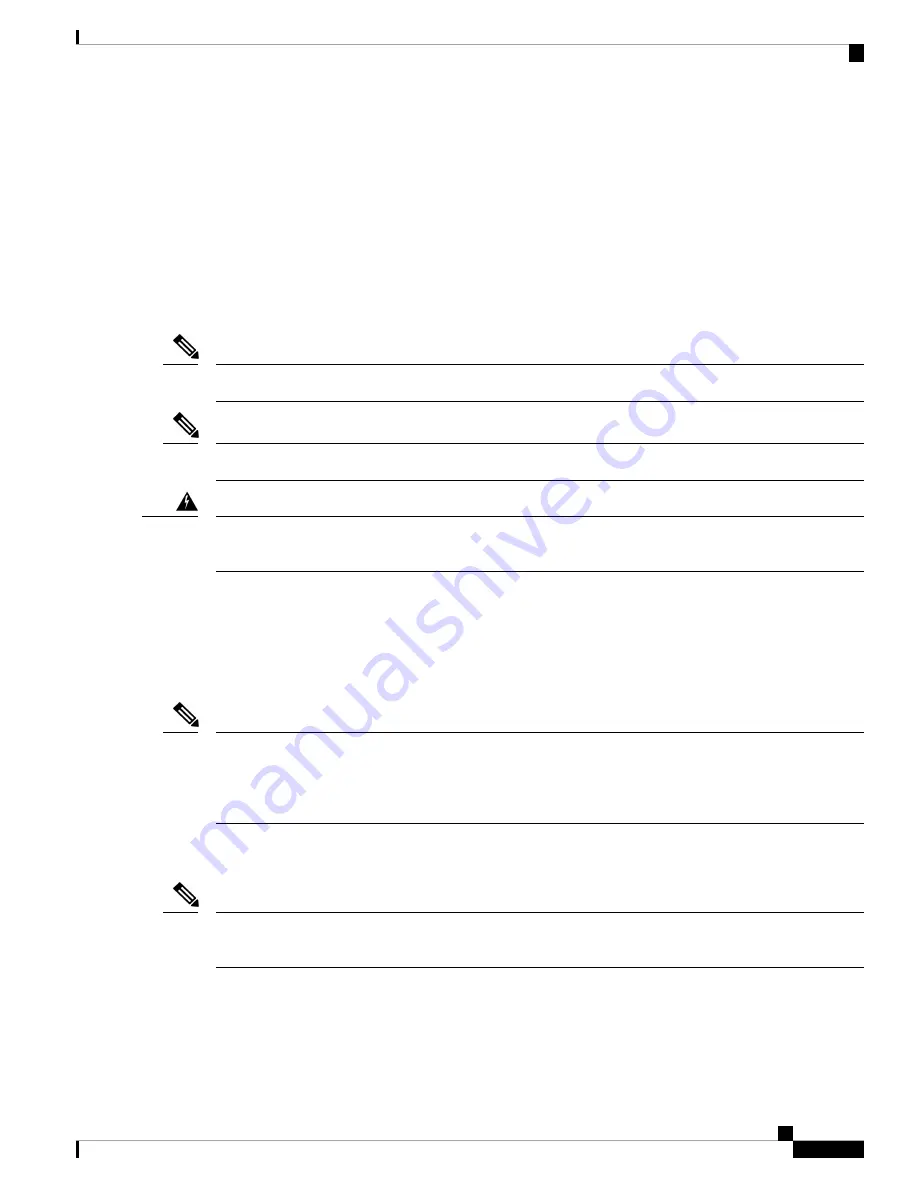
• Loosen and remove the right ejector screw.
• Loosen and remove the left ejector screw.
• Remove and replace the MPA.
Modular Port Adapter Installation and Removal
This section provides step-by-step instructions for removing and installing a modular port adapter (MPA) in
a Cisco NCS 55A2-MOD-S, Cisco NCS 55A2-MOD-SE-S or Cisco NCS 55A2-MOD-HD-S router.
After you remove the MPA from the slot, wait for 60 seconds before you reinsert the MPA.
Note
After you unscrew both ejector screws, wait for 15 seconds before removing MPA from the slot.
Note
During this procedure, wear grounding wrist straps to avoid ESD damage to the card. Do not directly
touch the backplane with your hand or any metal tool, or you could shock yourself.
Statement 94
Warning
To remove and install a MPA, do the following:
1.
To insert the MPA, locate the guide rails inside the chassis that hold the MPA in place. They are at the
bottom left and bottom right of the MPA slot and are recessed about an inch.
2.
Carefully slide the MPA all the way in the chassis until the MPA is firmly seated in the MPA interface
connector. When fully seated, the MPA might be slightly behind the faceplate.
The MPA will slide easily into the slot if it is properly aligned on the tracks. If the MPA does not slide easily,
do NOT force it. Remove the MPA and reposition it, paying close attention to engaging it on the tracks. Push
the MPA inside the slot until you hear a click. Continue to push the MPA further until you hear a second click.
The MPA is fully seated only after the second click is heard.
Note
3.
After the MPA is properly seated, use a number 2 Phillips screwdriver to tighten the captive screws on
the MPA. Ensure that you first tighten the right screw and then the left.
Avoid over torquing the MPA captive screws when installing the MPA. Tighten the captive screws on the
MPA to a torque of 6 +/-0.5 inch-pound.
Note
4.
To remove the MPA from the chassis, use a number 2 Phillips screwdriver to loosen the captive screws
on the MPA. Ensure that you first loosen the right screw and then the left.
Connect Router to the Network
9
Connect Router to the Network
Modular Port Adapter Installation and Removal
























