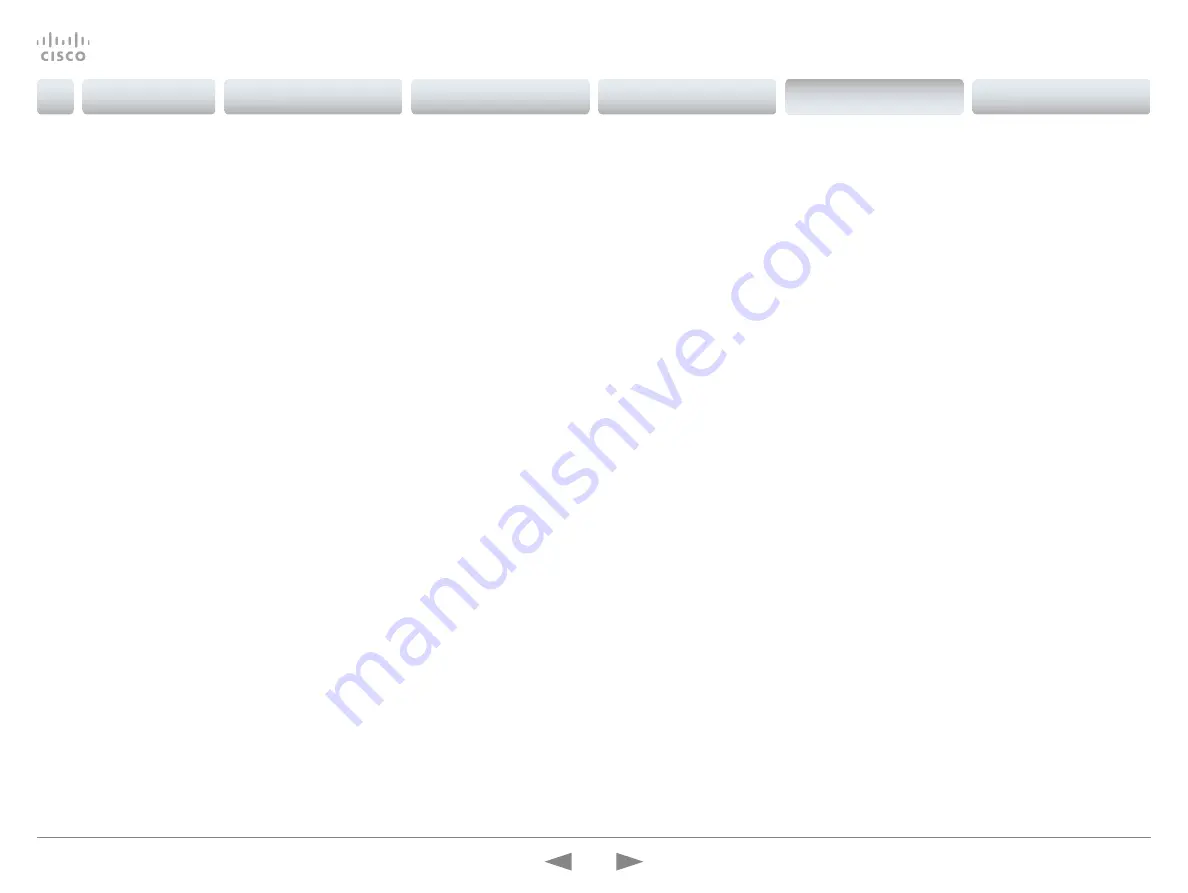
Date, time and location
(When not set by a provisioning system)
We recommend you check that the date and time settings
are correct when you set up your video conference system.
The system uses this information for example to time stamp
messages transmitted to gatekeepers and other network
elements.
You can find the time in the top right corner of the Touch
controller display.
1. Tap the user name in the upper left corner and tap
Settings > Administrator > Date, Time & Location
.
2. Tap
24h
or
12h
to select the
Time Format
you prefer.
3. Tap
dd.mm.yy
,
mm.dd.yy
or
yy.mm.dd
to select the
Date
Format
you prefer.
4. Select the
Time Zone Area
and
Time Zone Location
for
your system. Step through the list of available zones by
tapping
-
or
+
.
5. Set
Date & Time Mode
to
Auto
if you want time and date
to be automatically updated; otherwise, select
Manual
.
a. If you select
Manual
, enter the correct value for
Hour
,
Minute
,
Year
,
Month
, and
Day
. Tap
-
and
+
to
decrease or increase a value.
b. If you select
Auto
, the NTP server address can be
automatically obtained from the network (set the
NTP Mode
to
Auto
) or you can enter the
NTP Server
address yourself (set
NTP Mode
to
Manual
).
6. Tap
Save
to confirm the changes, or
Undo
to leave
without saving.
7. Tap
Exit
to return to the home menu.
Cisco TelePresence Video Systems
D15318.02 Video Systems Getting Started Guide CE8.1, APRIL 2016.
Copyright © 2016 Cisco Systems, Inc. All rights reserved.
29
Getting Started Guide
Introduction
User interfaces
Web interface
On-screen setup assistant
Appendices
Touch
Touch



















