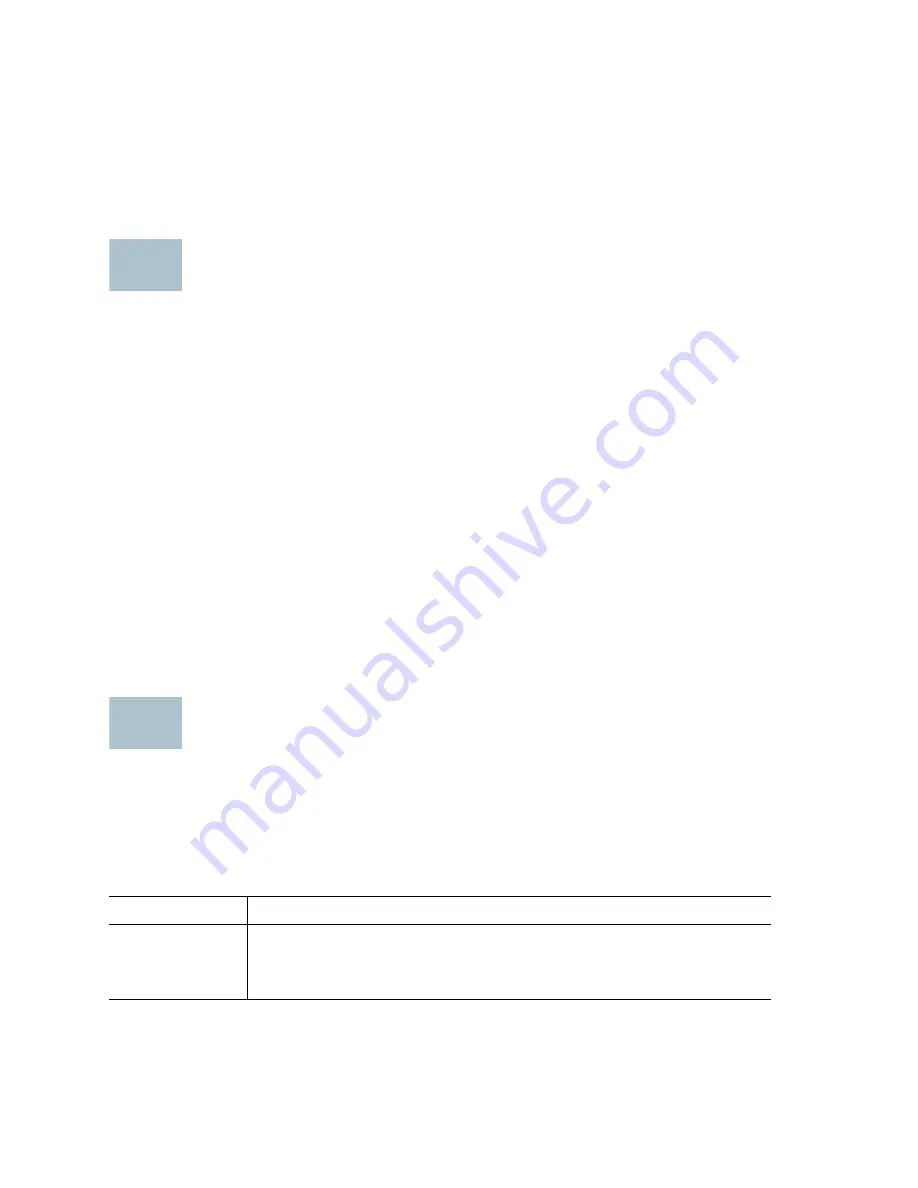
14
Cisco MS200X Series 10/100 24-Port Ethernet Access Switches
Welcome
Thank you for choosing the Cisco MS200X Series 24-Port 10/100 Ethernet
Access Switch. This guide describes how to physically install your
MS200X switch and how to use the web-based interface and the console
port to access and manage the switch. For additional information, see
www.cisco.com/go/cn/ms200x
.
Before You Begin
Before you begin the installation, make sure that you have the following:
•
RJ-45 Ethernet cables (Category 5E or higher) for connecting network
devices and console cable for using the console port to manage your
switch.
•
Mounting hardware and related tools. The mounting kit included with
the switch contains four rubber feet for desktop placement, and two
brackets and eight M5 screws for rack mounting.
•
A PC for using the web-based interface or the console port to manage
your switch. Verify that your PC meets the following requirements:
–
Internet Explorer 6.0 (or higher), Firefox 3.0 (or higher), Chrome 5.0
(or higher), or Safari 3.0 (or higher)
–
Windows XP, Vista (32-bit and 64-bit), Windows 7 (32-bit and
64-bit), Mac OS X 10.5 (or 10.6), or Linux 2.5 (or 2.6)
MS200X Switch Features
This section lists the available product models, and describes the exterior
of the switch to help you familiarize with your switch.
Product Models
Model
Configuration
MS200X-24
24 10/100M RJ-45 Ethernet ports, 2 dual-purpose ports
(2 10/100/1000M RJ-45 ports and 2 SFP module slots),
and 1 RJ-45 console port
1
2






























