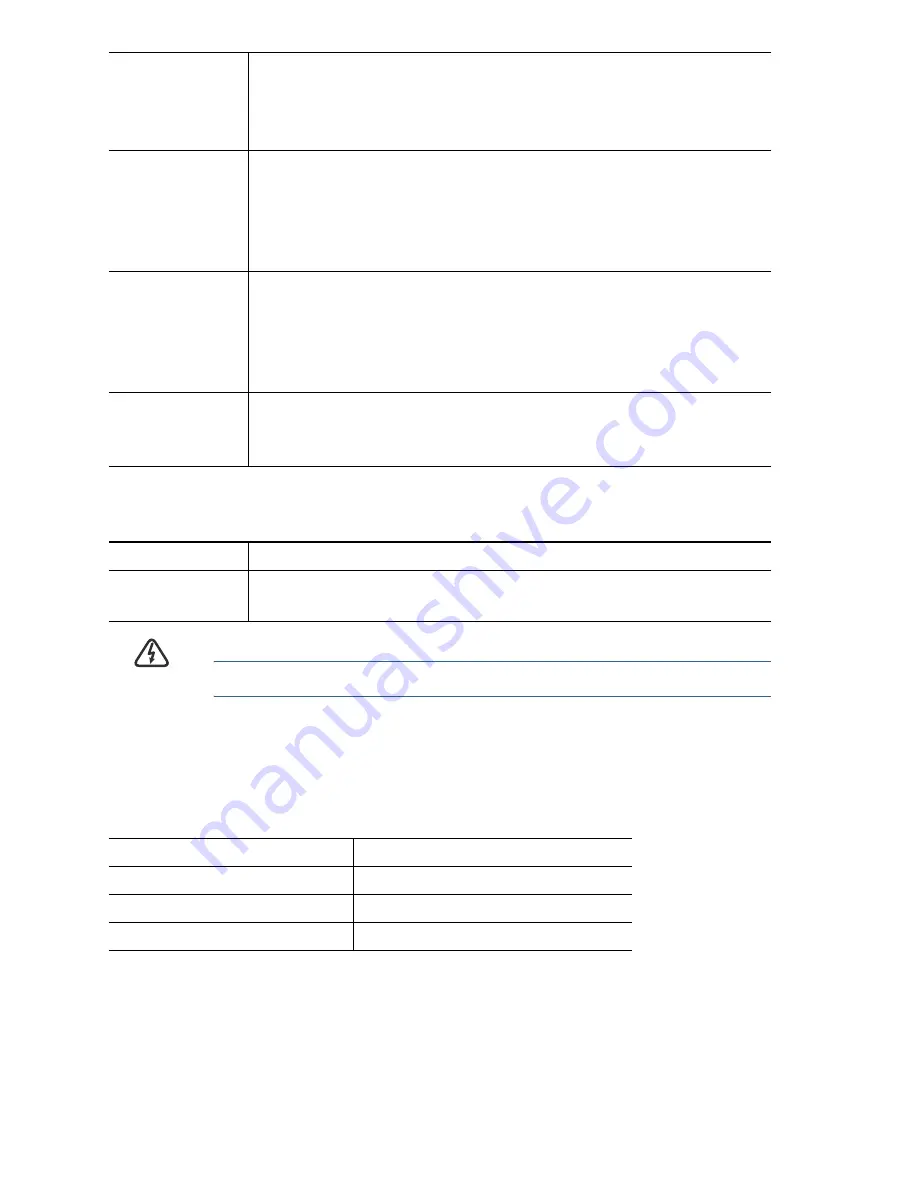
16
Cisco MS200X Series 10/100 24-Port Ethernet Access Switches
Back Panel
W
ARNING
The fuse is in the neutral (N).
Default Settings
These are the default settings used when configuring your MS200X switch
for the first time.
PoE Lights
(
if present
)
(Amber) These lights are located on the right of the
10/100M RJ-45 Ethernet ports (
for MS200X-24P switch
only
). Lights steady to indicate that power is being
supplied to a device attached to the corresponding port.
Link/ACT
Lights
(Green) These lights are located on the left of the
dual-purpose ports. Lights steady when a
10/100/1000 Mbps link between the corresponding port
and other device is detected. Flashes when the port is
passing traffic.
System Light
(Green) Lights steady when the switch is powered on,
and flashes when booting, performing self tests, and
acquiring an IP address. If the light flashes amber, the
switch has detected a hardware failure, a firmware failure,
and/or a configuration file error.
RESET
Button
The RESET button can be used to reboot or reset the
switch. See
Returning the MS200X Switch to the
Factory Default Settings
for more information.
Power Port
The Power port is used to connect the switch to power.
Grounding
Screw
The grounding screw is used to connect a grounding
cable to the chassis if necessary.
Parameter
Default Value
Username
cisco
Password
cisco
Switch IP
192.168.1.254






























