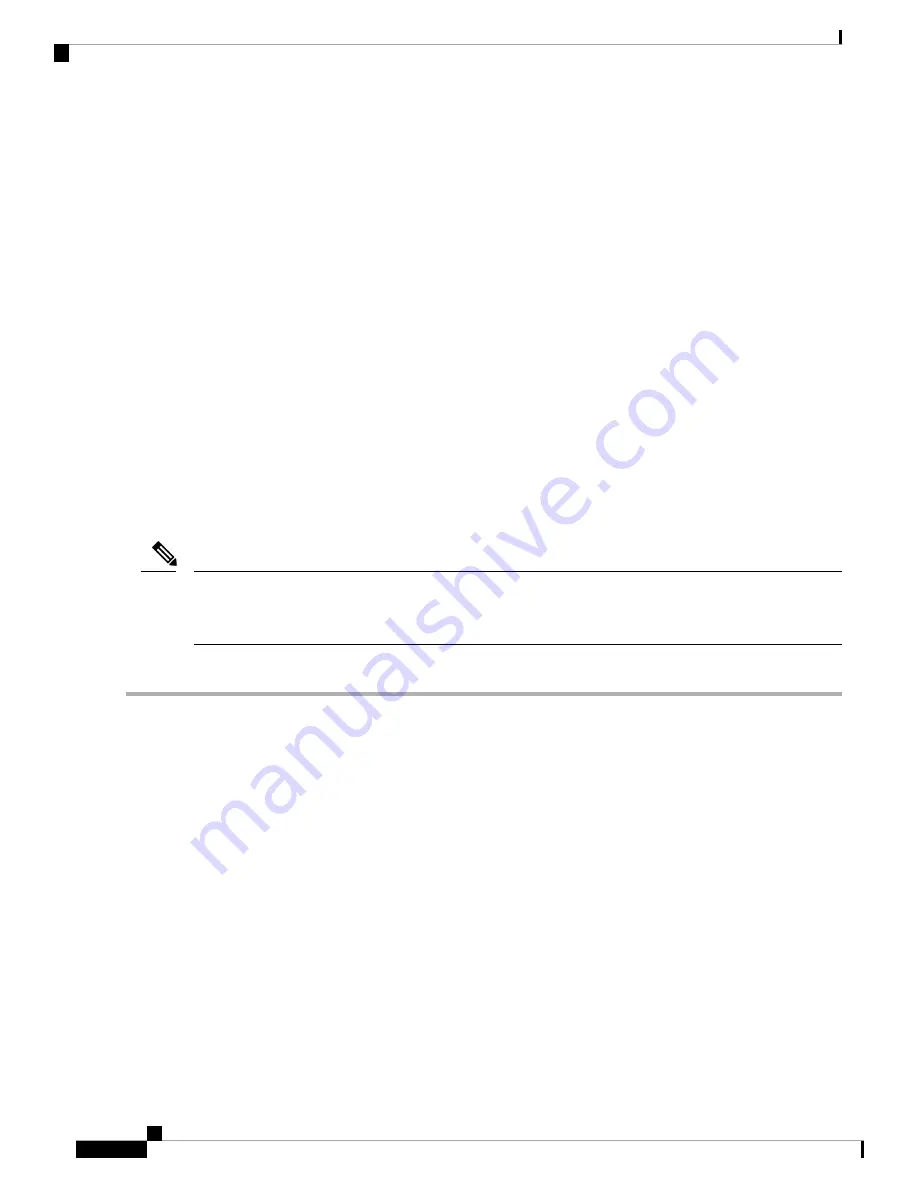
Connecting the Console Port
This section describes how to connect the RS-232 console port to a PC. The console port allows you to perform
the following functions:
• Configure the switch from the CLI.
• Monitor network statistics and errors.
• Configure SNMP agent parameters.
• Download software updates to the switch or distribute software images residing in flash memory to
attached devices.
• Perform initial switch configuration
• Perform password recovery
Connecting the Console Port to a PC
You can connect the console port to a PC serial port for local administrative access to the Cisco MDS 9148T
switch.
The PC must support VT100 terminal emulation. The terminal emulation software—frequently a PC application,
such as HyperTerminal Plus—makes the communication between the Cisco MDS 9148T switch and your PC
possible during setup and configuration.
Note
To connect the console port to a PC, follow these steps:
Step 1
Configure the baud rate and character format of the PC terminal emulation program to match the following management
port default characteristics:
• 9600 baud
• 8 data bits
• 1 stop bit
• No parity
Step 2
Attach the adapter required for your PC to its communication port. It must present an RJ-45 socket towards the switch.
• For a DB-9 serial port, attach the supplied RJ-45-to-DB-9 female adapter.
• For a DB-25 serial port, attach the supplied RJ-45-to-DB-25 female adapter.
• For a USB port, attach a customer-supplied USB-to-serial dongle.
Cisco MDS 9148T 32-Gbps 48-Port Fibre Channel Switch Hardware Installation Guide
42
Connecting the Cisco MDS 9148T Switch
Connecting the Console Port
















































