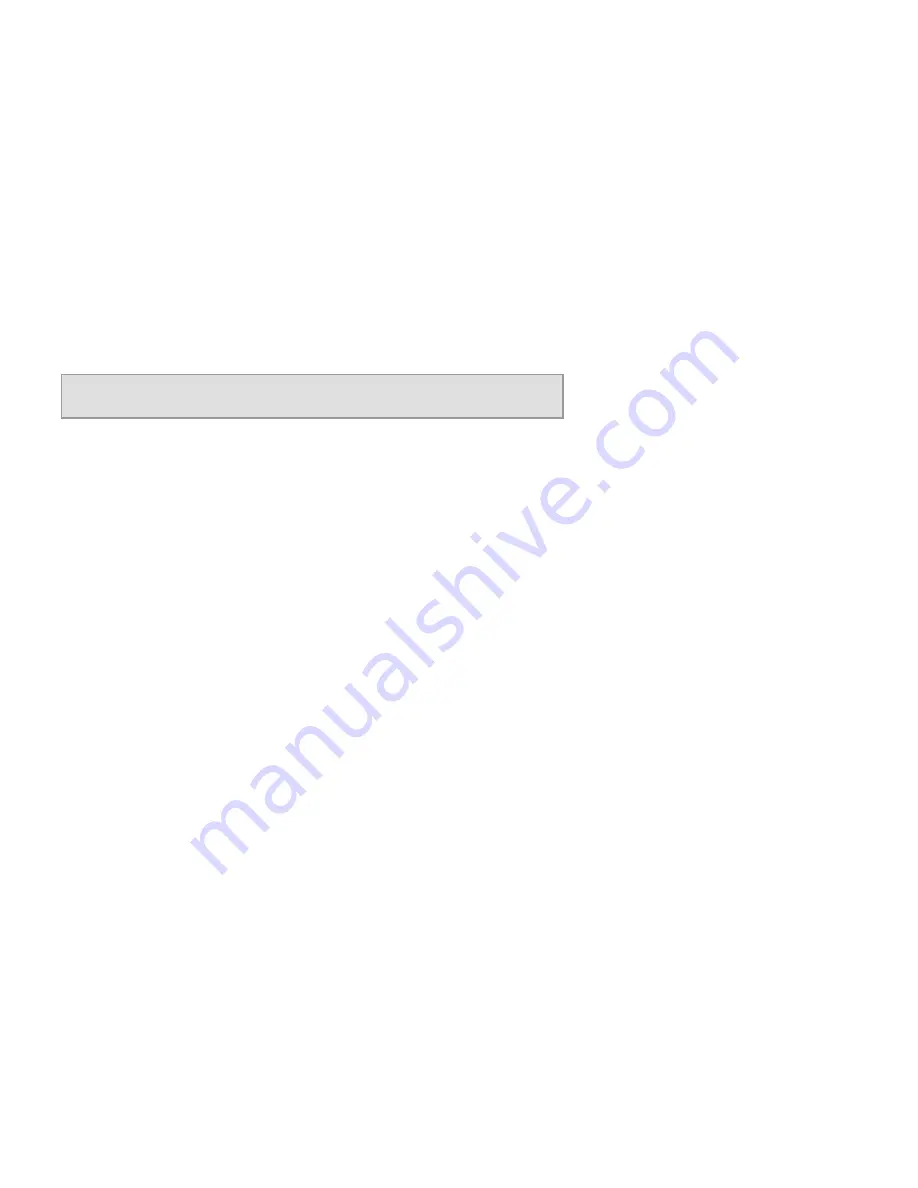
96
Appendix F: Regulatory Information
Wireless-G ADSL Gateway with SpeedBooster
Power Output of Your Device
To comply with your country’s regulations, you may have to change the power output of your wireless device. Proceed to
the appropriate section for your device.
Wireless Adapters
Wireless adapters have the power output set to 100% by default. Maximum power output on each adapter does not exceed
20 dBm (100 mW); it is generally 18 dBm (64 mW) or below. If you need to alter your wireless adapter’s power output,
follow the appropriate instructions for your computer’s Windows operating system:
Windows XP
1. Double-click the
Wireless
icon in your desktop’s system tray.
2. Open the
Wireless Network Connection
window.
3. Click the
Properties
button.
4. Select the
General
tab, and click the
Configure
button.
5. In the
Properties
window, click the
Advanced
tab.
6. Select
Power Output
.
7. From the pull-down menu on the right, select the wireless adapter’s power output percentage.
Windows 2000
1. Open the
Control Panel
.
2. Double-click
Network and Dial-Up Connections
.
3. Select your current wireless connection, and select
Properties
.
4. From the
Properties
screen, click the
Configure
button.
5. Click the
Advanced
tab, and select
Power Output
.
6. From the pull-down menu on the right, select the wireless adapter’s power setting.
If your computer is running Windows Millennium or 98, then refer to Windows Help for instructions on how to access the
advanced settings of a network adapter.
Wireless Access Points, Routers, or Other Wireless Products
If you have a wireless access point, router or other wireless product, use its Web-based Utility to configure its power
output setting (refer to the product’s documentation for more information).
NOTE:
The power output setting may not be available on all wireless products. For more information, refer to
the documentation on your product’s CD or http://www.linksys.com/international.
















































