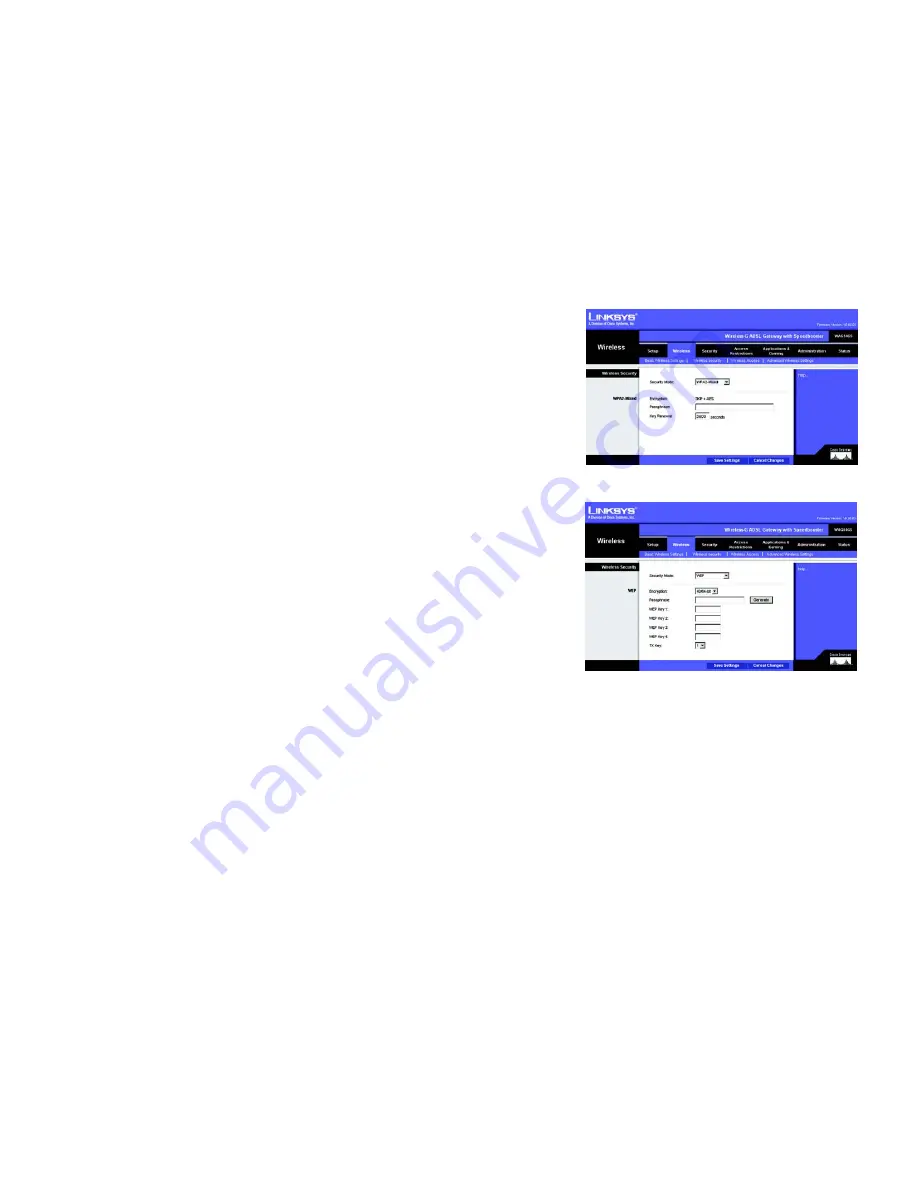
42
Chapter 6: Configuring the Wireless-G ADSL Gateway with SpeedBooster
The Wireless Tab
Wireless-G ADSL Gateway with SpeedBooster
WPA2-Mixed
•
Encryption. TKIP + AES is automatically selected so both methods are available.
•
Passphrase. Enter the key shared by the Gateway and your other network devices. It must have 8 to 63
characters.
•
Key Renewal. Enter the Key Renewal period, which tells the Gateway how often it should change the dynamic
encryption keys.
When you have finished making changes to this screen, click the
Save Settings
button to save the changes, or
click the
Cancel Changes
button to undo your changes. For help information, click
More
.
WEP
•
Encryption. Select the appropriate level of encryption,
40/64-bit
or
128-bit
. A higher level of encryption is
more secure.
•
Passphrase. Instead of manually entering WEP keys, you can enter a Passphrase. It is case-sensitive and
should not be longer than 32 alphanumeric characters. (This Passphrase function is compatible with Linksys
wireless products only and cannot be used with Windows XP Zero Configuration. If you want to communicate
with non-Linksys wireless products or Windows XP Zero Configuration, make a note of the WEP keys
generated, and enter the appropriate one manually in the wireless computer or client.) If you want to use a
Passphrase, then enter it in the
Passphrase
field and click the
Generate
button.
•
WEP Keys 1-4. If you are not using a Passphrase, then manually enter a set of values. (Do not leave a key field
blank, and do not enter all zeroes; they are not valid key values.) If you are using 40/64-bit WEP encryption,
the key must be exactly 10 hexadecimal characters in length. If you are using 128-bit WEP encryption, the key
must be exactly 26 hexadecimal characters in length. Valid hexadecimal characters are “0”-“9” and “A”-“F”.
•
TX Key. To indicate which WEP key to use, select a default Transmit (TX) Key number.
When you have finished making changes to this screen, click the
Save Settings
button to save the changes, or
click the
Cancel Changes
button to undo your changes. For help information, click
More
.
Figure 6-18: Wireless Security - WPA2-Mixed
Figure 6-19: Wireless Security - WEP






























