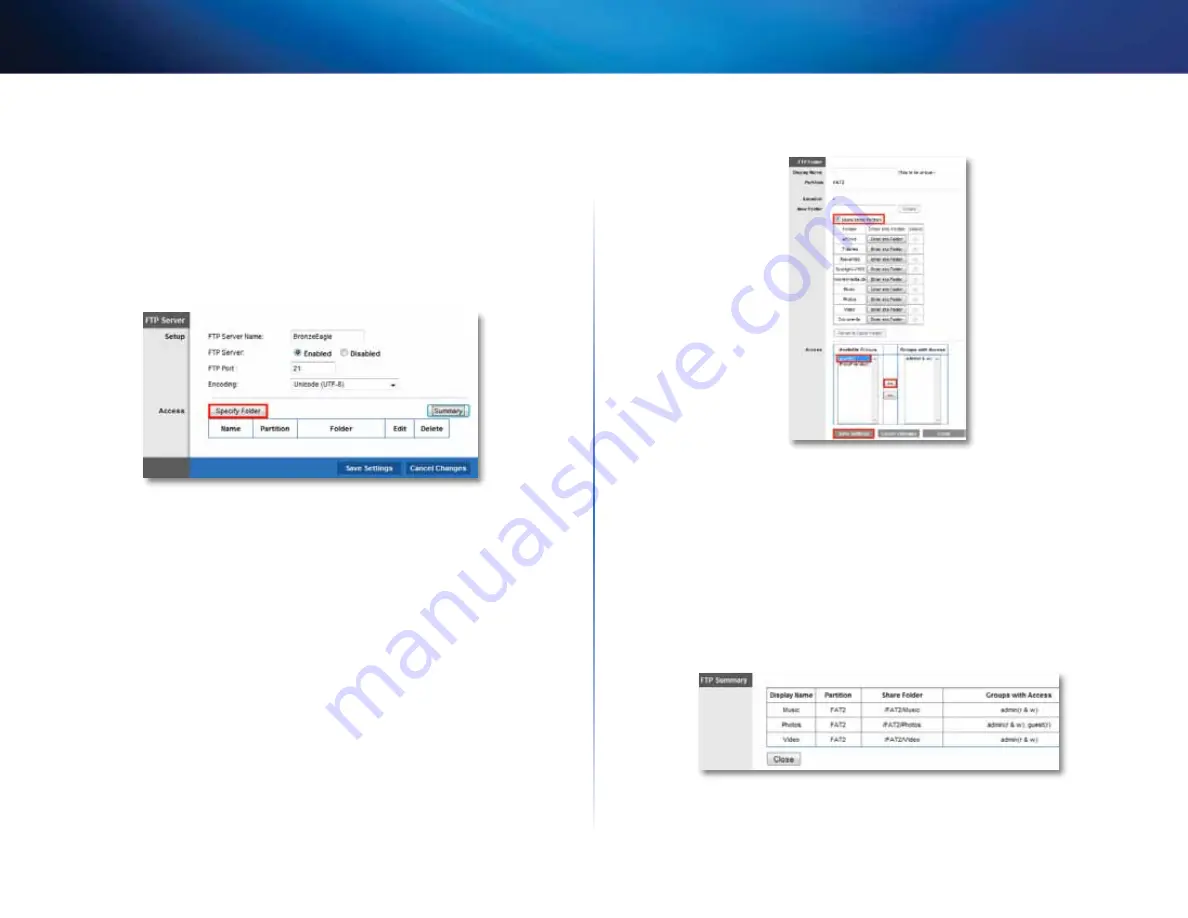
53
Using an External Drive
Linksys E-Series
How to share folders and set access rights
You can select which folders to share . You can also select which users can
access the folders . For more information on managing access rights, see “How
to configure storage” on page 48 .
To configure FTP and control folder access:
Storage > FTP Server
1.
In the
Storage
tab’s
FTP Server
page, click
Specify Folder
.
The
FTP Folder
screen opens in a separate window .
2.
In the
Display name
field, enter a unique name for the FTP folder . The
name must use only alphanumeric characters (letters A to Z and numbers
0 to 9) and can be up to 15 characters long .
3.
To share the entire drive, click
Share Entire Partition
.
– OR -
To share only specific folders:
•
Click
Select
next to the folder you want to share .
•
To navigate to a previous folder, click
Return to Upper Folder
.
•
To view and select folders within a folder, click
Enter into Folder
next
to the folder name .
4.
To create a folder, enter a unique folder name into the
new Folder
box,
then click
Create
.
5.
To change group access, select a group in the
Available Groups
or
Groups
with Access
column, then click
>>
or
<<
to move the group to the other
column .
6.
To apply your changes and enable FTP access, click
Save Settings
.
7.
To apply your changes and create the shared folder for FTP access, click
Save Settings
. You are returned to the
FTP Server
page, where a summary
of shared folders is displayed .
8.
To modify shared folder settings:
•
To change a FTP folder’s name or group access, click
Edit
.
•
To delete an FTP folder, click
Delete
.
•
To see a detailed summary of FTP folders, click
Summary
. A separate
window opens and shows the folder’s
Display Name
,
Partition
,
Share
Folder
, and
Groups with Access
. Click
Close
to close the window .
Содержание Linksys E1200
Страница 1: ...User Guide Linksys E Series Routers ...
Страница 2: ...E1200 E900 E1500 E2500 E3200 E4200 Linksys E Series ...
















































