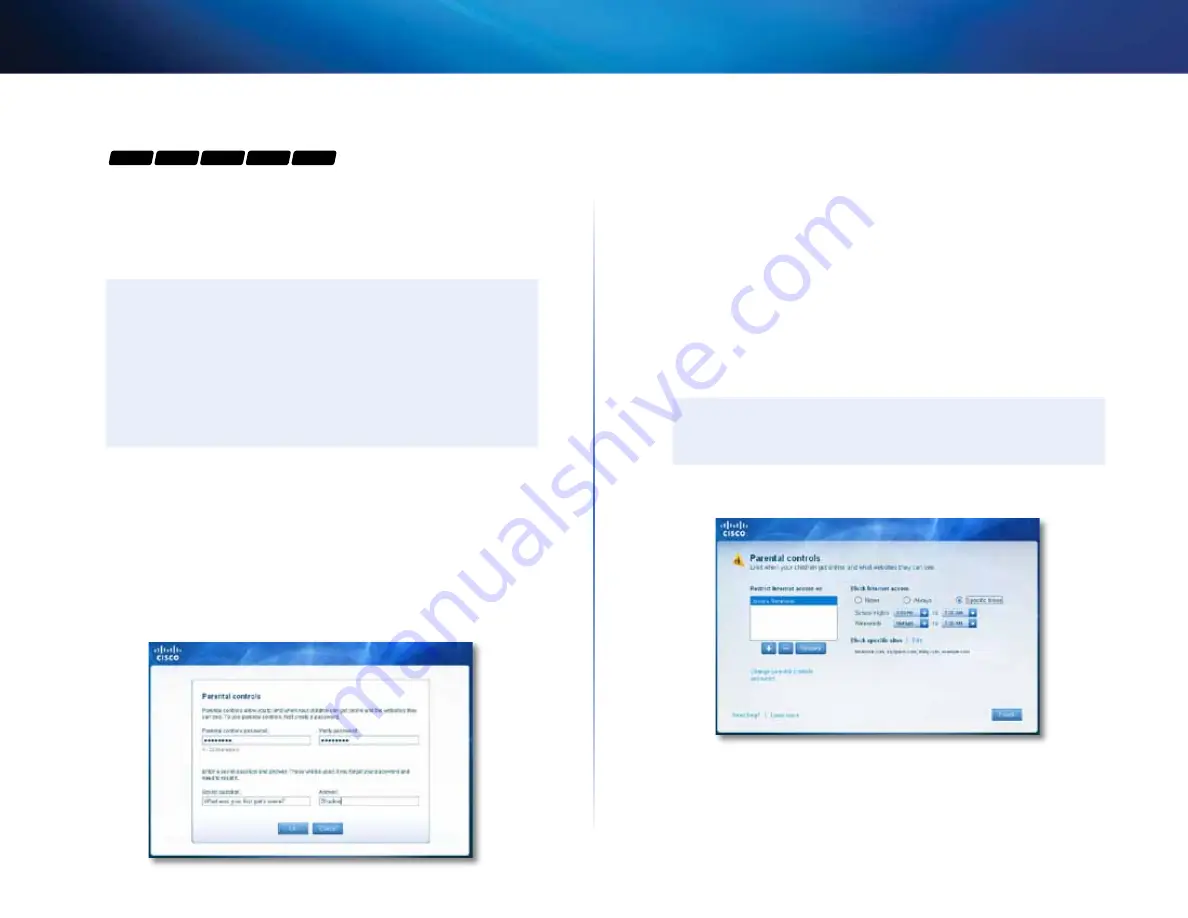
20
Setting Up: Basics
Linksys E-Series
How to set up parental controls
For
E1200
E1500
E2500
E3200
E4200
With your router, you can use parental controls to:
•
Set the times that Internet access is allowed .
•
Block websites that you specify or based on their content .
•
Set the above restrictions for specific computers .
TIPS
• You can also set parental controls in the browser-based utility .
On the E4200, click the
Access Restrictions
tab . On other Linksys
routers, click the
Access Restrictions
tab, then click the
Parental
Controls
page .
• When someone tries to open a blocked website, a window opens
asking for the parental controls password . Enter the password to
view the blocked content .
How to access parental controls
The first time you try to access parental controls, you are asked to set a password .
To access parental controls for the first time:
1.
Run Cisco Connect, then click
Change
under
Parental controls
. The
Parental controls password
screen opens .
2.
Enter a password (from 4 to 32 characters), then enter a secret question
and answer .
•
The password must contain from 4 to 32 valid characters, which are
A-Z, a-z, and 0-9 .
•
The answer to the secret question should be something not easily
guessed by others . If you forget your password, you can reset it by
correctly answering your secret question .
3.
To save your settings, click
oK
. The
Parental controls
main screen appears .
To access parental controls after the first time:
1.
Run Cisco Connect, then click
Change
under
Parental controls
. The
Enter the parental controls password
screen opens .
2.
Enter the parental control password, then click
oK
.
noTE
If you forgot the password, click
I forgot my password
and enter
the answer to your secret question .
The
Parental controls
main screen appears .
Содержание Linksys E1200
Страница 1: ...User Guide Linksys E Series Routers ...
Страница 2: ...E1200 E900 E1500 E2500 E3200 E4200 Linksys E Series ...






























