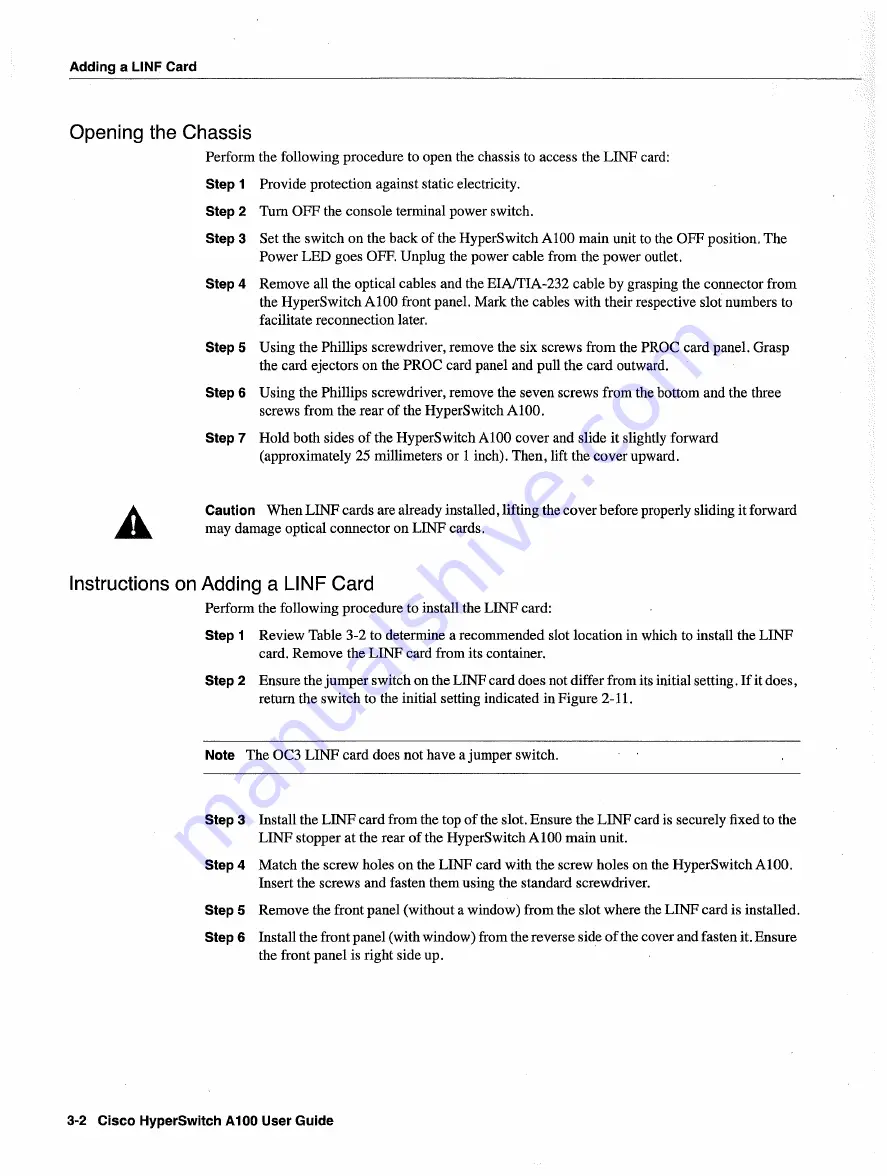
Adding
LINF Card
Opening
the
Chassis
Perform
the following
procedure
to
open
the
chassis
to
access
the
LINF
card
Step
Provide
protection
against
static
electricity
Step
Turn
OFF
the console
terminal
power
switch
Step
Set the switch
on
the
back
of the
HyperSwitch
Al00
main
unit
to
the
OFF
position
The
Power
LED
goes
OFF
Unplug
the
power
cable
from
the
power
outlet
Step
Remove
all
the
optical
cables
and
the
EJAJTIA-232
cable
by
grasping
the connector
from
the
HyperSwitch
Al00
front
panel
Mark
the cables
with
their
respective
slot
numbers
to
facilitate
reconnection
later
Step
Using
the
Phillips
screwdriver
remove
the
six
screws
from
the
PROC
card
panel Grasp
the card
ejectors
on
the
PROC
card
panel
and
pull the card
outward
Step
Using
the
Phillips
screwdriver
remove
the seven
screws
from
the
bottom and
the tbree
screws
from
the rear
of the
HyperSwitch
100
Step
Hold
both
sides of the
HyperSwitch
AlOO
cover
and
slide
it
slightly
forward
approximately
25
millimeters
or
inch Then
lift
the cover
upward
Caution
When
LINF
cards
are
already
installed
lifting
the cover
before
properly
sliding
it
forward
may
damage
optical connector
on
LINF
cards
Instructions
on Adding
LINF Card
Perfonn
the following
procedure
to
install
the
L1NF
card
Step
Review
Table
3-2
to
determine
recommended
slot
location
in
which
to
install
the
LINF
card
Remove
the
LINF
card
from
its
container
Step
Ensure
the
jumper
switch
on
the
LINF
card
does
not
differ
from
its
initial
setting
If
it
does
return
the switch
to
the
initial
setting
indicated
in Figure
2-11
Note
The
0C3
LINF
card
does
not
have
jumper switch
Step
Install
the
LINF
card
from
the top of
the
slot
Ensure
the
LINF
card
is
securely
fixed
to
the
LINF
stopper
at
the
rear
of the
HyperSwitch
A100
main
unit
Step
Match
the
screw
holes
on
the
LINF
card
with
the
screw
holes
on
the
HyperSwitch
A100
Insert
the screws
and
fasten
them
using
the standard
screwdriver
Step
Remove
the
front panel
without
window
from
the
slot
where
the
LINF
card
is
installed
Step
Install
the front panel
with
window
from
the reverse side of
the
cover
and
fasten it
Ensure
the front panel
is
right side
up
3-2
Cisco HyperSwitch
A100
User
Guide
Содержание HyperSwitch A100
Страница 1: ...cIscoSYsTEMs ...
Страница 13: ...xii Cisco HyperSwitch AiQO User Guide ...
Страница 153: ...Error Messages 4 56 Cisco HyperSwitch A100 User Guide ...
Страница 173: ...Cisco I IyperSwitch A100 User Guide ...
















































