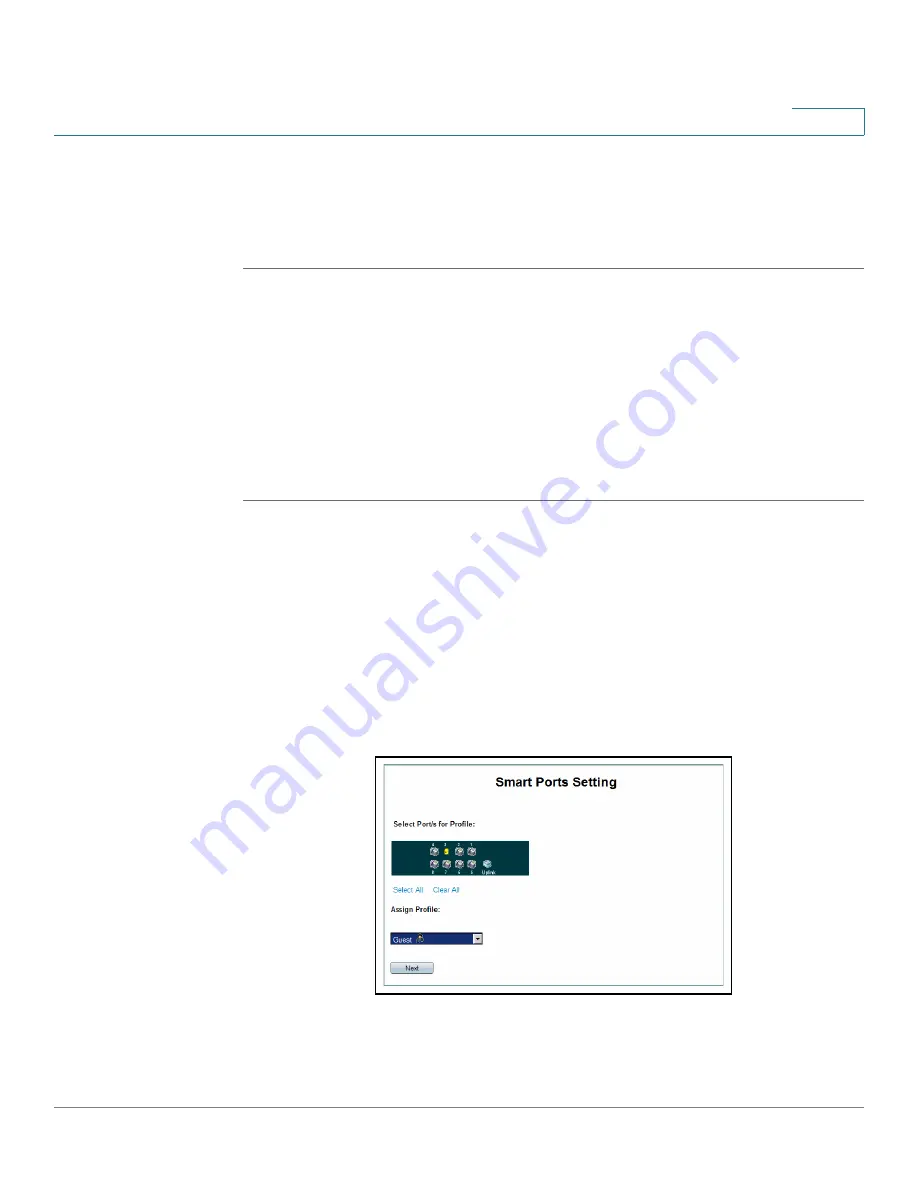
Managing Smart Ports
Configuring Smart ports for Guests
ESW 500 Series Switches Administration Guide
76
3
STEP 7
Select with trunks are permitted in the VLAN using the
Add
and
Delete
buttons.
STEP 8
Click
Apply
. The routing port settings are saved, and the device is updated.
STEP 9
Click OK. The Smart ports Setting page opens.
Configuring Smart ports for Guests
The
Smart Ports Setting Page
allows network administrators to manage network
settings between the switch and a guest in the company. It is recommended that
this connection be restricted to specific applications. To configure Smart ports for
a guest:
STEP 1
Open the Small Business Pro web application. The web application automatically
opens to the Ports are enabled for the Smart Port wizards by default. However, the
initial configuration of the Smart Ports wizards can only occur if the Startup
Configuration file is empty..
STEP 2
Click
Smart ports Wizard
under Ports on the Ports are enabled for the Smart Port
wizards by default.
STEP 3
Select a port or range of ports.
STEP 4
Select
Guest
in the
Assign Profile
dropdown box.
Smart ports Setting Page
STEP 5
Click Next. The
Smartports Guest Settings Page
opens:














































