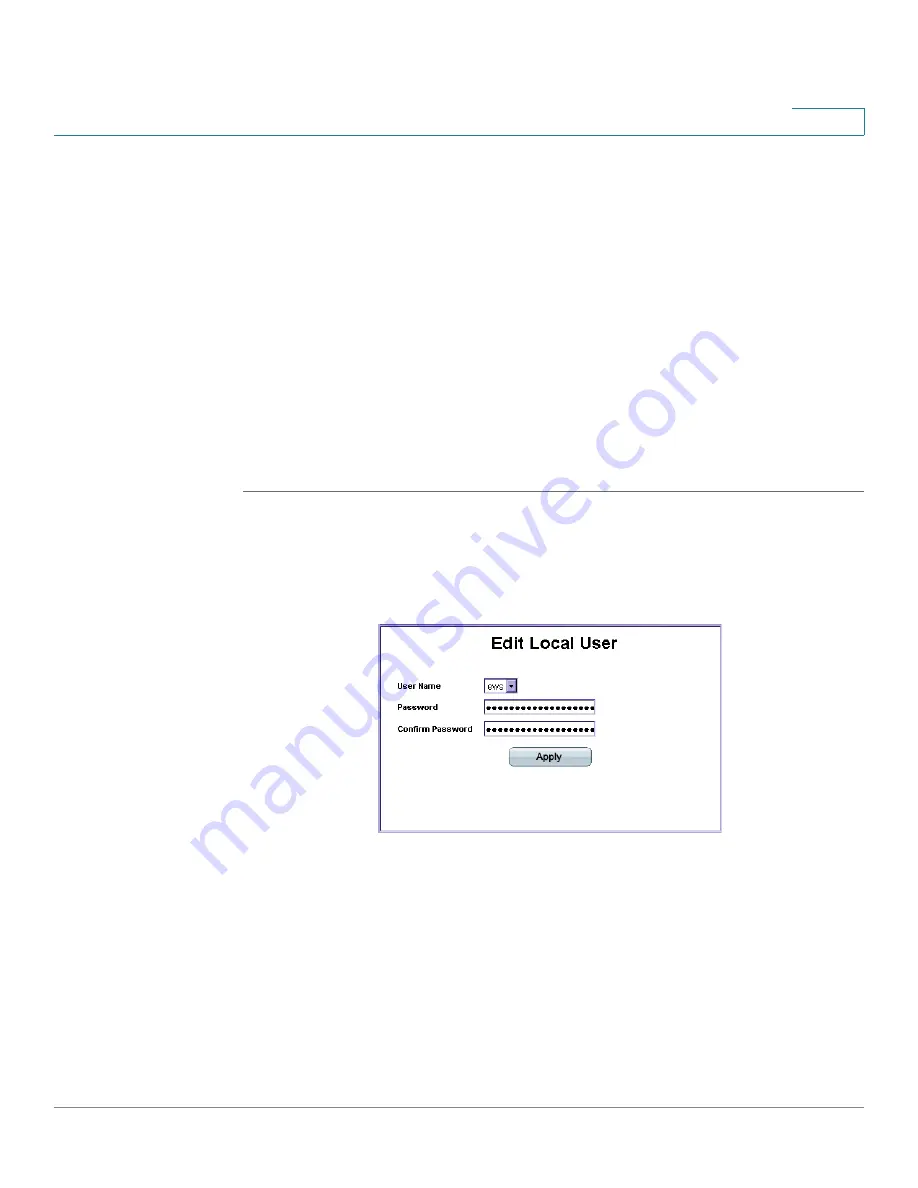
Configuring Device Security
Passwords Management
ESW 500 Series Switches Administration Guide
99
5
•
User Name — Specifies the user name.
•
Password — Specifies the new password. The password is not displayed. As
it is entered an
*
corresponding to each character is displayed in the field.
(Range: 1-159 characters)
•
Confirm Password — Confirms the new password. The password entered into
this field must be exactly the same as the password entered in the Password
field.
STEP 3
Define the relevant fields
STEP 4
Click Apply. The local user settings are modified, and the device is updated..
Modifying the Local User Settings
STEP 1
Click Security >
Users and
Passwords > User Authentication. The
User
Authentication Page
opens:
STEP 2
Click the Edit Button. The
Edit Local User Page
opens:
Edit Local User Page
The
Edit Local User Page
contains the following fields:
•
User Name — Specifies the user name.
•
Password — Specifies the new password. The password is not displayed. As
it entered an
*
corresponding to each character is displayed in the field. (Range:
1-159 characters)
•
Confirm Password — Confirms the new password. The password entered into
this field must be exactly the same as the password entered in the Password
field.






























