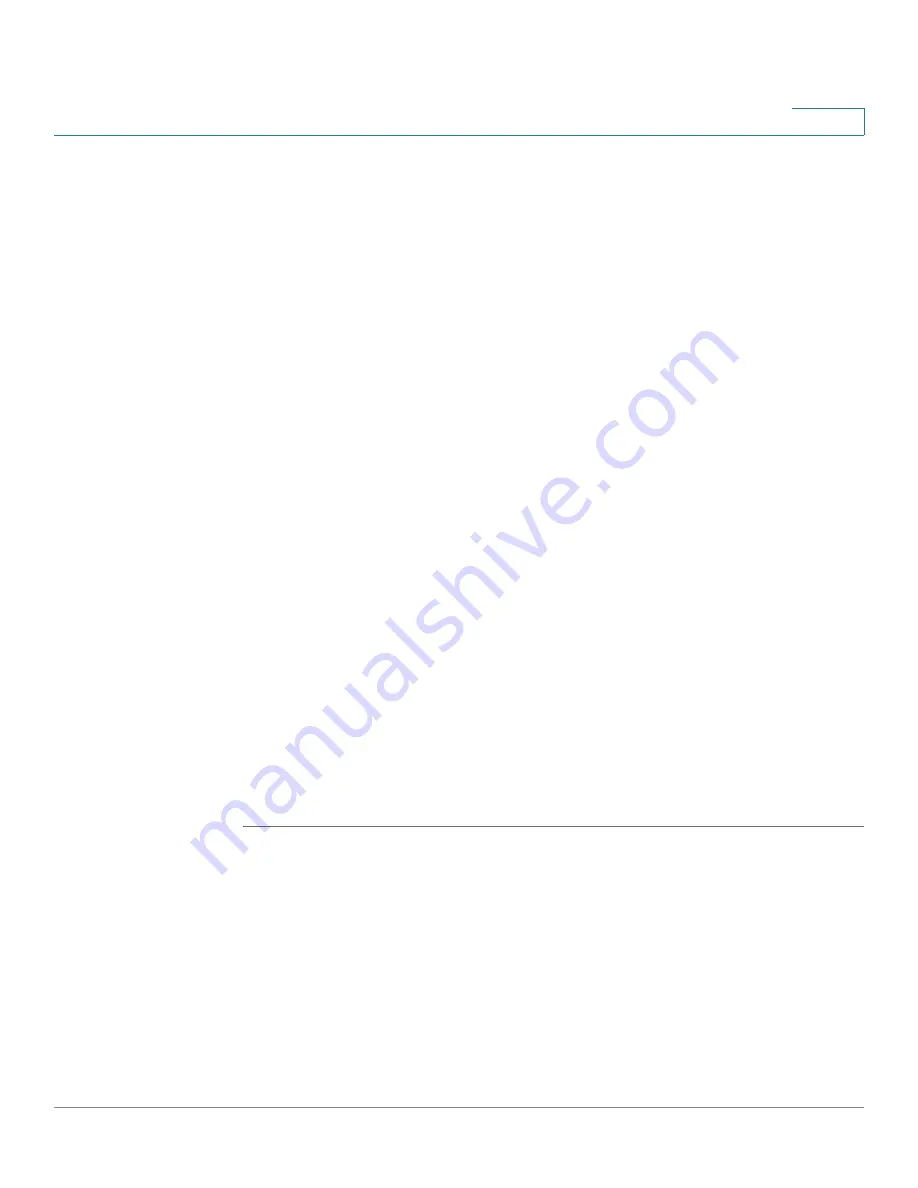
Viewing Statistics
Configuring RMON History
ESW 500 Series Switches Administration Guide
410
17
•
Rising Event — Selects an event which is defined in the Events table that
triggers the rising threshold alarm. The Events Table is displayed in the
RMON
Events Page
.
•
Falling Threshold — Displays the falling counter value that triggers the falling
threshold alarm. The falling threshold is graphically presented on top of the
graph bars. Each monitored variable is designated a color.
•
Falling Event — Selects an event which is defined in the Events table that
triggers the falling threshold alarm. The Events Table is displayed in the
RMON
Events Page
.
•
Startup Alarm — Displays the trigger that activates the alarm generation.
Rising is defined by crossing the threshold from a low-value threshold to a
higher-value threshold.
-
Rising Alarm
— The rising counter value that triggers the rising threshold
alarm.
-
Falling Alarm
— The falling counter value that triggers the falling
threshold alarm.
-
Rising and Falling
— The rising and falling counter values that trigger the
alarm.
•
Interval — Defines the alarm interval time in seconds.
•
Owner — Displays the device or user that defined the alarm.
STEP 3
Define the relevant fields.
STEP 4
Click Apply. The RMON alarm is added, and the device is updated.
Modifying RMON Alarm Settings
STEP 1
Click Statistics > RMON (Remote Management) > Alarms. The
RMON Alarms Page
opens:
STEP 2
Click the Edit Button. The
Edit RMON Alarm Page
opens:















































