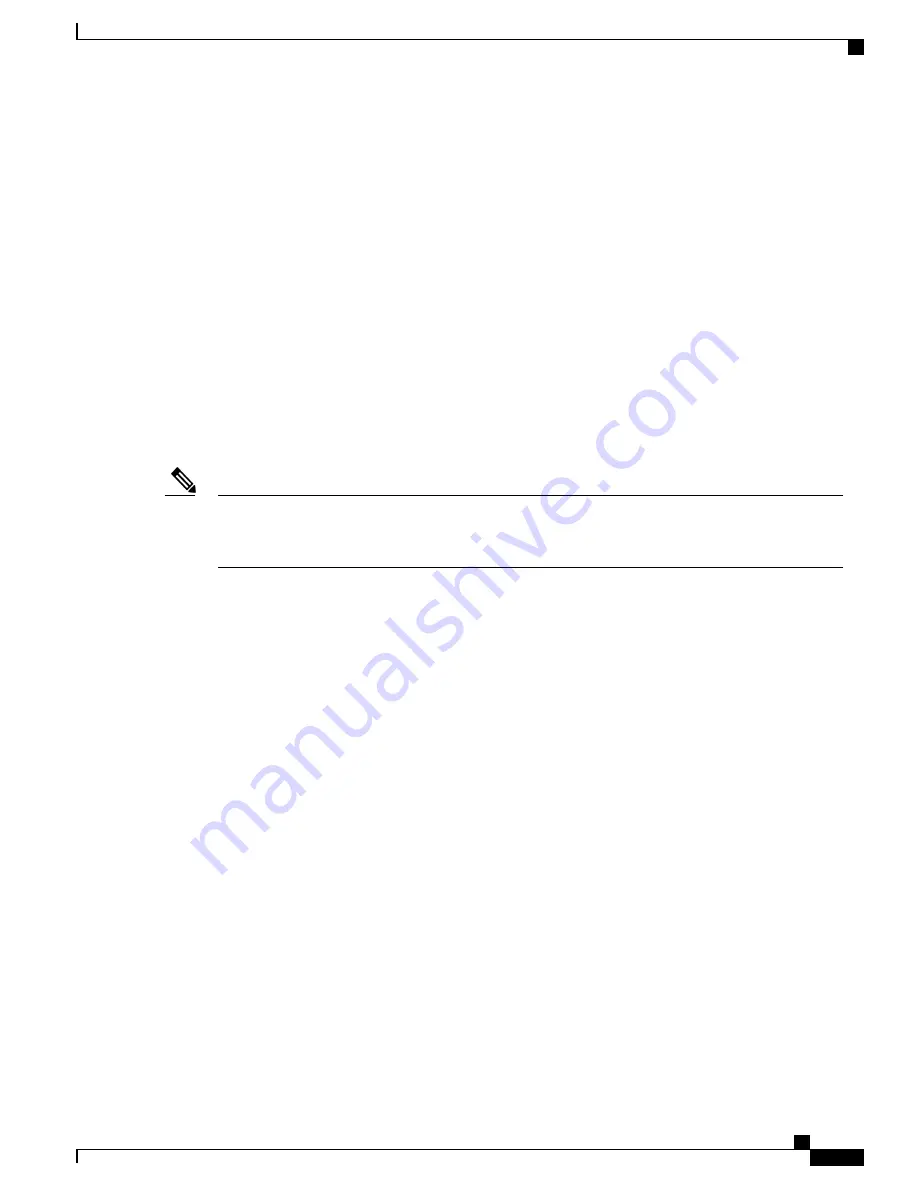
Phone Configuration Files
The TFTP server stores the phone configuration files that define parameters for connecting to Cisco
Unified Communications Manager. In general, any time you make a change in Cisco Unified Communications
Manager that requires the phone to be reset, a change is automatically made to the configuration file for the
phone.
Configuration files also contain information about the image load that the phone should be running. If this
image load differs from the one that is currently loaded on a phone, the phone contacts the TFTP server to
request the required load files.
A phone accesses a default configuration file, named XmlDefault.cnf.xml, from the TFTP server when the
following conditions exist:
•
You enable autoregistration in Cisco Unified Communications Manager.
•
You have not added the phone to the Cisco Unified Communications Manager database.
•
The phone is registering for the first time.
If the device security mode in the configuration file is set to Authenticated or Encrypted, but the phone
has not received a CTL or ITL file, the phone makes four attempts to obtain the file so the phone can
register securely.
Note
If autoregistration is not enabled and Cisco DX650 has not been added to the Cisco Unified Communications
Manager database, Cisco DX650 registration request will be rejected. Cisco DX650 displays either
Telephone
service is unavailable
or
Lost connection to the server
on the screen.
Cisco DX650 accesses the configuration file named SEPmac_address.cnf.xml, where mac_address is the
Ethernet MAC address of Cisco DX650. The description field in the Phone Configuration window of Cisco
Unified Communications Manager Administration is prepopulated when the device is first configured. The
MAC address uniquely identifies the Cisco DX650 device.
Phone Startup Process
When connecting to the VoIP network, the Cisco Desktop Collaboration Experience DX600 series phone
goes through a standard startup process. Depending on your specific network configuration, only some of
these steps may occur on your Cisco DX650.
1
Obtain power from the switch. If a phone is not using external power, the switch provides inline power
through the Ethernet cable that is attached to the phone. The
Detecting network...
screen appears for about
30 seconds.
The phone attempts to detect an Ethernet connection. If an Ethernet connection is detected but there is no
IP address assigned, the user is prompted to contact the administrator for assistance. If an Ethernet
connection is not found, the phone attempts to establish a wireless network connection.
For more information, see
Cisco Unified Communications Manager Phone Addition Methods, on page
39
.
2
(For a Cisco DX650 in a wireless LAN only) Scan for an access point. The Cisco DX650 scans the RF
coverage area with the radio. The phone searches the network profiles and scans for access points that
Cisco Desktop Collaboration Experience DX650 Administration Guide, Release 10.1(1)
37
Phone Configuration Files
Содержание DX650
Страница 12: ...Cisco Desktop Collaboration Experience DX650 Administration Guide Release 10 1 1 xii Contents ...
Страница 20: ......
Страница 64: ......
Страница 116: ...Cisco Desktop Collaboration Experience DX650 Administration Guide Release 10 1 1 98 Wireless LAN Setup ...
Страница 172: ......
Страница 182: ...Cisco Desktop Collaboration Experience DX650 Administration Guide Release 10 1 1 164 Application Dial Rules ...
Страница 184: ......
Страница 196: ...Cisco Desktop Collaboration Experience DX650 Administration Guide Release 10 1 1 178 Status Menu ...
Страница 212: ...Cisco Desktop Collaboration Experience DX650 Administration Guide Release 10 1 1 194 Streaming Statistics ...
Страница 220: ......
Страница 228: ...Cisco Desktop Collaboration Experience DX650 Administration Guide Release 10 1 1 210 User Voice Messaging System Access ...
Страница 230: ...Cisco Desktop Collaboration Experience DX650 Administration Guide Release 10 1 1 212 International Call Logging Support ...
















































