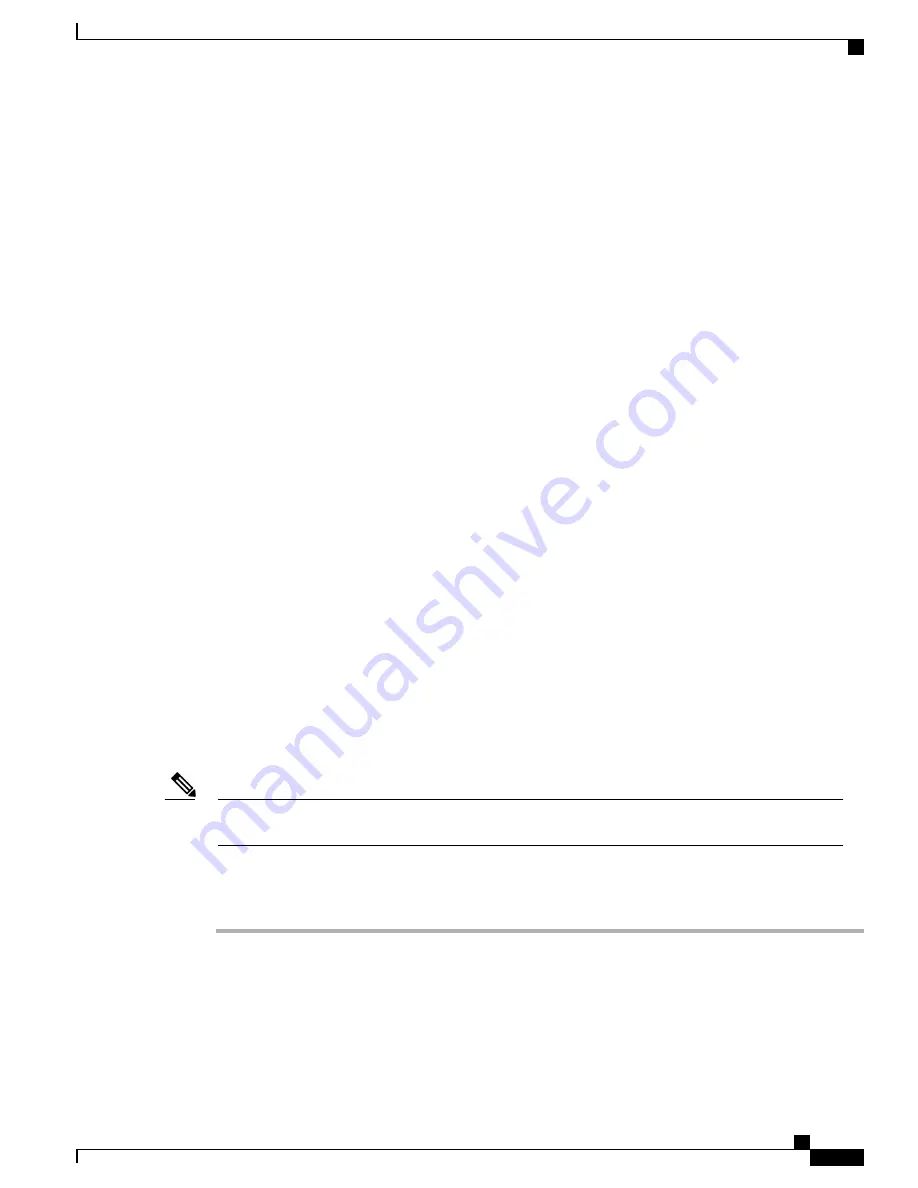
Extension Mobility Multi-User
The extension mobility multi-user feature uses the extension mobility login/logout process. When the user
logs in, the Cisco Unified Communications Manager server authenticates the user credentials, using the same
messaging scheme as the extension mobility feature.
When user A logs in to a device for the first time, the device goes through a reboot cycle and creates a user
partition for user A on the device. The device presents user A with the Setup Wizard. User A gets dedicated
space for personal apps and data, and the phone app works as it does on any IP phone. After initial login, user
A configures any app-related settings. When user A logs out from this device, the user settings are saved for
the next time that user A logs in to the device.
When user A logs out from the device, user B can log in to the device with user B credentials. User B has the
same experience upon obtaining the user B partition: for the first login, the Setup Wizard prompts user B to
set up personal apps and data, and user B also has a phone app that works as usual on an IP phone.
Partitions are completely separate, so that any user can never see the data of any other user.
Extension mobility multi-user offers an enterprise multi-user approach: the system administrator decides
which devices are configured for extension mobility multi-user, and provides credentials for those users that
can log in to a particular device. With proper credentials, users can only log in to a particular device and
configure their own accounts, including removing their own accounts. Users cannot modify the accounts of
other users on the same device.
An algorithm limits the number of users that can log in to a particular device. The maximum number of users
on a device depends on the usage of each user. When the flash memory on the device drops below a certain
quotient, the account of the least recently logged in user is deleted to create space for a new user to log in.
Thus, a new user never fails to log in due to lack of space on the device.
Set Up Cisco Extension Mobility
Cisco Extension Mobility allows users to temporarily access their phone configuration such as line appearances,
services, and speed dials from other Cisco DX600 or Cisco Unified IP Phones.
You can configure each Cisco DX650 phone to support Cisco Extension Mobility by using the Default Device
Profile window in Cisco Unified Communications Manager Administration. This allows users who do not
have a user device profile for a particular Cisco DX650 phone to use Cisco Extension Mobility with that
phone.
Extension Mobility uses HTTP or HTTPS as the communication protocol. If the Cisco DX650 is configured
to use a Web Proxy, you will need to configure a bypass for Extension Mobility.
Note
Perform the procedures in the order shown in the following steps to configure Cisco Extension Mobility.
Procedure
Step 1
In Cisco Unified Communications Manager Administration, select
Device
>
Phone
.
Step 2
Using Cisco Unified Serviceability, choose
Tools
>
Service Activation
to activate the Cisco Extension
Mobility service.
To disable the extension mobility service on any node, you must first deactivate the service for that
node in Service Activation.
Note
Cisco Desktop Collaboration Experience DX650 Administration Guide, Release 10.1(1)
141
Configure Product-Specific Options
Содержание DX650
Страница 12: ...Cisco Desktop Collaboration Experience DX650 Administration Guide Release 10 1 1 xii Contents ...
Страница 20: ......
Страница 64: ......
Страница 116: ...Cisco Desktop Collaboration Experience DX650 Administration Guide Release 10 1 1 98 Wireless LAN Setup ...
Страница 172: ......
Страница 182: ...Cisco Desktop Collaboration Experience DX650 Administration Guide Release 10 1 1 164 Application Dial Rules ...
Страница 184: ......
Страница 196: ...Cisco Desktop Collaboration Experience DX650 Administration Guide Release 10 1 1 178 Status Menu ...
Страница 212: ...Cisco Desktop Collaboration Experience DX650 Administration Guide Release 10 1 1 194 Streaming Statistics ...
Страница 220: ......
Страница 228: ...Cisco Desktop Collaboration Experience DX650 Administration Guide Release 10 1 1 210 User Voice Messaging System Access ...
Страница 230: ...Cisco Desktop Collaboration Experience DX650 Administration Guide Release 10 1 1 212 International Call Logging Support ...
















































