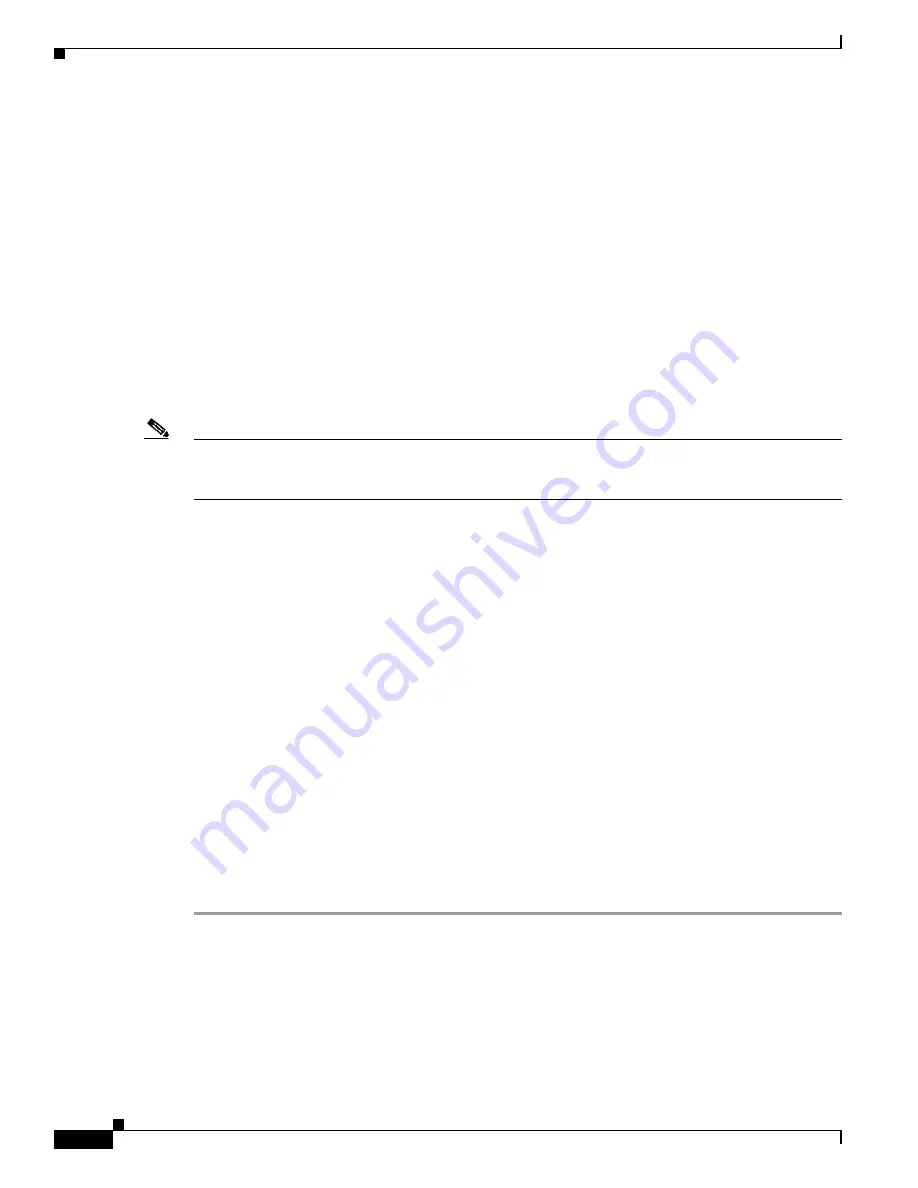
E-14
Cisco Physical Security Multiservices Platform Series User Guide
OL-21838-03
Appendix E 16 x D1 and 8 x D1 Video Capture Cards
Configuration Instructions for Cisco Video Surveillance
Configuration Instructions for Cisco Video Surveillance
This section includes the following topics:
•
Configuring Camera Channel Numbers in Cisco VSM, page E-14
•
Connecting and Configuring Analog PTZ Cameras, page E-14
Configuring Camera Channel Numbers in Cisco VSM
To configure analog cameras in the Cisco VSM software, you must enter the channel number for each
camera. See the “Managing Analog Cameras” and “Managing Camera Feeds” sections in
Surveillance Manager User Guide
.
The channel number for each camera is defined by the physical connection of the camera. See the
“Understanding Video Channel Numbers” section on page E-6
for more information.
Note
To configure a secondary stream in Cisco VSM, you must manually enter
x
_2, where
x
is the channel
number. This option is not in the drop-down menu. For example, enter 8_2 to configure a secondary
video stream on channel 8.
Connecting and Configuring Analog PTZ Cameras
To enable the PTZ controls for an analog camera, connect a serial cable from the camera to the
Multiservices Platform Series. The serial cable connection is in addition to the BNC video connection.
•
A single camera is connected directly to the Multiservices Platform Series with an RS-232 serial
cable, as shown in
•
To connect multiple PTZ analog cameras, use a Cisco data converter to convert the RS-232 serial
signals to RS-485/RS-422, as shown in
. Connect the RS-485/RS-422 serial cable to the
first camera, and then connect additional cameras in a daisy-chain configuration.
After the serial and BNC cables are connected, configure the following:
•
Enter the server serial port settings using the Cisco Video Surveillance Management Console. See
See
in the following procedure.
•
Enter the analog camera PTZ settings using the Cisco Video Surveillance Operations Manager
(VSOM). See
in the following procedure.
Complete the following steps to connect and configure PTZ analog cameras:
Procedure
Step 1
Connect the BNC video cable, as described in
“Connecting the Video Capture Card to the BNC Breakout
.
Step 2
Connect an RS-232 serial port adapter to the serial port on the Multiservices Platform Series.
The RS-232 adapter provides connections for individual serial cable wires. The RS-232 adapter is
purchased separately and is not provided by Cisco.
Step 3
Connect a RS-232 serial cable to the RS-232 serial port adapter.





























