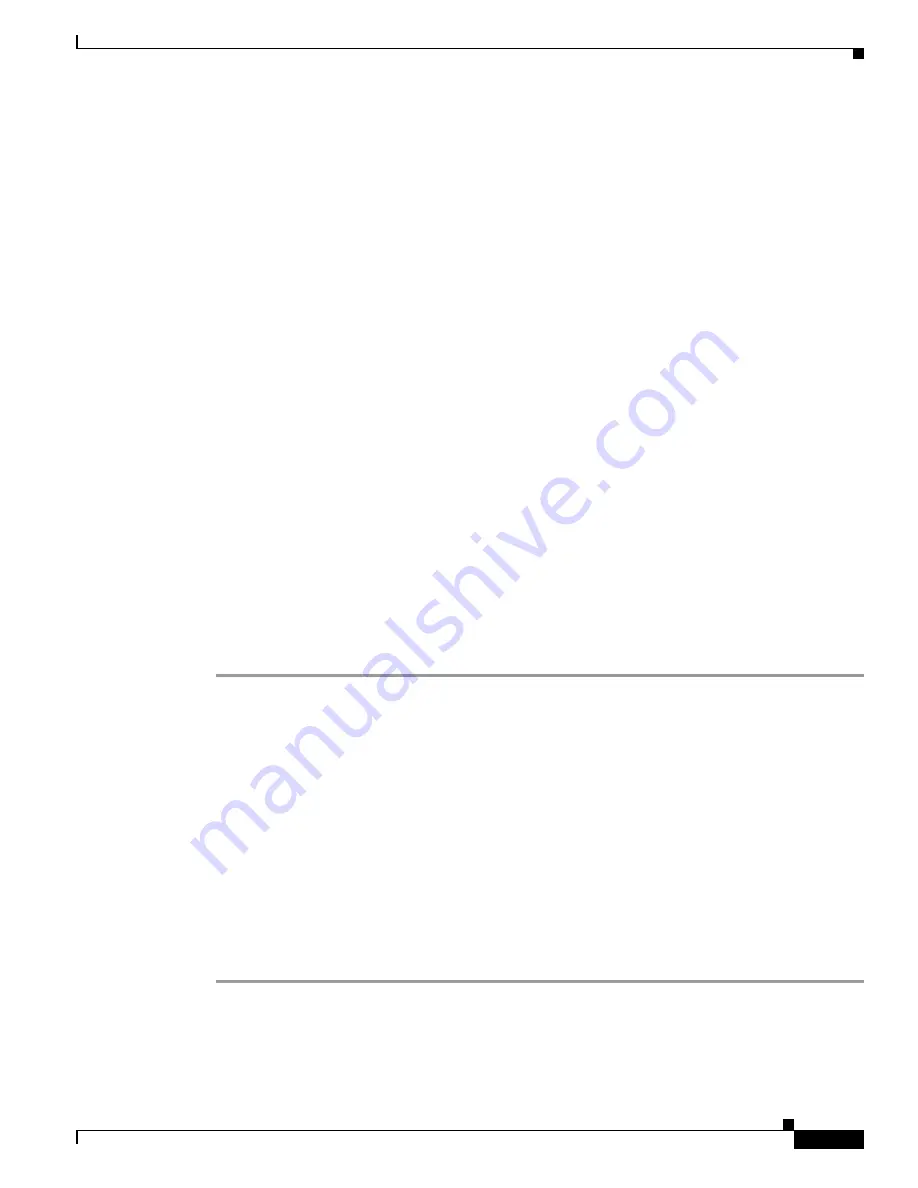
Appendix B: Integrating Cisco Unified Communications Manager and Cisco Unified SRST to Use Cisco Unified SRST
How to Use Cisco Unified SRST Gateways as a Multicast MOH Resource
295
Cisco Unified SCCP and SIP SRST System Administrator Guide
OL-13143-04
c.
Double-click the device name of the gateway that you want to update.
d.
If the gateway is H.323, complete the Media Resource Group List field by choosing the required
MRGL from the drop-down menu.
e.
Click
Update
.
Creating a Region for the MOH Server
To ensure that the MOH server uses G.711 for Cisco Unified SRST gateways, you must create a separate
region for the MOH server. For more information about codecs, see the
“Codecs, Port Numbers, and IP
Addresses” section on page 284
. For information about regions, see
Cisco Unified
Communications Manager Administration Guide
.
From the
Cisco Unified Communications
Manager
documentation directory, click
Maintain and Operate Guides
and select the required
Cisco Unified Communications Manager version.
Configure the Region Configuration window. If the Cisco Unified CM system uses G.711 only, all of the
central sites and their constituent branches for the MOH region must be set to G.711. If a Cisco Unified
CM system has a combination of branches that do and do not run Cisco Unified SRST multicast MOH
and the branches that do not run Cisco Unified SRST require a different codec for Cisco Unified
Communications Manager multicast MOH, they must be configured accordingly.
A Region Configuration window where the “MOH Server” region is configured to use the G.711 and
G.729 codecs might look like this:
•
G.711 is used for Branch 1 because its gateway is configured to run Cisco Unified SRST multicast
MOH, which requires G.711.
•
G.729 is used for Branch 2 because its gateway doe not run Cisco Unified SRST and it is configured
to use a port and IP address that use G.729.
•
G.711 is configured for the central site and the MOH server region.
Use the following procedure to create a region for the MOH server.
Step 1
Create an MOH server region.
a.
Choose
System
>
Region
.
b.
In the upper-right corner of the window, click
Add a New Region
. The Region Configuration
window appears.
c.
In the Region Name field, enter the name that you want to assign to the new region and click
Insert
.
d.
If other regions were created, a list of regions appear. Use the drop-down list boxes to choose the
audio codec to use for calls between the new region and existing regions. The audio codec
determines the type of compression and the maximum amount of bandwidth that is allocated for
these calls.
e.
In addition to other regions, the newly created region appears in the list. Use its drop-down box to
choose the codec for use within the new region.
f.
Click
Update
.
Step 2
Create other regions as needed for different codecs.






























