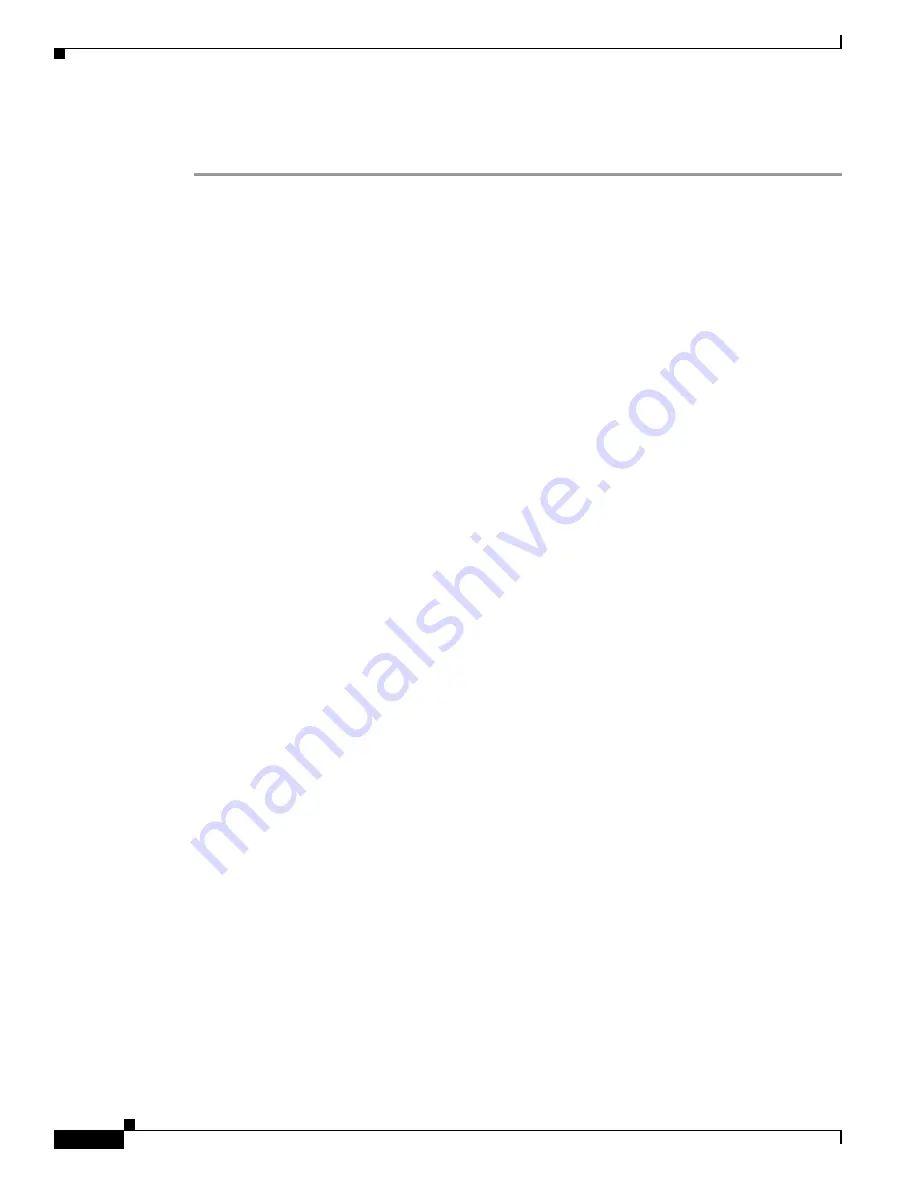
Appendix B: Integrating Cisco Unified Communications Manager and Cisco Unified SRST to Use Cisco Unified SRST
How to Use Cisco Unified SRST Gateways as a Multicast MOH Resource
294
Cisco Unified SCCP and SIP SRST System Administrator Guide
OL-13143-04
Use the following procedure to create an MRG and MRGL, to enable MOH multicast, and to configure
gateways.
Step 1
Create an MRG with a multicast MOH media resource.
a.
Choose
Service
>
Media Resource
>
Media Resource Group
.
b.
In the upper-right corner of the window, click the
Add a New Media Resource Group
link. The
Media Resource Group Configuration window appears.
c.
Complete the Media Resource Group Name field.
d.
Complete the Description field.
e.
Select a media resource from the Available Media Resources pane.
This pane lists the media resources that can be chosen for an MRG and can include the following
media resource types:
–
Conference bridges (CFB)
–
Media termination points (MTP)
–
Music-on-hold servers (MOH)
–
Transcoders (XCODE)
–
Annunciator (ANN)
Music-on-hold
servers that are configured for multicast are labeled as (MOH) [Multicast].
f.
Click the down arrow so that the selected media resource moves to the Selected Media Resources
pane.
g.
Click
Insert
.
Step 2
Create an MRGL that contains the newly created MRG.
a.
Choose
Service
>
Media Resource
>
Media Resource Group List
.
b.
In the upper-right corner of the window, click the
Add a New Media Resource Group List
link.
The Media Resource Group List Configuration window appears.
c.
Complete the Media Resource Group List Name field.
d.
In the Available Media Resource Groups pane, select the MRG that you just created.
e.
Add the MRG to the Selected Media Resource Groups pane by clicking the down arrow. After a
media resource group is added, its name moves to the Selected Media Resource Groups pane.
f.
Click
Insert
.
Step 3
Add the MRGL to the required IP phones.
a.
Choose
Device
>
Phone
to display the Find and List Phones window.
b.
Click
Find
to display a list of phones.
c.
Double-click the device name of the phone that you want to update.
d.
Complete the Media Resource Group List field by choosing the required MRGL from the drop-down
menu.
e.
Click
Update
.
Step 4
Add the MRGL to the required gateway.
a.
Choose
Device
>
Gateway
to display the Find and List Gateways window.
b.
Click
Find
to display a list of gateways.






























