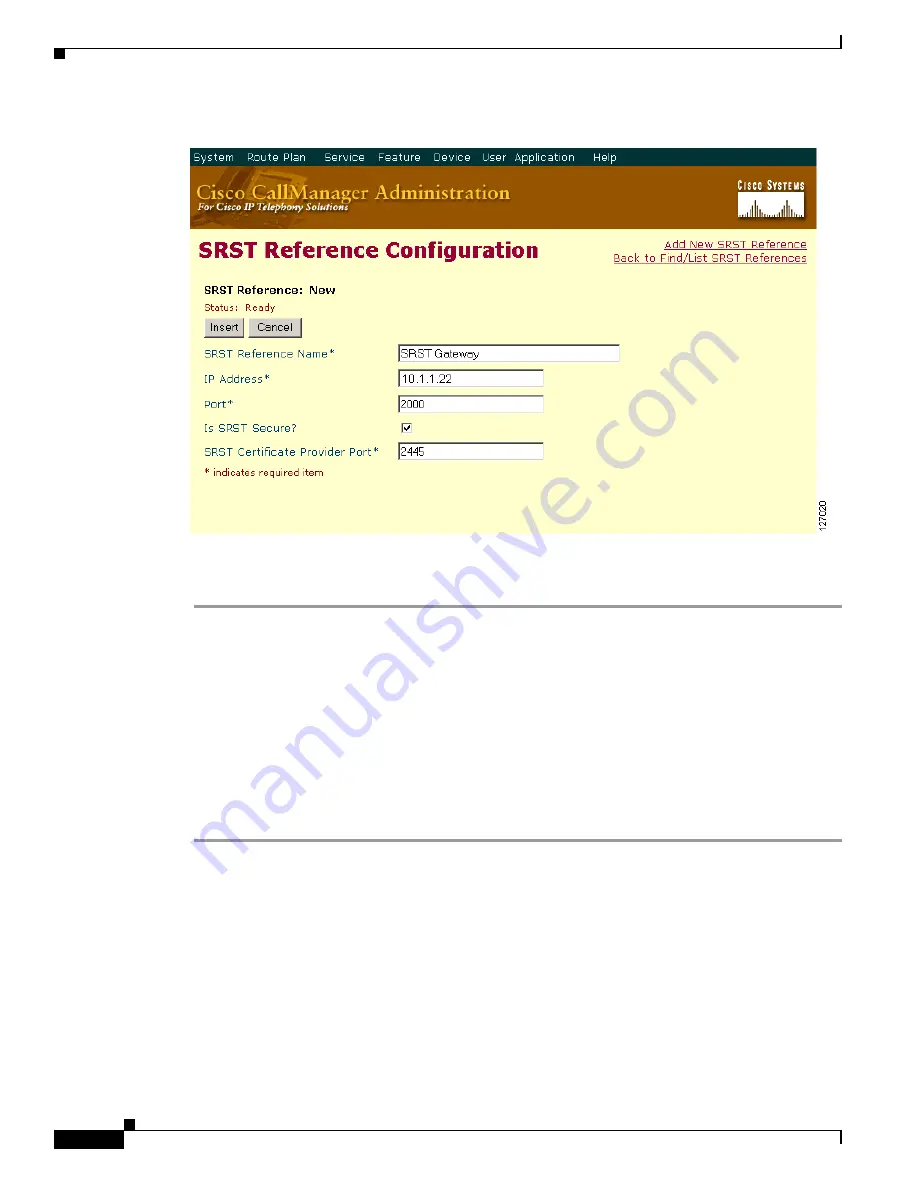
Configuring Secure SRST for SCCP and SIP
How to Configure Secure Unified SRST
204
Cisco Unified SCCP and SIP SRST System Administrator Guide
OL-13143-04
Figure 3
SRST Reference Configuration Window
Step 4
To add the new SRST reference, click
Insert
. The message “Status: Insert completed” displays.
Step 5
To add more SRST references, repeat Steps 2 to 4.
Configuring SRST Fallback on Cisco Unified Communications Manager
The following procedure describes how to configure SRST fallback on Cisco Unified Communications
Manager by assigning the device pool to SRST.
For complete information about adding a device pool to Cisco Unified Communications Manager, see
the “Device Pool Configuration” section in
Cisco Unified Communications Manager Administration
Guide
for the Cisco Unified Communications Manager version that you are running. All Cisco Unified
CM administration guides are at the following URL:
http://www.cisco.com/en/US/products/sw/voicesw/ps556/prod_maintenance_guides_list.html
Step 1
In the menu bar in Cisco Unified Communications Manager, choose
CCMAdmin > System
>
Device
Pool
.
Step 2
Use one of the following methods to add a device pool:
•
If a device pool already exists with settings that are similar to the one that you want to add, choose
the existing device pool to display its settings, click
Copy
, and modify the settings as needed.
Continue with
Step 4
.
•
To add a device pool without copying an existing one, continue with
Step 3
.
Step 3
In the upper, right corner of the window, click the
Add New Device Pool
link. The Device Pool
Configuration window displays (see
Figure 4
).






























