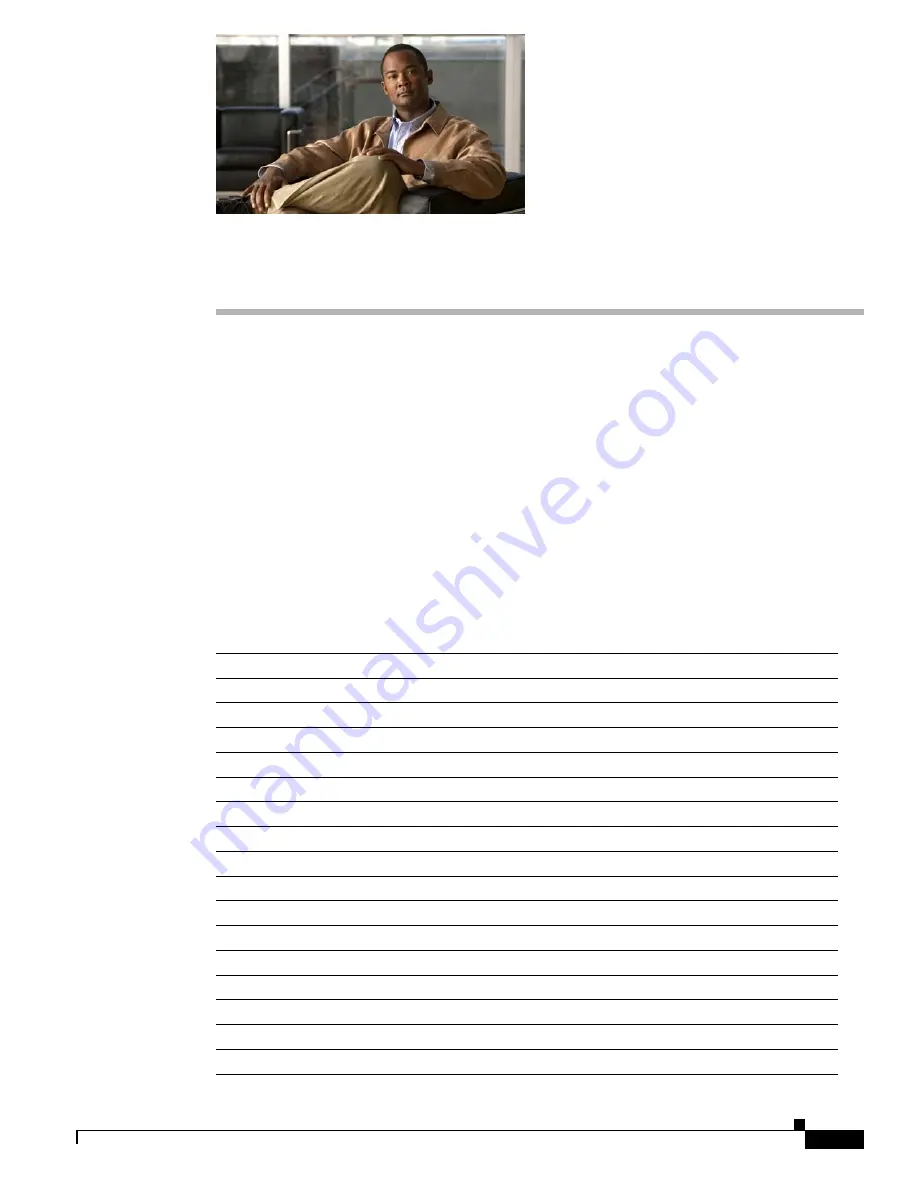
C-1
Cisco Content Delivery Engine 100/200/300/400 Hardware Installation Guide
OL-13478-03
A P P E N D I X
C
CDEs with Serverworks Chipset
This appendix provides the specifications and connector pin assignments for CDEs with the Serverworks
chipset that shipped before December 1, 2006. This appendix includes the following sections:
•
Specifications, page C-1
•
Connector Pin Assignments, page C-5
Specifications
This section contains the technical specifications for the CDEs with the Serverworks chipset.
CDE100
Dimensions (H x W x D)
1.75 (1U)
×
19
×
27.6 in. (4.45
×
48.26
×
70.10 cm)
Weight
Chassis fully configured (all slots filled): 35 lb (15.88 kg)
Database Storage Capacity
4 Serial-ATA 74 or 320-GB hard drives
Management Interface
1 Gigabit Ethernet interface
Memory
4 Gigabytes RAM
Processor
Pentium 4 @ 3.6 GHz 800-MHz FSB, 1-MB Cache
Protocols
IP, SNMP, FTP, Gigabit Ethernet, SSH
Operating System
Red Hat 9.0 distribution supporting Linux kernel 2.4.30
Operating System Disk
60 GB small form factor IDE hard drive
Cable length
Maximum length of 330 ft (100 m) using Category 5E or higher
Performance Monitoring
Integrate with both the Tandberg and C-COR back office suite
Power
350 W peak (110 and 220 VAC)
Fan Assembly
Redundant with operation alarm monitored by system
Operating Temperature
32 to 122°F (0 to 50°C)
Humidity
5 to 95% noncondensing
Short Term Humidity
5 to 98% (96 hours)
Altitude
–197 to 13120 ft (–60 to 4000 m)
Содержание Content Delivery Engine 100/200/300/400
Страница 6: ...Contents vi Cisco Content Delivery Engine 100 200 300 400 Hardware Installation Guide OL 13478 03 ...
Страница 14: ...xiv Cisco Content Delivery Engine 100 200 300 400 Hardware Installation Guide OL 13478 03 Preface ...
Страница 16: ...xvi Cisco Content Delivery Engine 100 200 300 400 Hardware Installation Guide OL 13478 03 Preface ...














































