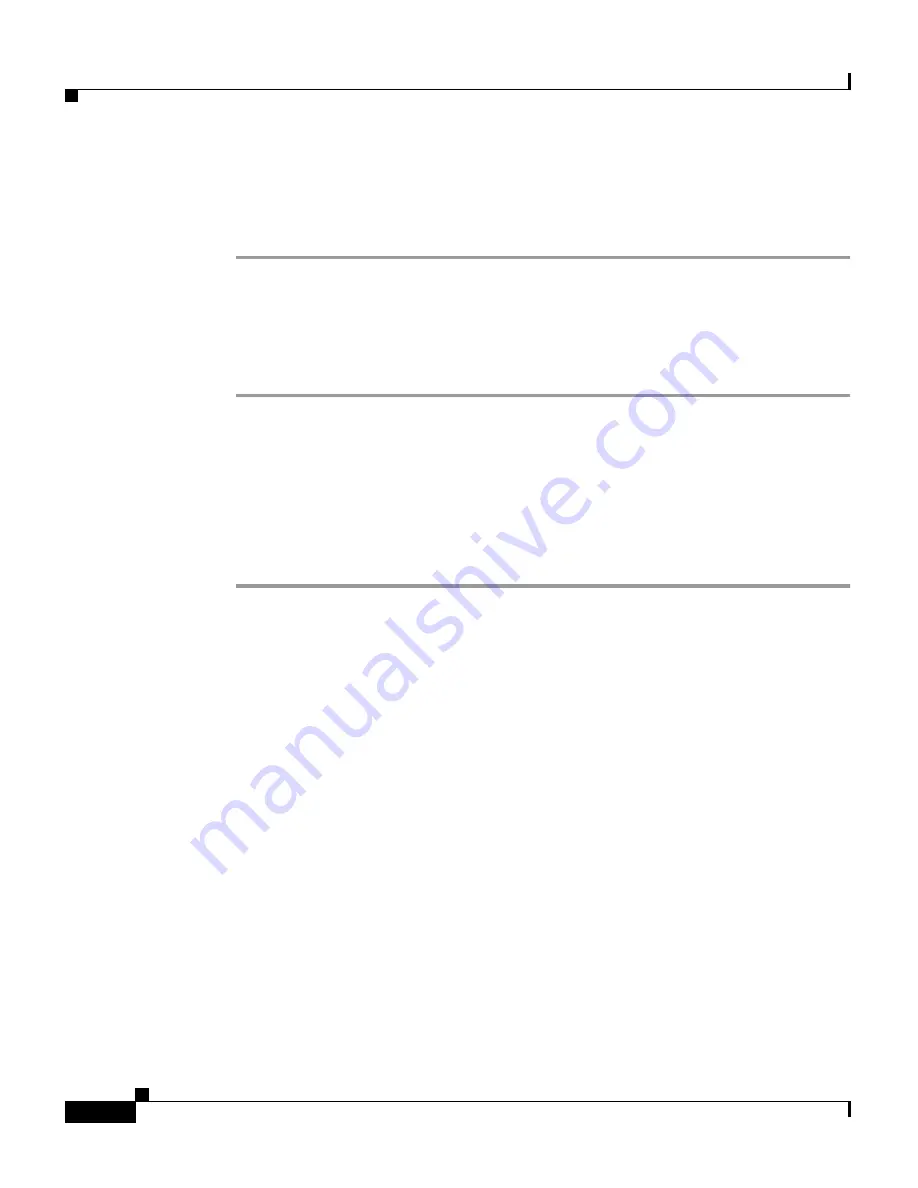
Chapter 2 Interacting With CiscoWorks Homepage
Configuring CWHP
2-12
User Guide for CiscoWorks Common Services
78-16571-01
Unregistering a Link
To unregister a link:
Step 1
Select Common Services > HomePage > Links Registration.
The Links Registration Status page appears.
Step 2
Select the check box corresponding to the link you need to unregister.
Step 3
Click Unregister.
Setting Up CiscoWorks Homepage
You can configure or change the CiscoWorks Homepage settings.
To modify CiscoWorks Homepage settings:
Step 1
Select Common Services > HomePage > Settings.
The Homepage Settings page displays the Homepage Settings dialog box.
Step 2
Enter a name for the CiscoWorks Server in the Change Homepage Server Name
field.
You can use this name in the Provider Group name in the Common Services
Groups UI. See
“System-defined and User-defined Groups” section on page 5-3
for details on Provider Group.
Step 3
Select the Hide External Resources check box to hide the Resources and
CiscoWorks Product Updates panels in the Homepage.
Step 4
Enter the display name you want for Third Party tools in the Custom Name for
Third Party field.
Step 5
Enter the display name you want for Custom tools/homegrown tools in the
Custom Name for Custom Tools field.
Содержание CISCOWORKS COMMON SERVICES 3.0
Страница 216: ...Chapter 6 Using Device Center Performing Management Tasks 6 16 User Guide for CiscoWorks Common Services 78 16571 01 ...
Страница 226: ...Chapter 7 Working With Software Center Viewing Activity Logs 7 10 User Guide for CiscoWorks Common Services 78 16571 01 ...
Страница 274: ...Appendix A Understanding CiscoWorks Security Server Security A 12 User Guide for CiscoWorks Common Services 78 16571 01 ...






























