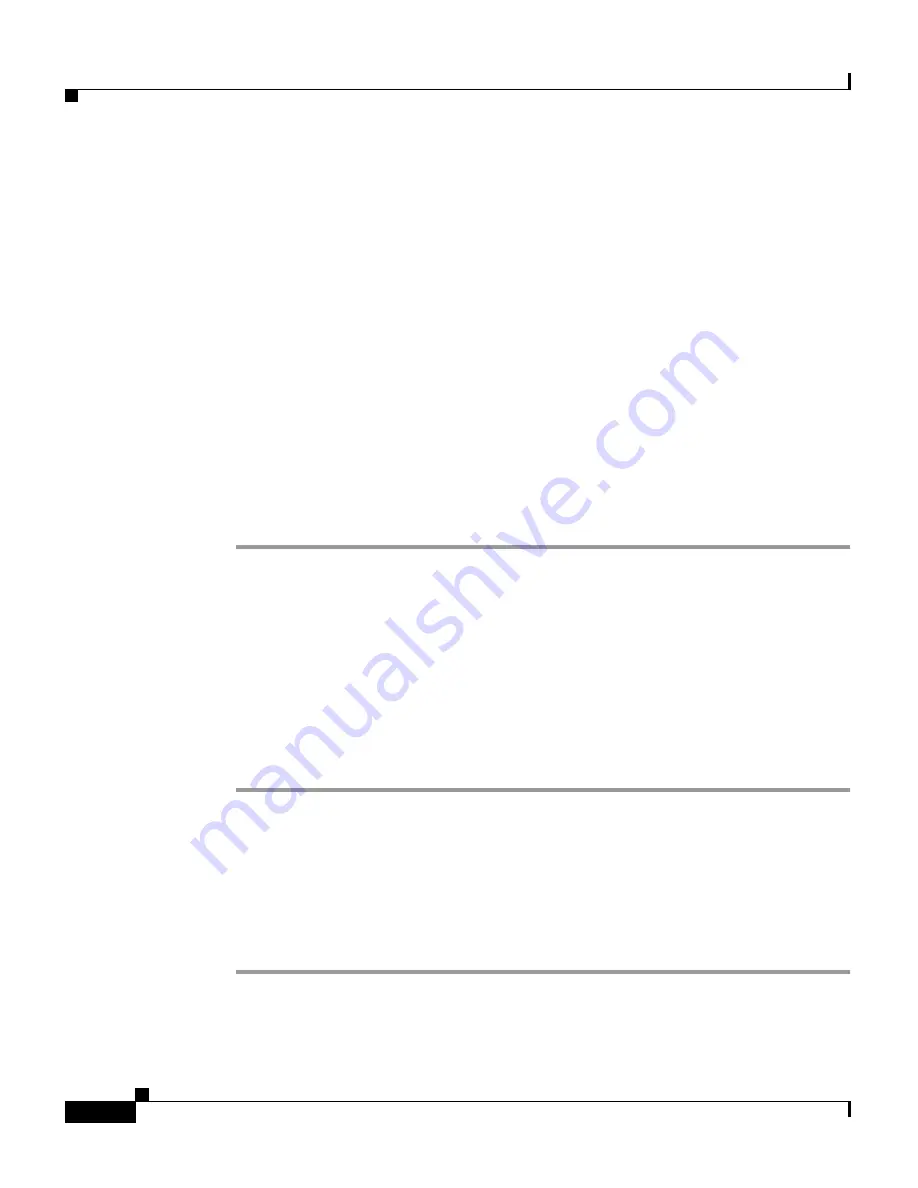
Chapter 4 Managing Device and Credentials
Managing Devices
4-12
User Guide for CiscoWorks Common Services
78-16571-01
Step 3
Click Add to List.
The device is added to the Added Device List in the window.
To remove a device from the Device List select the device and click
Remove from List.
Step 4
Click Next.
The Cluster Manager credentials dialog box appears.
Step 5
Enter the device credentials in the corresponding fields and click Next.
The User Defined Field dialog box appears.
Step 6
Enter your selections for User-defined fields and click Finish.
You can define four attribute fields for a device. These fields are used to store
additional user-defined data for the device.
The attribute fields that appear here can be changed at Device and Credentials >
Admin > User Defined Fields.
Deleting Devices
You can delete device information from DCR using this feature.
When a device is deleted, it will also get deleted in all the applications that use
DCR.
To delete devices:
Step 1
In the CiscoWorks Homepage, select Common Services >
Device and Credentials > Device Management.
The Device Management page appears.
Step 2
Select the device from the Device Summary dialog box and click Delete.
The device is removed from the device list. Also, all information about the
selected device will be removed from DCR.
Содержание CISCOWORKS COMMON SERVICES 3.0
Страница 216: ...Chapter 6 Using Device Center Performing Management Tasks 6 16 User Guide for CiscoWorks Common Services 78 16571 01 ...
Страница 226: ...Chapter 7 Working With Software Center Viewing Activity Logs 7 10 User Guide for CiscoWorks Common Services 78 16571 01 ...
Страница 274: ...Appendix A Understanding CiscoWorks Security Server Security A 12 User Guide for CiscoWorks Common Services 78 16571 01 ...
















































