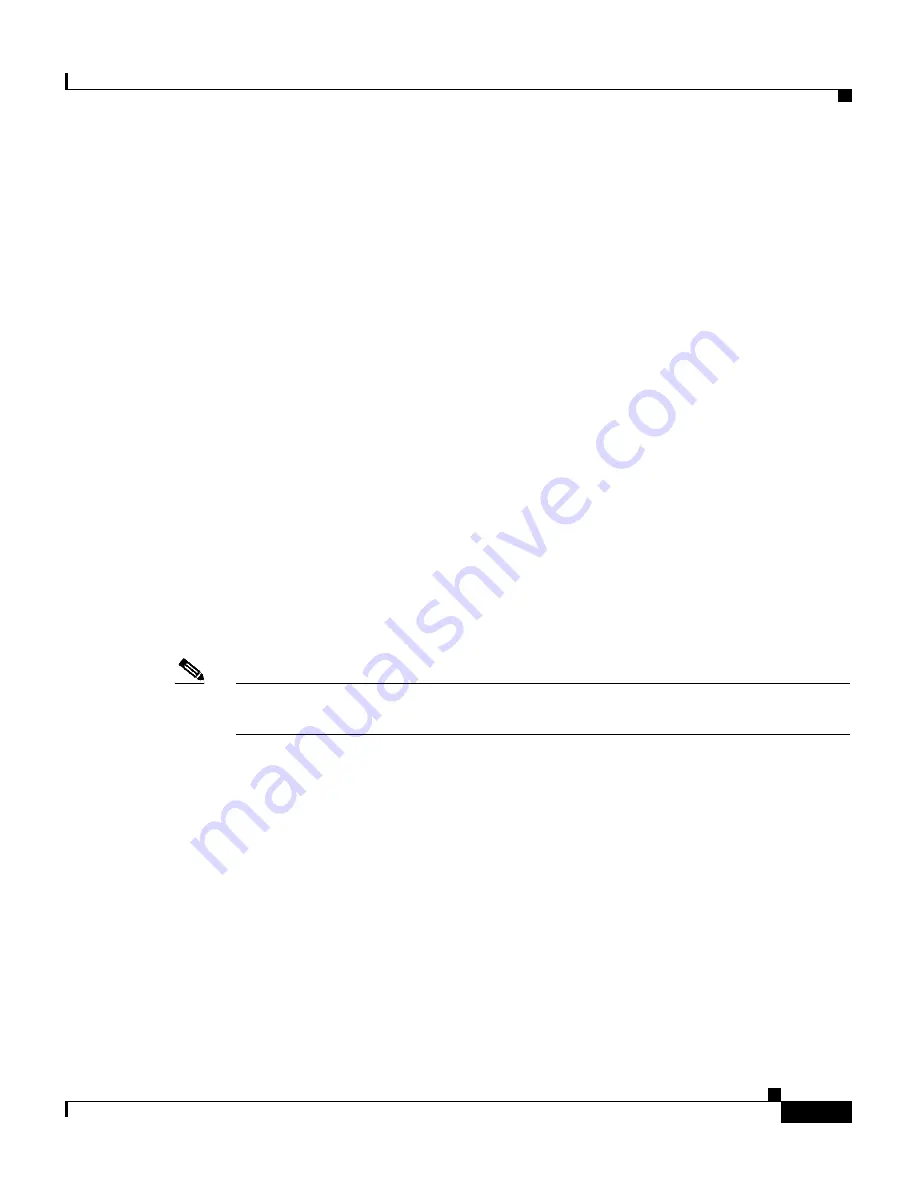
2-7
User Guide for CiscoWorks Common Services
78-16571-01
Chapter 2 Interacting With CiscoWorks Homepage
Using CWHP
Supporting Traditional Applications With New Navigation
CWHP also displays the applications that are based on the traditional CiscoWorks
Common Services desktop.
CWHP provides a Product Home Page, which looks similar to the traditional
CiscoWorks Common Services desktop. Traditional applications are registered
during installation to display their links on CWHP.
Device Troubleshooting Panel
The Device Troubleshooting panel provides a launch point to the Device Center.
See
Chapter 6, “Using Device Center”
for details.
Resources Panel
Resources panel is on the top of the right hand side of the CWHP. It also serves
as a top-level launch point for CiscoWorks resources, Cisco.com resources, third
party application links, and web based custom tool links. This panel shows the
types of resources as first level and details in the next level.
Note
CWHP provides an Admin UI to turn off this information if you are behind the
firewall or if you do not want this information to be displayed in CWHP.
CiscoWorks Product Updates Panel
CiscoWorks Product Updates panel is on the right hand side of the page. It
displays informative messages about CiscoWorks product announcements, and
help related topics.
If you click the More Updates link, a popup window appears with all the Cisco
Product Update details.
Содержание CISCOWORKS COMMON SERVICES 3.0
Страница 216: ...Chapter 6 Using Device Center Performing Management Tasks 6 16 User Guide for CiscoWorks Common Services 78 16571 01 ...
Страница 226: ...Chapter 7 Working With Software Center Viewing Activity Logs 7 10 User Guide for CiscoWorks Common Services 78 16571 01 ...
Страница 274: ...Appendix A Understanding CiscoWorks Security Server Security A 12 User Guide for CiscoWorks Common Services 78 16571 01 ...
















































